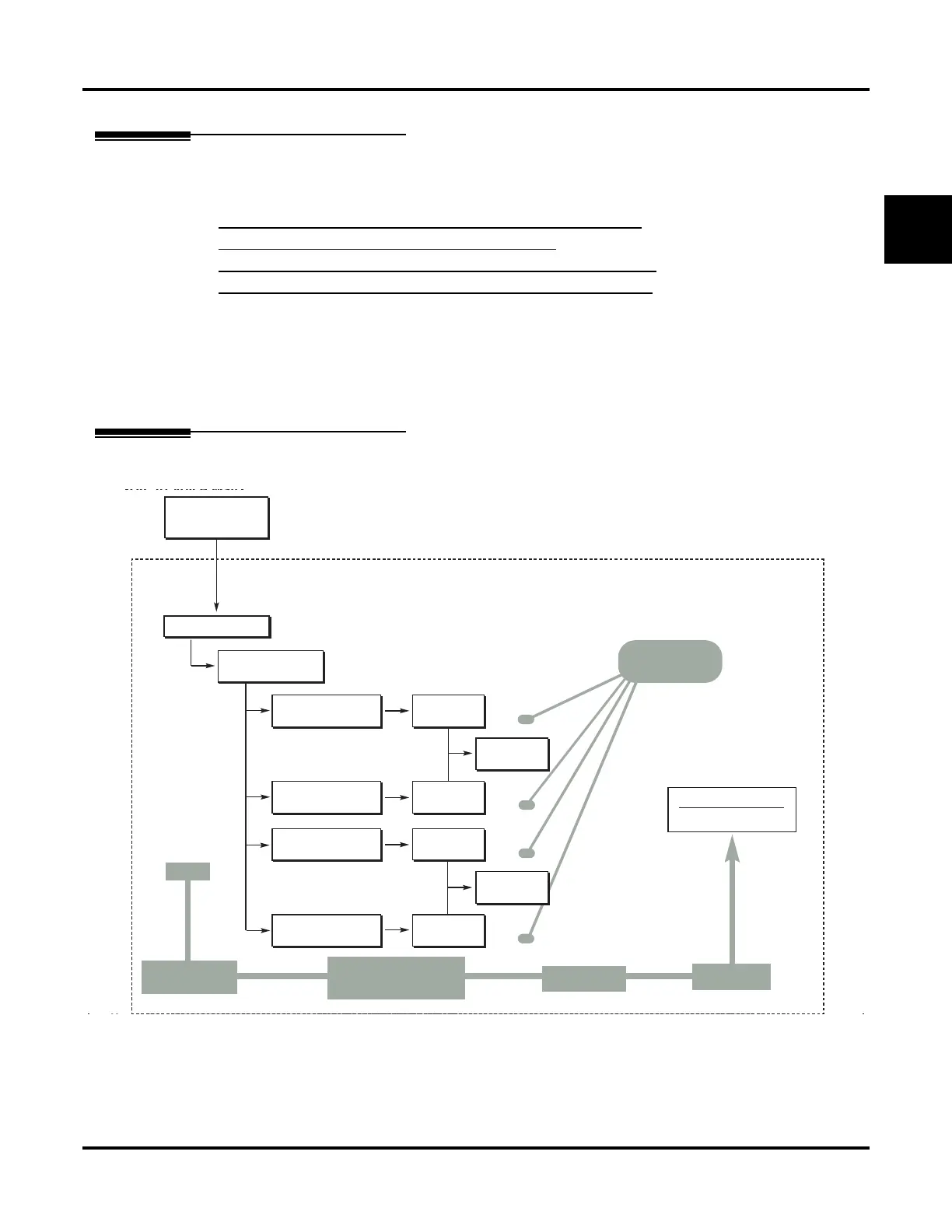Some Common UX Mail Applications
UX Mail Manual Installation ◆ 21
1
Some Common UX Mail Applications
About the Common Applications
This section provides an overview of the following common UX Mail applications. These applications are a
handy quick reference during initial UX Mail setup.
● APPLICATION 1: HAVING THE AUTOMATED ATTENDANT ANSWER OUTSIDE CALLS (PAGE 22)
● APPLICATION 2: SET UP SEPARATE DAY AND NIGHT GREETINGS (PAGE 23)
● APPLICATION 3: PROVIDE UNIQUE DAY AND NIGHT DIALING OPTIONS FOR CALLERS (PAGE 25)
● APPLICATION 4: MANUAL NIGHT MODE CONTROL OF THE AUTOMATED ATTENDANT (PAGE 26)
For each application, there is an introductory chart that shows:
● The Default Setup (how the relevant programmable options work by default).
● The Application Summary, (the basic steps you need to take to set up the application).
Following the chart are the step-by-step instructions for setting up the application.
Automated Attendant Call Routing Chart
Use the following Automated Attendant call routing chart as a guide when reviewing the applications..
Figure 7: Default Automated Attendant Call Routing
DIL to Voice Mail
Master (700)
Port Options
Answering
Table 1
Monday-Friday
8:00AM
Dial Action
Table 1
Call Routing
Mailbox 812
Call Routing
Mailbox 813
Dial Action
Table 2
Call Routing
Mailbox 814
Monday-Friday
Noon
Monday-Thursday
5:00PM
Friday
5:00PM
Customize:
Port Options:
Answering Table
Customize:
Answering Tables
Customize:
Dial Action Table
Customize:
Dial Action Table
Dial Action Table 1 and 2
Dialing Options
Dial an extension number, or
0 for the operator
Default Automated Attendant Answering
All ports
Use Answering
Table 1
Which chooses Call
Routing Mailboxes 811-814
And Dial Action
With these dial-
ing options
From the System
Administrator’s mailbox (301),
record a Welcome Message (SA +
W) and Instruction Menu (SA + I) for
the active Call Routing Mailbox.
Call Routing
Mailbox 811
Customize:
Mailbox Options
Edit 811
Customize:
Mailbox Options
Edit 812
Customize:
Mailbox Options
Edit 813
Customize:
Mailbox Options
Edit 814
DIL to Voice Mail
Master (700)
Port Options
Answering
Table 1
Monday-Friday
8:00AM
Dial Action
Table 1
Call Routing
Mailbox 812
Call Routing
Mailbox 813
Dial Action
Table 2
Call Routing
Mailbox 814
Monday-Friday
Noon
Monday-Thursday
5:00PM
Friday
5:00PM
Customize:
Port Options:
Answering Table
Customize:
Answering Tables
Customize:
Dial Action Table
Customize:
Dial Action Table
Dial Action Table 1 and 2
Dialing Options
Dial an extension number, or
0 for the operator
Default Automated Attendant Answering
All ports
Use Answering
Which chooses Call
With these dial-
From the System
Administrator’s mailbox (301),
record a Welcome Message (SA +
W) and Instruction Menu (SA + I) for
the active Call Routing Mailbox.
Call Routing
Mailbox 811
Customize:
Mailbox Options
Edit 811
Customize:
Mailbox Options
Edit 812
Customize:
Mailbox Options
Edit 813
Customize:
Mailbox Options
Edit 814
DIL to Voice Mail
Master (700)
Port Options
Answering
Table 1
Monday-Friday
8:00AM
Dial Action
Table 1
Call Routing
Mailbox 812
Call Routing
Mailbox 813
Dial Action
Table 2
Call Routing
Mailbox 814
Monday-Friday
Noon
Monday-Thursday
5:00PM
Friday
5:00PM
Customize:
Port Options:
Answering Table
Customize:
Answering Tables
Customize:
Dial Action Table
Customize:
Dial Action Table
Dial Action Table 1 and 2
Dialing Options
Dial an extension number, or
0 for the operator
Default Automated Attendant Answering
All ports
Use Answering
Table 1
Which chooses Call
Routing Mailboxes 811-814
(depending on day/time).
And Dial Action
Tables 1 or 2
With these dial-
ing options
From the System
Administrator’s mailbox (301),
record a Welcome Message (SA +
W) and Instruction Menu (SA + I) for
the active Call Routing Mailbox.
Call Routing
Mailbox 811
Customize:
Mailbox Options
Edit 811
Customize:
Mailbox Options
Edit 812
Customize:
Mailbox Options
Edit 813
Customize:
Mailbox Options
Edit 814
