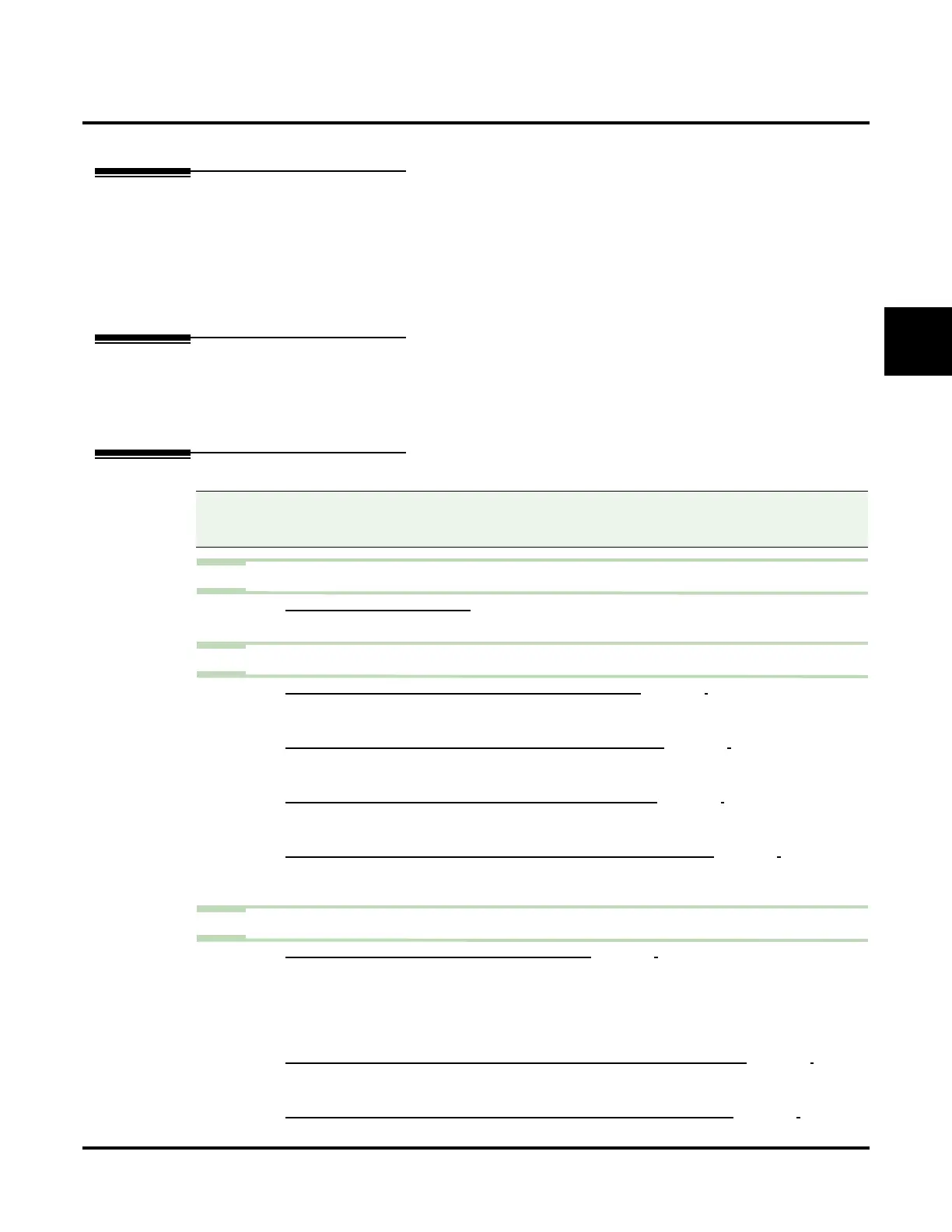Centrex Transfer
UX Mail Manual Chapter 2: Features ◆ 103
2
Centrex Transfer
Description
Centrex Transfer is a Dial Action Table option that can transfer an Automated Attendant call from a Centrex
trunk to an outside number using features of that Centrex trunk. With Centrex Transfer, the Automated
Attendant answers an outside call and then transfers the caller back to the telco using the same trunk on
which the call initially rang. Centrex Transfer is only available if the UX5000 connects to Centrex trunks
that provide the features required to complete the transfer (see Programming below). Centrex Transfer
allows the voice mail to maximize the capabilities of any connected Centrex trunks.
Related Features
External Extension (page 137)
An extension can have calls from the Automated Attendant automatically route on another trunk to an
outside number.
Programming
Step 1 Change the trunk flash Service Code.
1.1 11-12-42: FLASH ON TRUNK LINES.
- Change the default Service Code (#3) to an unused 3-digit code (such as 839).
Step 2 Set up a second UX Mail tenant.
2.1 CUSTOMIZE: SYSTEM OPTIONS: [GENERAL 1] NUMBER OF TENANTS (PAGE 460).
- Enable a second UX Mail tenant.
✔ By default, UX Mail has a single tenant.
2.2 CUSTOMIZE: SYSTEM OPTIONS: [GENERAL 1] INTERTENANT MESSAGING (PAGE 460).
- Enable (check) inter-tenant messaging.
✔ By default, inter-tenant messaging is enabled (Yes).
2.3 CUSTOMIZE: TENANT OPTIONS: [GENERAL] REMOTE TENANT ENABLED (PAGE 479).
- For the second tenant, enable (check) this option.
✔ By default, this option is disabled (No).
2.4 CUSTOMIZE: TENANT OPTIONS: [GENERAL] ACCESS DIGITS FOR REMOTE TENANT (PAGE 479).
- For the second tenant, enter 839W (assuming you used Service Code 839 for trunk flash).
✔ By default, there is no entry for this option.
Step 3 Program a mailbox in the second tenant to handle the Centrex Transfer.
3.1 CUSTOMIZE: MAILBOX OPTIONS EDIT: [GENERAL] TENANT (PAGE 423).
- Assign a Subscriber Mailbox to the second Tenant Group. (You can optionally assign a
Guest Mailbox.)
- The mailbox you choose must have a valid system extension number assigned to it, but
should not have an associated extension.
✔ By default, there are no mailboxes assigned to the second tenant group.
3.2 CUSTOMIZE: MAILBOX OPTIONS EDIT: [LAMP/LOGON/TRANSFER] EXTERNAL EXTENSION (PAGE 436).
- Enable (check) External Extension for the selected mailbox.
✔ By default, External Extension is disabled (No).
3.3 CUSTOMIZE: MAILBOX OPTIONS EDIT: [LAMP/LOGON/TRANSFER] EXTERNAL NUMBER (PAGE 436).
Compatibility Guidelines:
■ When using the UX Mail Administrator to enter dial strings, take care not to enter illegal characters
(such as dashes). Enter only those characters allowed by the option you are programming.
