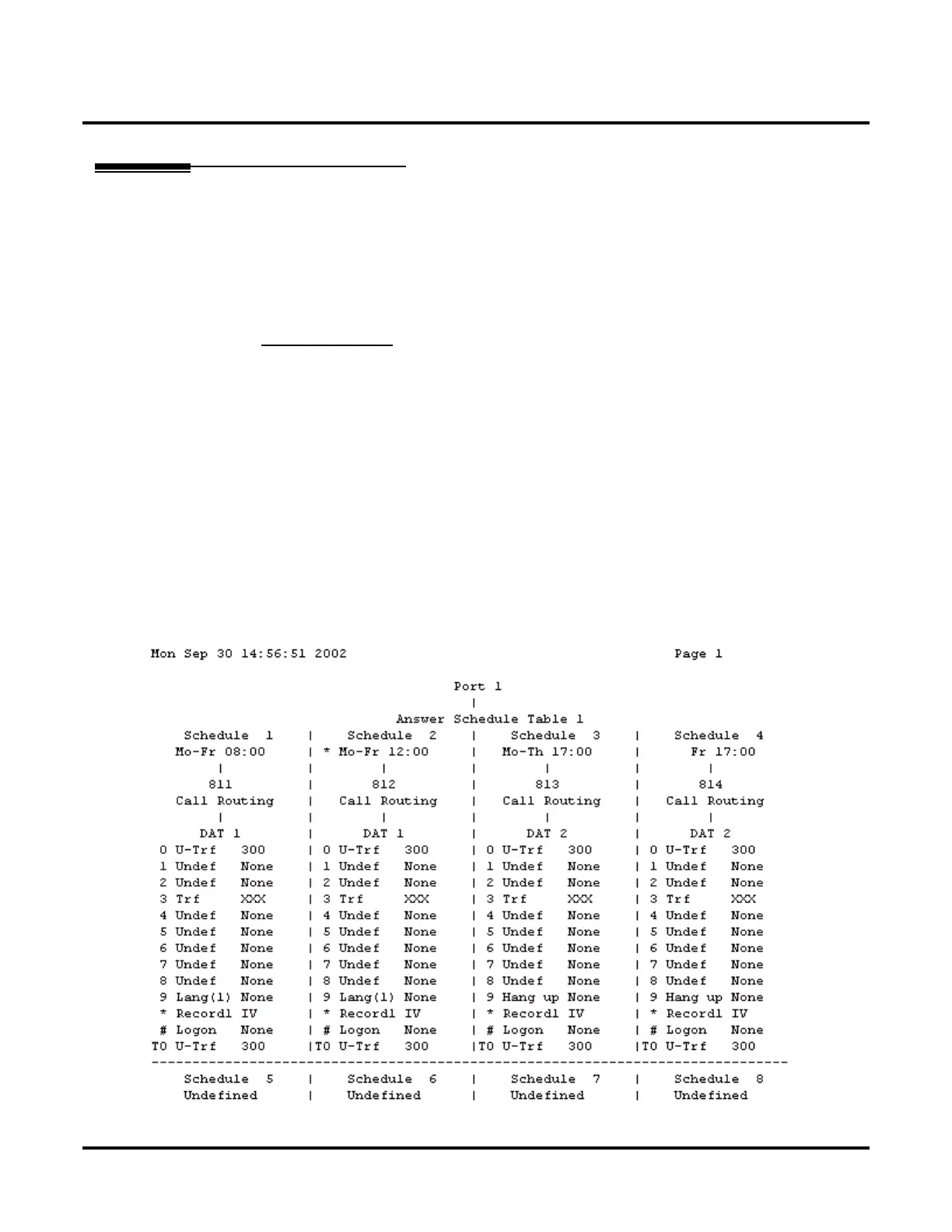Reports
Auto Attendant Port Report
508 ◆ Chapter 3: Programming UX Mail Manual
Auto Attendant Port Report
Description
Use this report option to show how voice mail answers outside calls on each voice mail port. The details of
this report include:
● The Answering Table assigned to each port.
● The schedule in force for each time of the day and day of the week.
● The Call Routing Mailbox assigned to each schedule.
● The Dial Action Table assigned to each Call Routing Mailbox.
● The key actions for the Dial Action Table assigned to each schedule.
● See AUTOMATED ATTENDANT (PAGE 68) for more.
To run the report:
1. From the Main Menu, click Auto Attendant Port Report.
2. Enter the starting (Minimum) and ending (Maximum) port numbers to include in the report.
3. Enter the report file name (e.g., auto-attendant-report-4_5_05).
● Do not enter a file extension (such as .txt).
4. Under Option, select Generate.
● Update Status + Auto Attendant Port Report button updates the report status (e.g., Busy, Done,
Idle).
● Cancel + Auto Attendant Port Report button deletes the report.
● Append + Auto Attendant Port Report button adds new report data to the bottom of the report
specified in step 3.
5. Click the Auto Attendant Port Report button. The report will run (see a sample report below).
● To view the report, click Report Results or go to All Reports.
