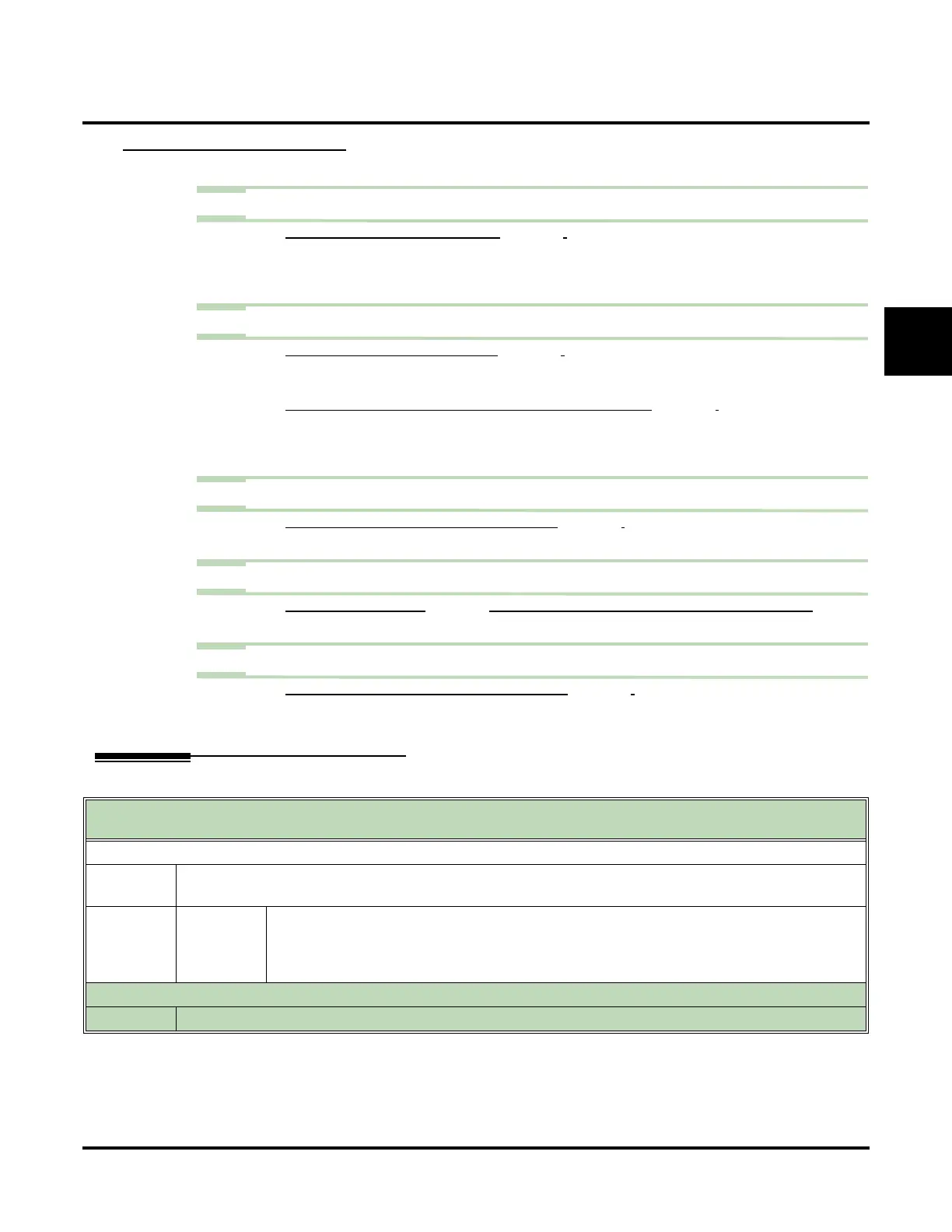Diagnostics
UX Mail Manual Chapter 2: Features ◆ 115
2
Using the Port Self Test Diagnostic
Step 1 Assign an extension to the voice mail port.
1.1 CUSTOMIZE: PORT OPTIONS: EXTENSION (PAGE 454).
- Optionally enable (Yes) or disable (No) this option. This enables the second portion of the
Port Self Test Diagnostic. This entry is arbitrary. It is only used for testing.
✔ By default, there are no extension numbers assigned.
Step 2 Enable the Port Self Test Diagnostic.
2.1 CUSTOMIZE: PORT OPTIONS: SELF TEST (PAGE 455).
- Enable (check) or disable (uncheck) the Self Test Diagnostic for the voice mail port.
✔ By default, the Port Self Diagnostic is disabled (No).
2.2 CUSTOMIZE: SYSTEM OPTIONS: [GENERAL 2] PORT SELF TEST TIMER (PAGE 464).
- If the Self Test Diagnostic is enabled, this timer sets the interval between diagnostic
attempts.
✔ By default, this timer is 15 minutes.
Step 3 Optionally run the Port Self Test Diagnostic immediately.
3.1 CUSTOMIZE: PORT OPTIONS: IMMEDIATE SELF TEST (PAGE 456).
- Clicking on the Do Immediate Self Test button runs the diagnostic immediately.
Step 4 View the results of the Port Self Test Diagnostic.
4.1 USE VIEW: PORT ACTIVITY (PAGE 318) TO VIEW THE RESULTS OF THE PORT SELF TEST DIAGNOSTIC.
- This report shows you the results of the Self Test Diagnostic as they occur.
Step 5 If a port fails, and you correct the failure, put the port back in service.
5.1 CUSTOMIZE: PORT OPTIONS: CLEAR PORT’S FAILURE (PAGE 457).
- Clicking on the Clear Port’s Failure button puts the port back in service and clears the fail-
ure from the Port Activity report.
Operation
Getting the System Version Number
(If you don’t see a Soft Key, press More> until it appears.)
Log onto System Administrator’s mailbox (301).
[Admin]
Access System Administrator options.
• Optionally dial SA (72).
[Ver]
Select System Version Number.
• Optionally dial SV (78).
• Voice mail plays the system version number and then sends you back to the System
Administrator Menu
Options
●
Dial 0 for recorded help in any menu or sub-menu.
