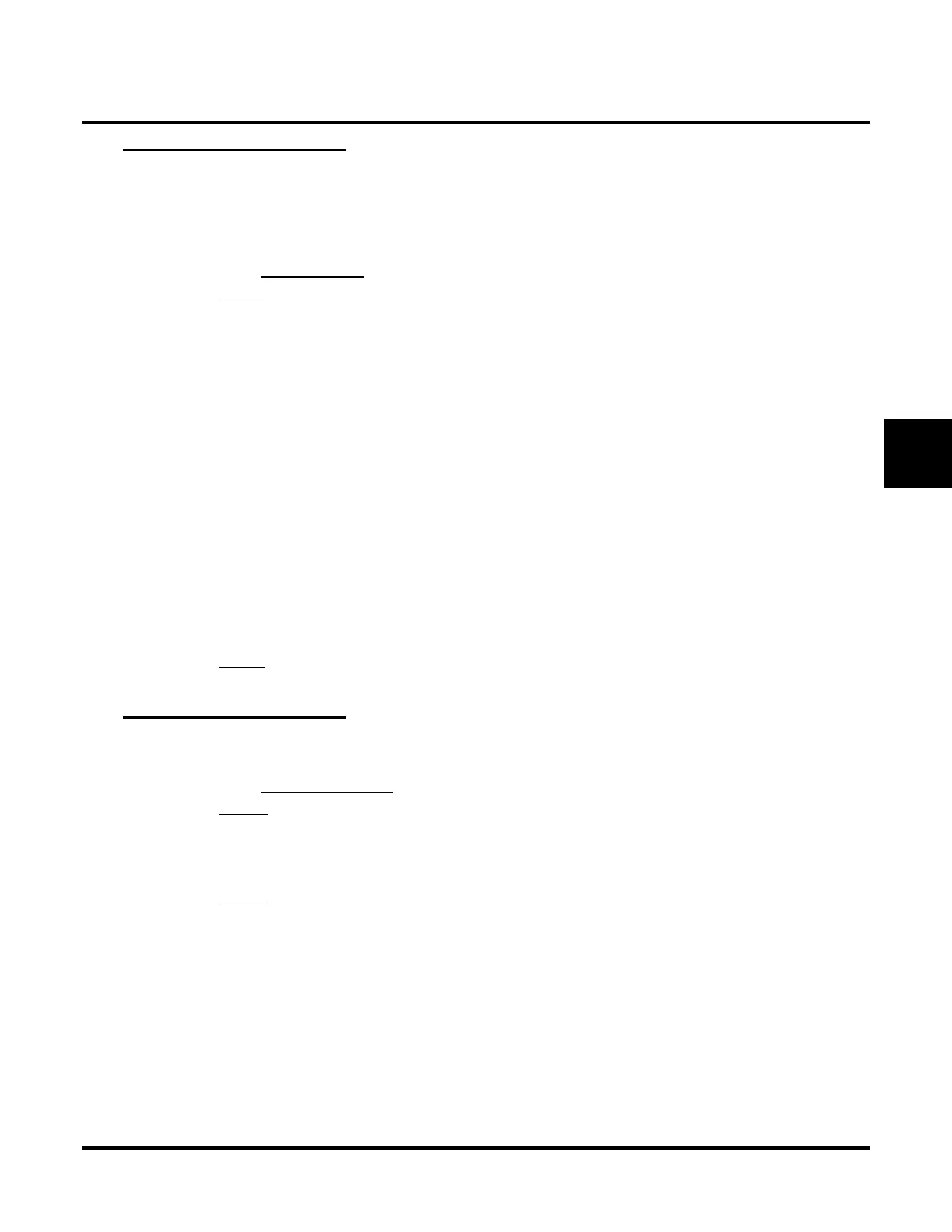Customize
Mailbox Options: Subscriber: [Subscriber]
UX Mail Manual Chapter 3: Programming ◆ 439
3
[Subscriber] Call Announcing
Use this option to enable or disable Call Announcing for the Subscriber Mailbox. Call Announcing lets the
subscriber know who is calling before they answer an Automated Attendant call.
● To use Call Announcing, the Subscriber Mailbox must have Call Announcing turned on. From the
Subscriber’s Mailbox, use
OP + CA + O + # to enable Call Announcing.
●
Call Announcing may require the subscriber’s extension to have Voice Over enabled (see Option 2 below).
● See CALL ANNOUNCING (PAGE 78) for more.
Options
● N (None)
Call Announcing disabled.
● Option 1
Call Announcing is available when the called subscriber’s extension is idle.
- When an Automated Attendant caller dials the subscriber’s extension, voice mail asks them to
record their name (and press #). Voice mail then calls the extension.
- After the subscriber answers the call (and says “hello”), voice mail announces the call (using the
caller’s recorded name).
- The subscriber can then dial 1 to accept the call or hang up to have the call go to their mailbox.
- If the subscriber hangs up, the outside caller can then dial 1 to leave a message or 2 for other
options (i.e., route back to the Automated Attendant.
● Option 2
Call Announcing is available when the called subscriber’s extension is idle (the same as Option 1), as
well as when the subscriber is busy on a handset call. This option requires that Voice Over be enabled
for the subscriber’s extension. When the subscriber is busy on a handset call:
- Voice mail announces the call (using the caller’s recorded name) in the handset.
- The subscriber can press HOLD (within 4 seconds) to pick up the call, or ignore the announcement
to have the call go to their mailbox.
- If the subscriber ignores the call, the outside caller goes directly to the subscriber’s mailbox and can
leave a message.
Default
✔ N (None)
Call Announcing disabled.
[Subscriber] System Administrator
Use this option to designate the Subscriber Mailbox as a System Administrator. This allows the subscriber to
use the SA options after logging onto their mailbox.
● See SYSTEM ADMINISTRATOR (PAGE 283) for more.
Options
● No - Subscriber Mailbox is not a System Administrator.
● INTRA - Subscriber Mailbox is a System Administrator only for its own tenant group.
● INTER - Subscriber Mailbox is a System Administrator for all tenant groups.
● Yes - Subscriber Mailbox is a System Administrator.
Default
✔ Mailbox 301 is INTRA. All other mailboxes are No.
