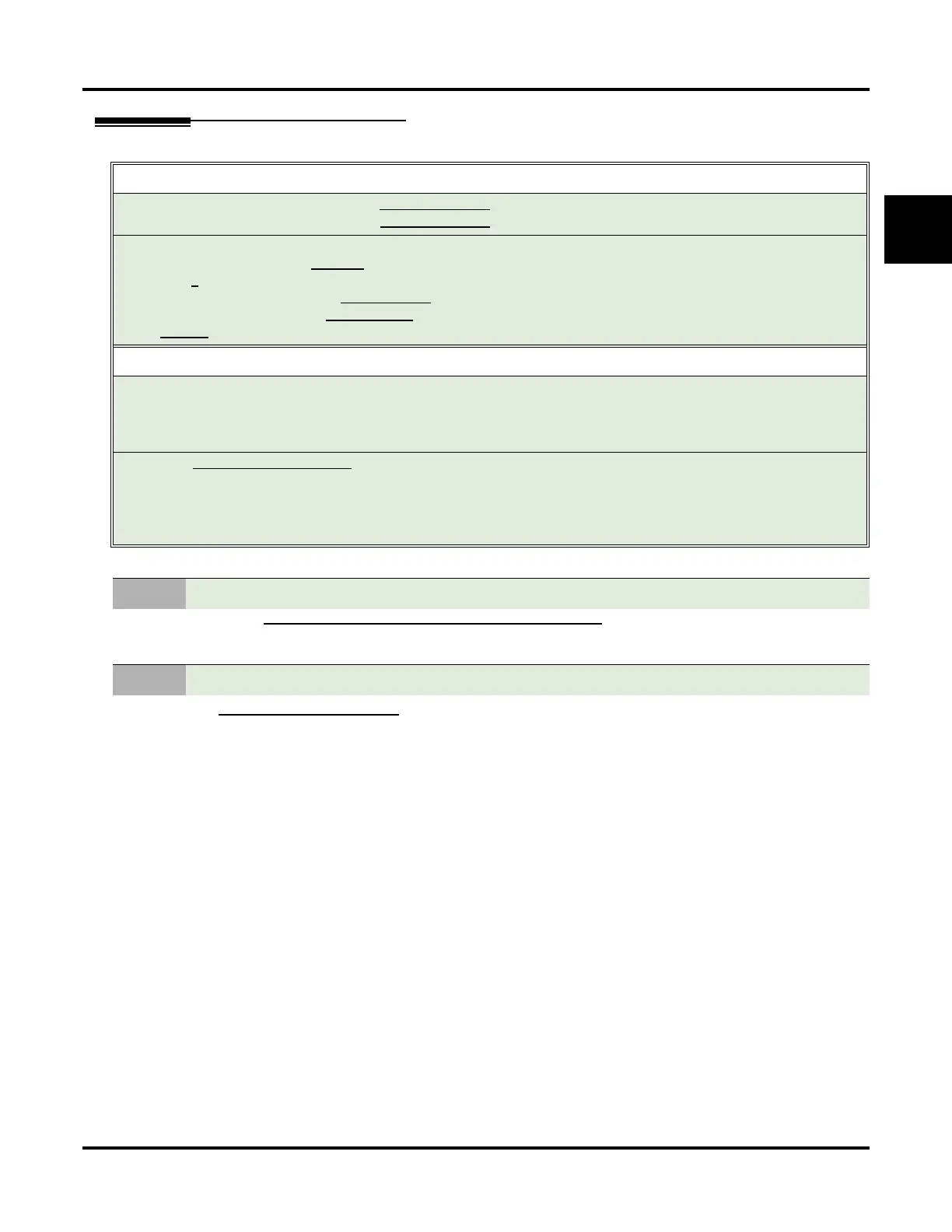Some Common UX Mail Applications
UX Mail Manual Installation ◆ 25
1
Application 3: Provide Unique Day and Night Dialing Options for Callers
Following APPLICATION 2: SET UP SEPARATE DAY AND NIGHT GREETINGS (PAGE 23), customize the Welcome Mes-
sages and Instruction Menu Messages for Call Routing Mailboxes 811, 812, 813, and 814.
1. CUSTOMIZE: DIAL ACTION TABLES (PAGE 333)
In Dial Action Table 2 for the digit 0:
-For Action, enter
REC1.
-For Number, enter
0 (for the operator)
- Note that the * and # entries are left unchanged so that experienced users can still leave
Quick Messages or do Remote Logons at night.
✔ This action is not programmed by default.
2. Rerecord the Instruction Menu Messages for Call Routing Mailboxes 813 and (optionally) 814.
Be sure the new Instruction Menu Messages include something like, “To leave a message for our
operator, dial zero.”
Default Setup
Call Routing Mailboxes 811 and 812 use Dial Action Table 1.
Call Routing Mailboxes 813 and 814 use
Dial Action Table 2.
Dial Action Tables 1 and 2 provide the following dial options:
• Dial extension number (
301 - 499).
•Dial
0 for the operator.
•Dial
* + extension to leave a Quick Message.
•Dial
# + extension to do a Remote Logon to the mailbox.
•
Timeout to operator if no digits dialed.
Application Summary
In Dial Action Table 2 for the digit 0:
•For Action, enter
REC1 (i.e., the caller hears the mailbox greeting and can leave a message).
•For Number, enter
0 (for the operator). A caller that dials 0 routes to the operator’s mailbox so they can leave a
message.
Record the INSTRUCTION MENU MESSAGE for Call Routing Mailbox 813 to announce the new option.
• For example, consider having the Instruction Menu Message end with, “To leave a message for our operator,
dial zero.”
• Since this the new option is also available to weekend callers, consider modifying the Instruction Menu Message
for Call Routing Mailbox 814 as well.
1. Customize the Welcome Messages and Instruction Menu Messages.
2. Customize the Dial Action Tables
