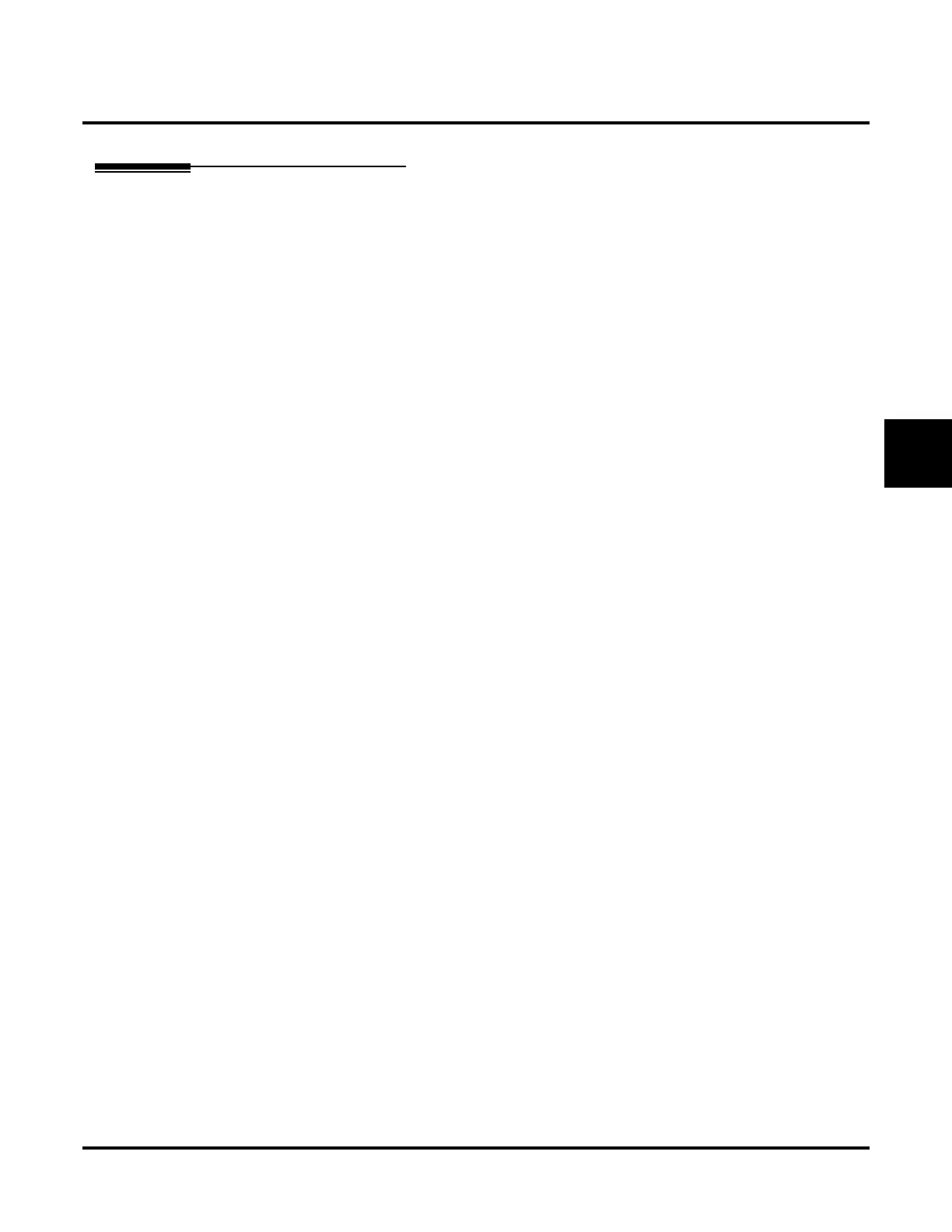Reports
Message Usage Report
UX Mail Manual Chapter 3: Programming ◆ 511
3
Message Usage Report
Description
Use this report option to show details of the message storage in each mailbox. These details include:
● The mailbox number and name.
● The total number of messages stored in the mailbox.
● The date of the oldest message in the mailbox.
● The percentage of message storage used by the mailbox.
In addition, there is a summary at the bottom of the report that shows the total number of messages and the
amount of message storage space available system-wide.
To run the report:
1. From the Main Menu, click on Message Usage Report.
2. Enter the starting (Minimum) and ending (Maximum) mailbox to include in the report.
3. Enter the report file name (e.g., message-usage-4_5_05).
● Do not enter a file extension (such as .txt).
4. Under Option, select Generate.
● Update Status + Message Usage Report button updates the report status (e.g., Busy, Done, Idle).
● Cancel + Message Usage Report button deletes the report.
● Append + Message Usage Report adds new report data to the bottom of the report specified in
step 3.
5. Click the Message Usage Report button. The report will run (see a sample report below).
● To view the report, click Report Results or go to All Reports.
04/06/05 09:11:44 Page 1
MAILBOX MESSAGE USAGE
Mailbox Name Total Msg Oldest Message % Disk Used
-------|-------------------------|-----------|----------------|---------------
301 Operator 0
302 0
303 0
304 Sales 0
305 0
306 0
307 0
308 0
309 0
310 2 04/01/05 11:34 0.011
311 0
312 Service 0
313 0
314 0
315 0
316 0
Total Messages 2 Free Messages 99998 Free Pointer 3
******* 100.000% (36.714 hours) Disk Space Available For Messages ******
