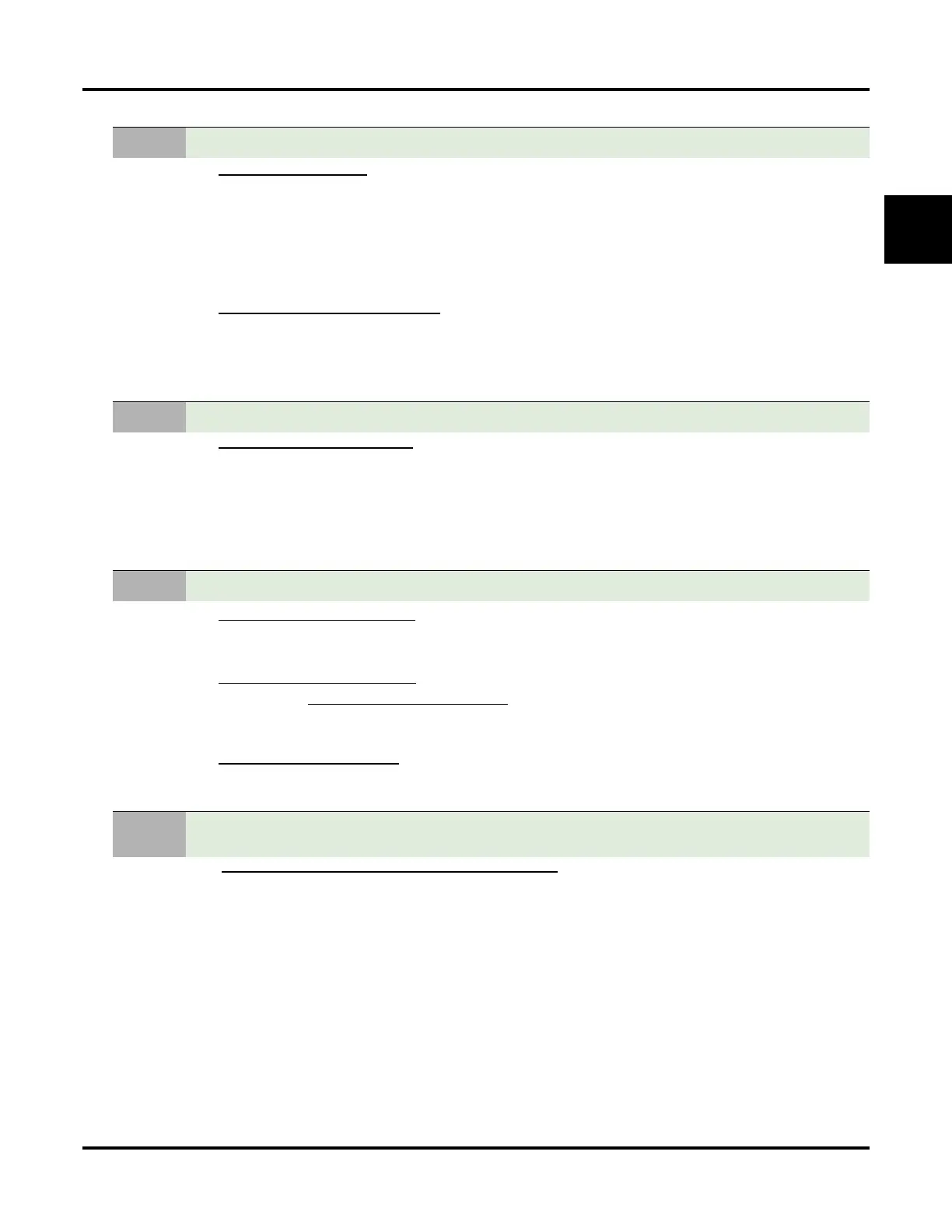Some Common UX Mail Applications
UX Mail Manual Installation ◆ 27
1
1. 22-07-01: DIL ASSIGNMENT
Assign the trunk to the virtual extension (e.g., 5400) in night mode 2.
- When the extension user presses the night key, the trunk follows this routing.
- When the UX Mail Automated Attendant is set up to answer calls normally (and follow the
Answer Schedules), this entry should be 700.
- See the UX5000 Software Manual for more on this option.
✔ By default, there are no DIL assignments set up.
2. 22-02-01: INCOMING CALL TRUNK SETUP
Check the setting to be sure the trunk is set up as a Direct Inward Line (4).
- See the UX5000 Software Manual for more on this option.
✔ By default, trunk types are set to normal (0).
24-06-01: FIXED CALL FORWARDING
Enable immediate Fixed Call Forwarding to the UX Mail Master Number (700).
- For example, for virtual extension 5400 enter 3 for Call Forward Type and 700 for the desti-
nation.
- See the UX5000 Software Manual for more on this option.
✔ By default, Fixed Call Forwarding is not set up.
1. CUSTOMIZE: MAILBOX OPTIONS: ADD (PAGE 344)
- Add a mailbox for the virtual extension (e.g., 5400) and make it a Call Routing Mailbox.
✔ By default, there are no mailboxes assigned to virtual extensions.
2. CUSTOMIZE: MAILBOX OPTIONS: EDIT (PAGE 345)
-In CALL HANDLING: DIAL ACTION TABLE, assign a unique Dial Action Table (e.g., 3) to the virtual
extension’s Call Routing Mailbox.
✔ This is not assigned by default.
3. CUSTOMIZE: DIAL ACTION TABLES (PAGE 333)
- Set up the dialing options for this “night mode” Dial Action Table.
See
APPLICATION 2: SET UP SEPARATE DAY AND NIGHT GREETINGS (PAGE 23) for more on how to record the Welcome
Message and Instruction Menu Message
When the system is in the day mode, the trunk is answered by UX Mail normally and follows the pro-
grammed Answer Table. When the extension user presses the night mode 2 key, the trunk is answered by the
programmed Call Routing Mailbox, overriding the Answer Table assignment.
4. Terminate the trunk to the virtual extension in the night mode.
5. Fixed Call Forward the virtual extension to Voice Mail.
6. In UX Mail, create a mailbox for the virtual extension and set it up as a Call Routing Mailbox.
7.
Record the Welcome Message and Instruction Menu Message for the virtual extension’s Call
Routing Mailbox.