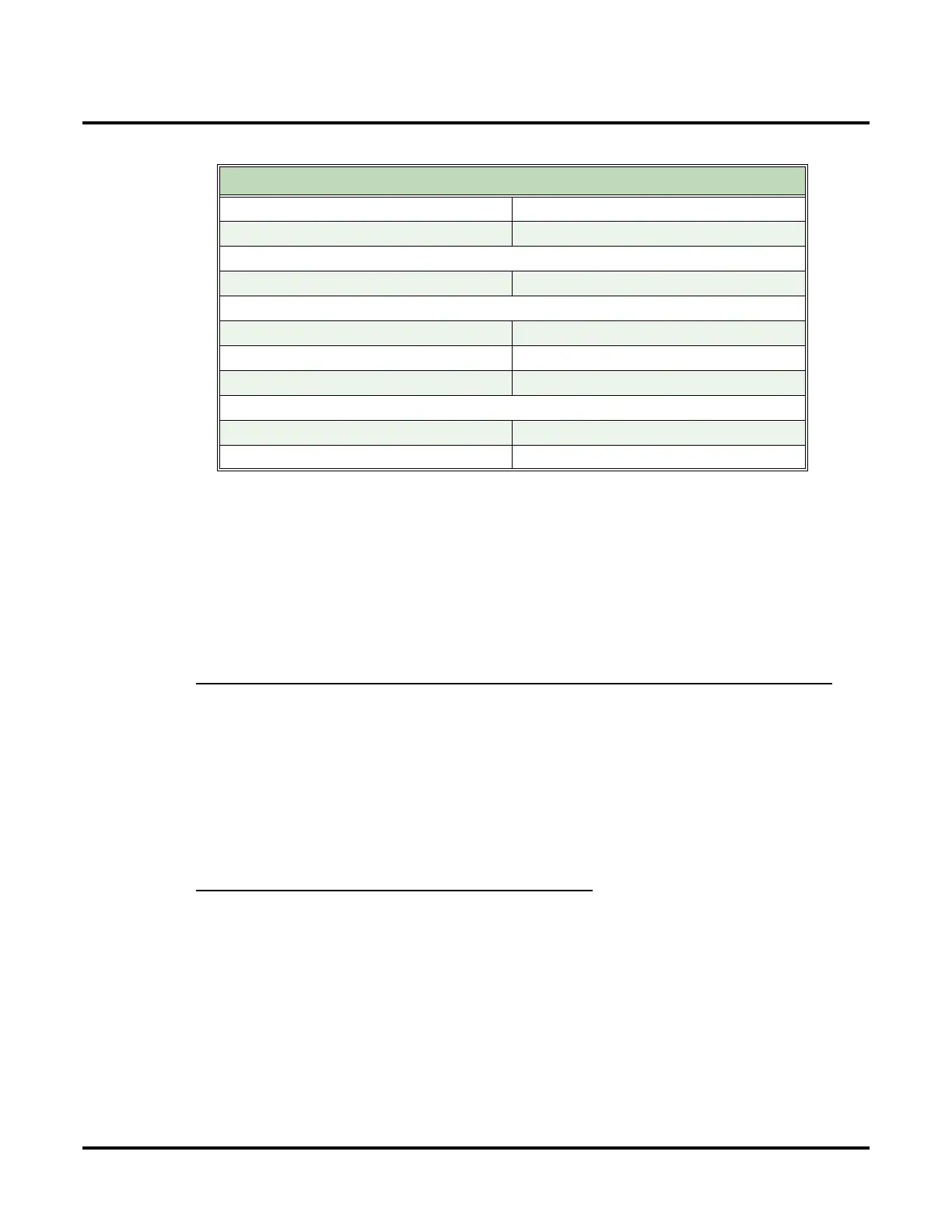Customize
Mailbox Options: Subscriber: [Email]
446 ◆ Chapter 3: Programming UX Mail Manual
4. Enter the following information, clicking Next after you complete each screen:
5. In the Internet Connection Wizard, select Connect using my local area network (LAN).
6. Click Next + Finish to complete the installation.
7. When you return to the Internet Accounts screen, select your new account and click Properties.
8. Under the Servers tab, verify that your incoming mail server is an IMAP server (not POP3).
9. Under the Connection tab, verify that your are connected over your LAN.
10.Under the Advanced tab, verify that your SMTP and IMAP ports match the requirements of your mail
server.
11. Click OK to exit.
Part 2: From the IMAP4 Account, subscribe to all folders that should be synchronized.
To subscribe to the folders that should be synchronized:
1. In Outlook, right click on your email (IMAP) server and click IMAP Folders.
2. In the IMAP Folders screen, click Query.
3. In the list of displayed folders in the All tab, select the folders you want to subscribe and click Sub-
scribe
.
4. Click the Subscribed tab to review and/or edit your list of subscribed folders.
5. Click OK.
Part 3: Delete the IMAP4 Account (Outlook 2003 Only)
To delete the IMAP4 Account in Outlook 2003:
1. Click Tools + E-Mail Accounts.
2. Select View or change existing e-mail accounts and click Next.
3. In the E-Mail Accounts screen, select the IMAP4 account and click Remove, the Yes to confirm.
4. Click Finish to exit.
Outlook 2000 Option Typical Entry
Your Name
Display Name Enter your name
Internet E-mail Address
E-Mail Address yourname@emailserver.com
E-mail Server Names
My incoming mail server is a Select IMAP
Incoming mail server imap.emailserver.com
Outgoing mail server smtp.emailserver.com
Internet Mail Logon
Account name yourname
Password Enter your email account password
