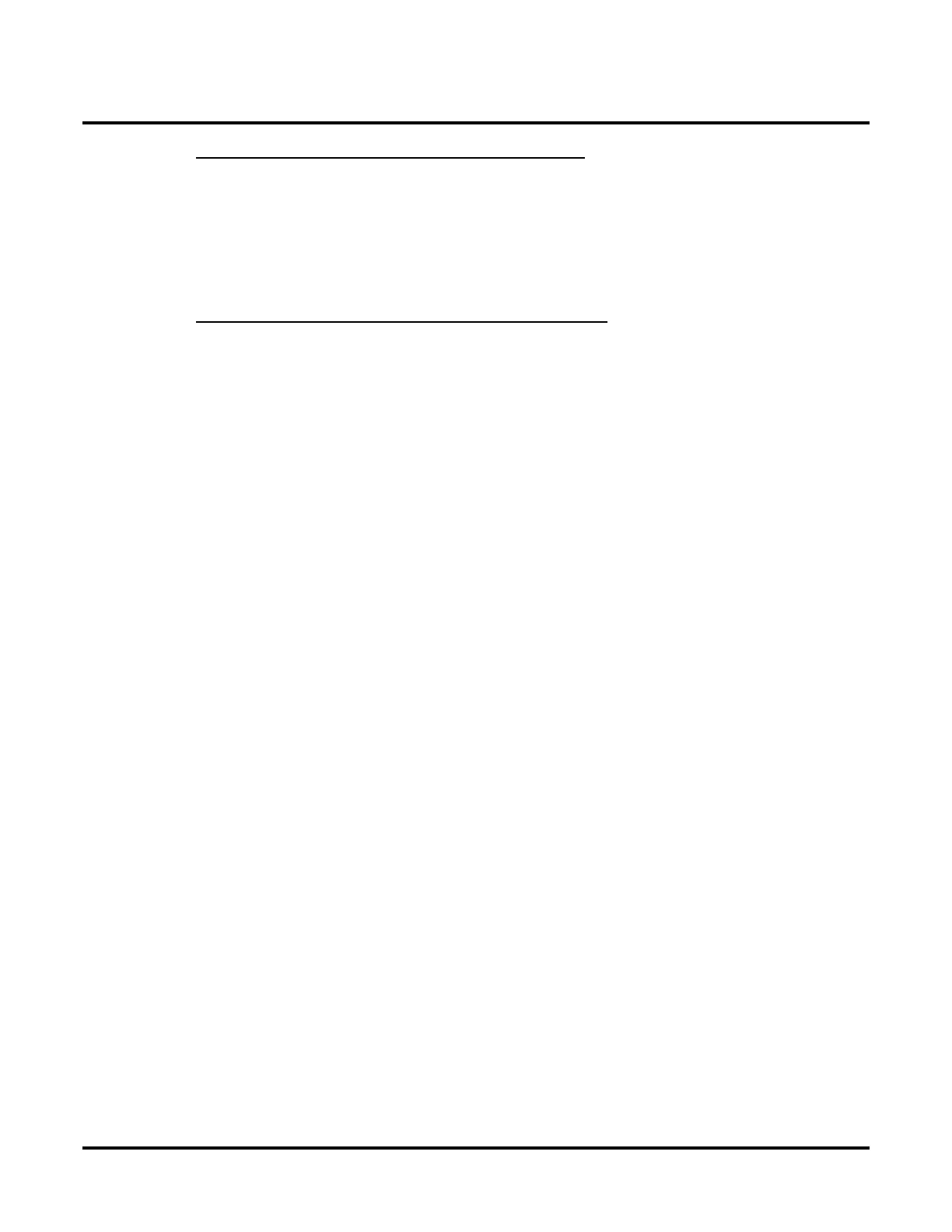Customize
Mailbox Options: Subscriber: [Email]
450 ◆ Chapter 3: Programming UX Mail Manual
Part 3: Subscribe to the Voice Mail Messages Folder
To subscribe to the Voice Mail Messages folder:
1. In Outlook, right click on your email (IMAP) server and click IMAP Folders.
2. In the IMAP Folders screen, click Query.
3. In the list of displayed folders, select the Voice Mail Messages folder and click Subscribe.
4. Click OK.
Part 4: Create a Rule to Move Message to the VM Folder
To create the VM Folder rule in Outlook 2000:
1. In Outlook 2000, click Tools + Rules Wizard.
2. Click New and select Move messages based on content from the Which type of rule do you want to
create section of the screen.
3.
In the
Rule description
section of the screen, click the
specific words
link.
4.
In
Add new
, name the rule and click
Add
.
5.
Enter
Voice Mail Message
(case sensitive - be precise) +
Add
+
OK
.
6. Click the specified link and select the Voice Mail Messages folder + OK + OK to exit.
7. Click Finish + OK to exit the Rules Wizard.
8. From any system extension, leave a test message in the mailbox.
● Outlook will receive the message and automatically move it to the Voice Mail Messages folder.
