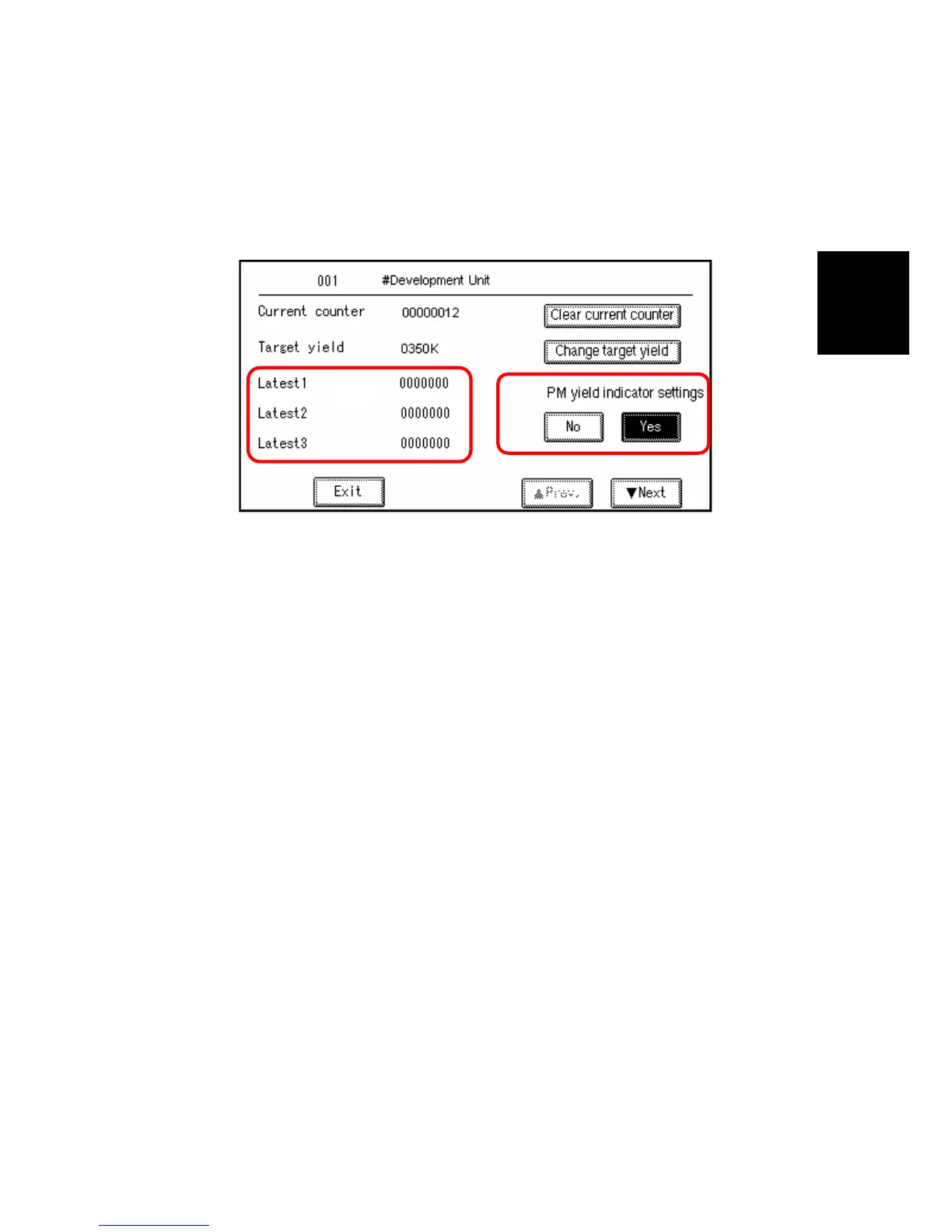PM Counter
SM 2-3 B234/B235/B236/D101/D102/D103
Preventive
Maintenance
Number button submenu
Press any number button to open the submenu for a part. In the example below,
the number button [001] #Development Unit was pressed.
[A]: Clear current counter. Press to reset the selected PM counter (in this
example 001 #Development Unit) to "0". You can also clear the settings by
pressing the [Clear] button on the right side of the PM Counter Main Menu ([F]
on the previous page).
[B]: Change target yield. Press the change the target PM yield. To change the
setting:
• Press [Change target yield]
• Enter the number for the new target with the 10-key pad.
• Press [#] on the operation panel.
[C]: PM yield indicator settings. [Yes] is the default. Press [No] to remove the
current item from the "Parts list for PM yield indicator".
• When set to "Yes", items marked with the # mark (# = a unit) will not have
their individual items displayed automatically in the "Parts list for PM yield
indicator list".
• When set to "No", items marked with the # mark (# = a unit) only the
individual components will appear in the list (the units will not appear).
[D]: PM counter history. This is a summary of the most recent counts
• Latest 1. The latest PM count since the unit (or part) was replaced.
• Latest 2. The previous PM count since the unit (or part) was replaced.
• Latest 3. The previous but one PM count since the unit (or part) was
replaced.
B234P904.BMP
[B]
[C]
[D]
