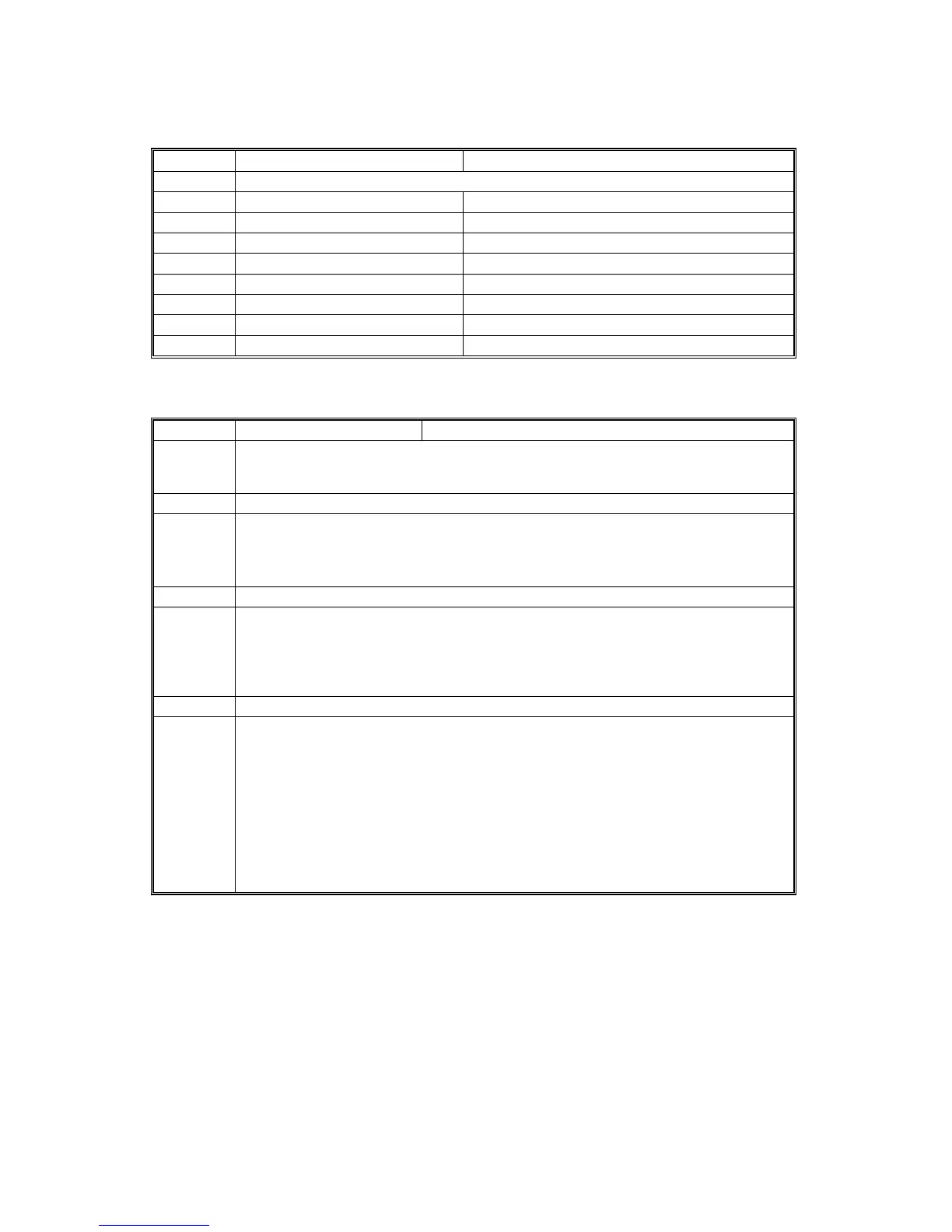MAIN SERVICE PROGRAM MODE TABLES
B234/B235/B236/D101/D102/D103 5-156 SM
1911
CIS Img Pos Adj: Feed Setting
Super User Only
NIA
001 Tray 1
002 Tray 2
003 Tray 3
004 Tray 4 (LCT Tray 1)
005 Tray 5 (LCT Tray 2)
006 Tray 6 (LCT Tray 3)
007 Tray 7 (Bypass)
008 Duplex Tray
SP2xxx Drum
2710
Adjust Image Density
Super User Only
User SP
Use this SP code to improve the appearance of images that are either too light or
too dark. Do these SP codes in order. Between each Step do some test prints to
determine if the image density has become better or worse.
001 Step 1
Adjusts Vb (development bias) and Vg (voltage supplied to the charge unit) to
lighten or darken density.
[0 to 3/1/1 step]
0: Light, 1: Normal, 2: Darker, 3: Darkest
002 Step 2
Adjusts the development bias used to develop the ID sensor pattern for Vsp
measurement. Changing this setting affects the amount of toner supplied to the
development unit.
[0 to 3/1/1 step]
0: Light, 1: Normal, 2: Darker, 3: Darkest
003 Step 3
After you replace the development unit, do this SP and press [Execute]. This SP
executes two important tasks:
• It forces toner supply for 10 seconds from the toner bank through the toner
hopper to the development unit. Press Start to force toner supply. If forcing toner
supply with this SP does not darken the image, then toner supply is not operating
correctly. Replace the development unit.
• It turns on the drum motor, development motor, development bias, toner supply
motor and charge corona. Then it turns on the toner supply coil motor to supply
toner to the toner hopper (no toner is supplied to the development unit). This SP
requires about 7 minutes to complete.
