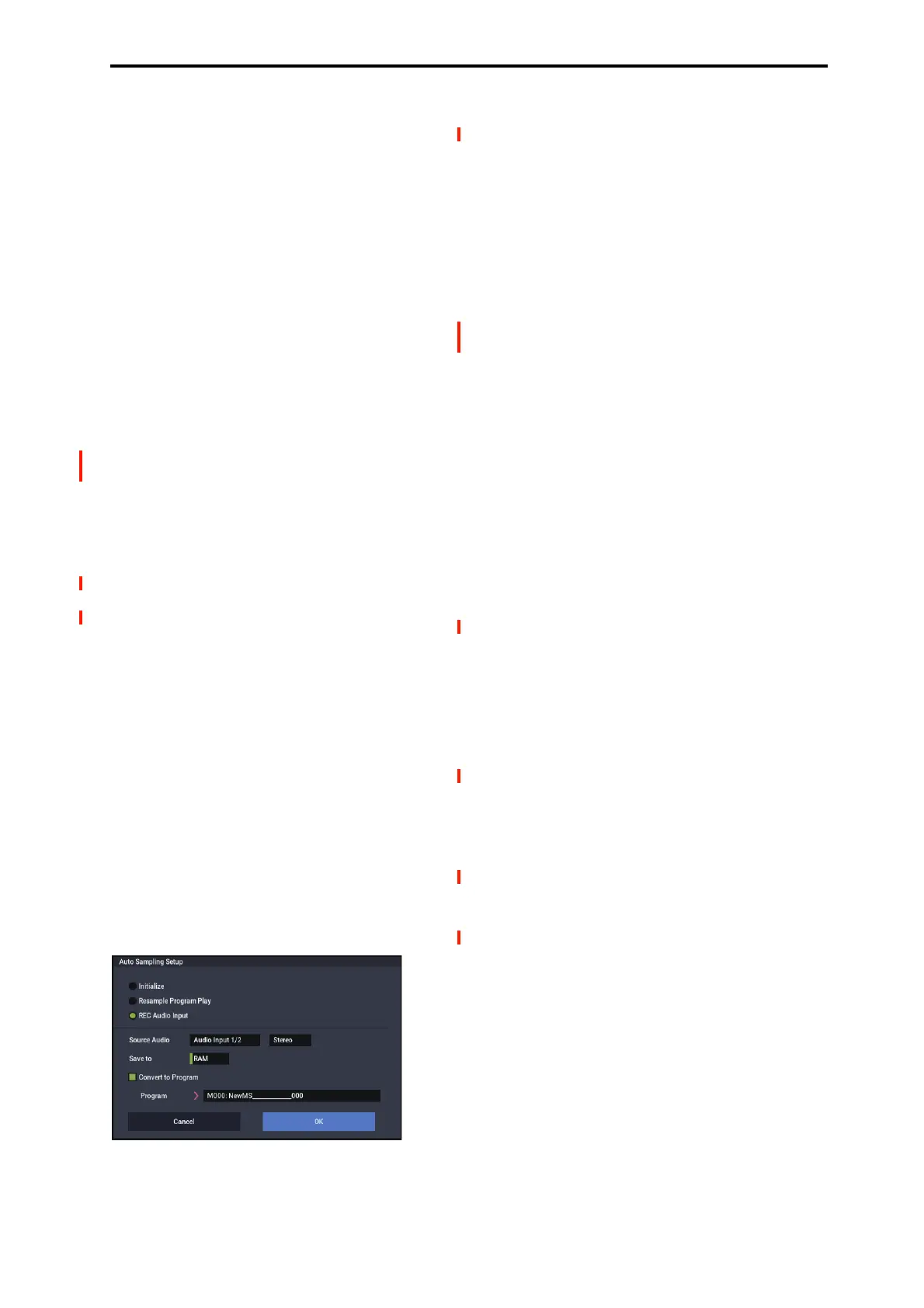PROGRAM: Page Menu Commands Auto Sampling Setup
117
Program after resampling. If you want to convert the
sample, check the “Convert to Program” option, and
use “Program” to specify the desired convert-
destination program.
3. Press the OK button to execute Resample Program
Play. If you decide not to execute, press the Cancel
button. (See “Automatically-set parameters and their
values” on page 118.)
Note a: Resample) To resample, execute Resample Program
Play. Then press REC button and then START button, and
play the program from the keyboard etc. Since “Trigger” (0–
8c) is set to Note On, sampling will begin at the first note-on.
When you’ve finished playing, press the STOP button to
stop resampling.
Note b: Check the sampled data) Verify that your
performance was resampled correctly. If you executed with
“Save to” RAM and “Convert to Program” checked, select
the program you specified as the convert-destination and
play the C2 note of the keyboard to hear the sample. If you
didn’t check “Convert to Program,” use SAMPLING mode
to select the sample and listen to it.
If you selected “Save to: DISK,” use the page menu
command Select Directory/File for Sample To Disk to hear
the results.
Specify the writing destination
When saving the sample to drive, you can use the menu
command Select Directory/File for Sample To Disk to
specify the drive and folder to which the sample will be
stored. For more information, please see “Select
Directory/File for Sample To Disk” on page 115.
Note d: Sampling trigger) You can use the “Trigger” (0–8c)
setting to change the way in which sampling will be started.
Note e: Sampling multiple sources simultaneously) If you
want to simultaneously sample both an external audio source
from AUDIO INPUT together with your own playing on a
program, go to the Sampling page, and set the Input 1–2
setting “Bus (IFX/Indiv.) Select” to L/R, and the Source Bus
to L/R.
Note f: If you execute Auto Sampling Setup with “Save to”
RAM and the “Convert to Program” option checked, and
you continue sampling, each successive sample will be
automatically assigned to C2, C#2, D2, … to create a
multisample. A new multisample will be created the next
time you execute Auto Sampling Setup and start sampling.
REC Audio Input
If you selected REC Audio Input:
1. Use “Source Audio” to select the external audio input
source.
Audio Input 1/2: These are the analog audio inputs, for
either microphones or line-level signals.
USB 1/2: These are the USB audio inputs, for sampling
from a connected computer.
2. Use “Mono-L/Mono-R/Stereo” to specify whether the
input source is mono or stereo.
Mono-L: Settings will be made to sample only the left
input.
Mono-R: Settings will be made to sample only the right
input
Stereo: Settings will be made for sampling in stereo.
3. Use “Save to” to specify the writing-destination for
the sampled data. RAM will write the data into
SAMPLING mode. DISK will create a WAVE file of
the sampled data, and save it to drive.
4. With “Save to” set to RAM, you can optionally
convert the sample to a Program. To do so, check
“Convert to Program” and use the “Program” field to
specify the destination bank and number.
5. If you want to apply an insert effect to the external
audio input source while you sample, use “IFX” to
select the insert effect you want to use. Turn this off if
you don’t want to use an insert effect.
6. Press the OK button to execute REC Audio Input. If
you decide not to execute, press the Cancel button.
See also “Automatically-set parameters and their values” on
page 118.
Note: To sample, execute REC Audio Input, then press REC
button, and then START button to begin sampling. (This is
because “Trigger” is set to Sampling START button.) When
you’re finished, press the STOP button to stop sampling.
If you want to sample while monitoring the performance
generated by Arpeggiator, check “Latch” and start sampling
while ARP is playing.
Sampling through an insert effect
To sample through an insert effect, do the following:
1. On the Insert Effect - Insert FX page, choose which
effect you want to use.
2. Set the effect’s REC Bus to 1/2.
Using the REC Bus lets you sample directly from the effect’s
output.
3. Go to the Home– Sampling page.
4. In the Audio Input section, make sure that Use Global
Setting is not selected.
5. For the input(s) you’re sampling, set the Bus Select to
the IFX you chose in step 1.
Now the input is routed through the selected effect.
6. In the Sampling Setup section, set Source Bus to
REC1/2.
This is the counterpart to step 2, above: sampling will record
from REC Bus 1/2, which in turn is carrying the direct
output of the effect.
7. Adjust the effect parameters as desired, and then
record your sample.
For additional information, refer to Note b) under “Resample
Program Play” on page 116.
