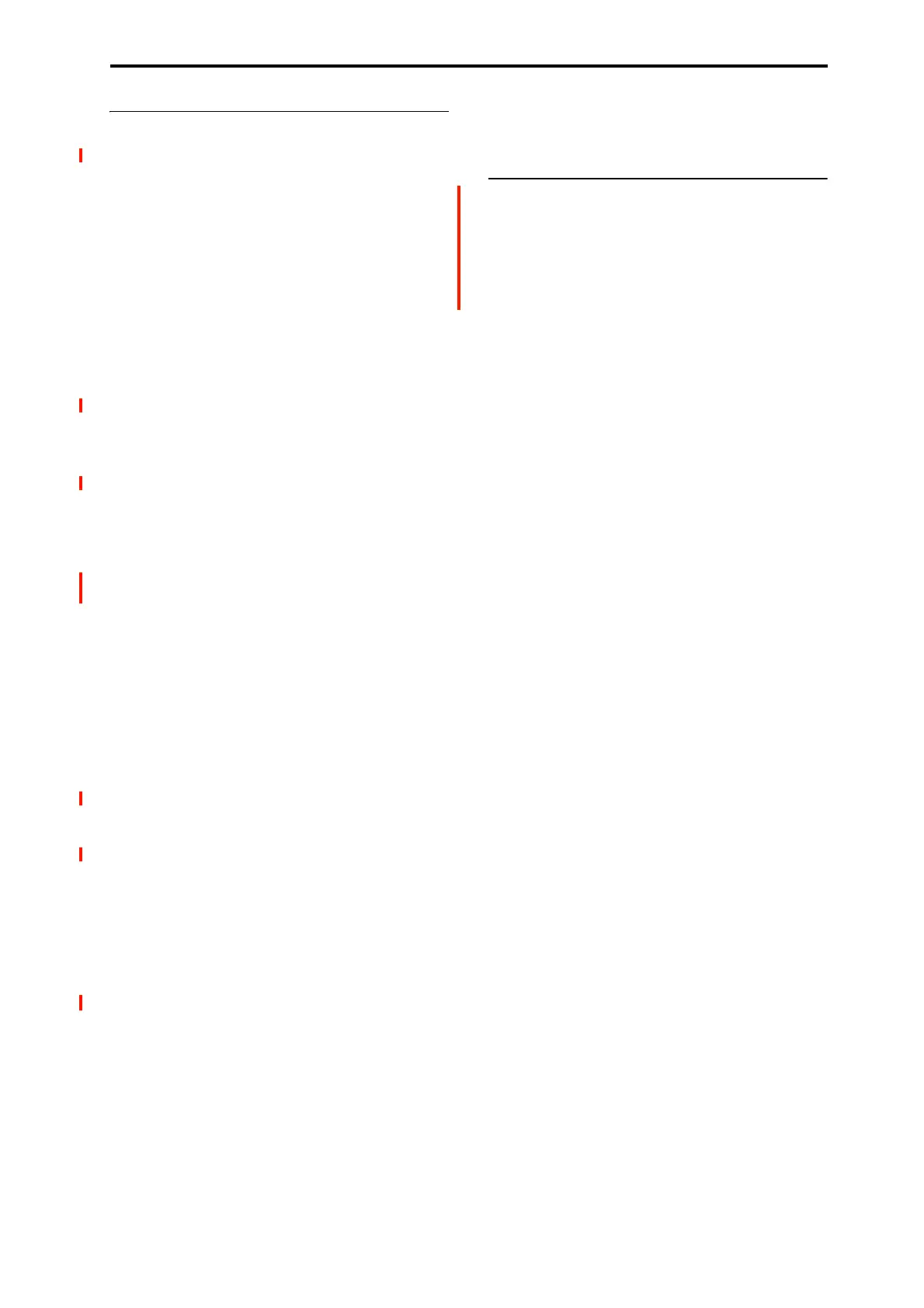GLOBAL > Options Info 7–1: Options Info
683
Authorizing options
Authorizing NAUTILUS options is simple. First, you’ll
purchase an authorization code; then, you’ll enter it on this
page. To do so:
1. Write down the Public ID. Make sure that you’ve
copied it accurately.
2. If you have access to the internet, follow the
instructions under “Purchasing option licenses via the
internet,” below.
or:
If you do not have internet access, follow the
instructions under “Purchasing option licenses from
your Korg distributor,” below.
Purchasing option licenses via the internet
1. Go to http://www.korg.com/NAUTILUS
2. Log in under your registered member name.
If you aren’t already registered, follow the online
instructions for registering as a member of www.korg.com.
After registering as a member, register your NAUTILUS.
3. Purchase the authorization code for the desired
option.
After purchasing, you’ll receive your authorization code.
Note that this code is tied to your Public ID, and will not
work on other NAUTILUS systems. If you have more than
one NAUTILUS, you’ll need to purchase authorizations for
each one separately.
4. Once you have the authorization code, follow the
instructions under “Authorizing options on the
NAUTILUS,” below.
Purchasing option licenses from your Korg
distributor
If you do not have access to the internet, your national Korg
distributor will be happy to assist you in purchasing option
authorization codes.
1. Write down your NAUTILUS Public ID.
2. Contact your Korg distributor, and ask them for
assistance with purchasing option authorizations for
NAUTILUS.
You can find contact information for your Korg distributor
by contacting your Korg dealer, or from the following page
on the Korg website:
http://www.korg.co.jp/English/index.html
3. After you purchase the authorization code(s), proceed
to “Authorizing options on the NAUTILUS,” below.
Authorizing options on the NAUTILUS
1. Go to the Global Options Info page.
2. Select the option to authorize from the list of Installed
Options.
3. Press the Authorize Selected button.
The Authorize Selected window will appear. You’ll see the
name of the selected option or option bundle at the top of the
window. The window also includes an on-screen keyboard,
so that you can enter your authorization code.
4. Enter the authorization code.
5. Press OK.
Provided that you entered a valid authorization code, the list
will now show the option or option bundle as Authorized,
and the audio limitations of Demo mode will be removed.
v
7–1: Page Menu Commands
• Write Global Setting →p.684
• Uninstall EXs →p.692
•PAGE →p.126
•MODE →p.126
