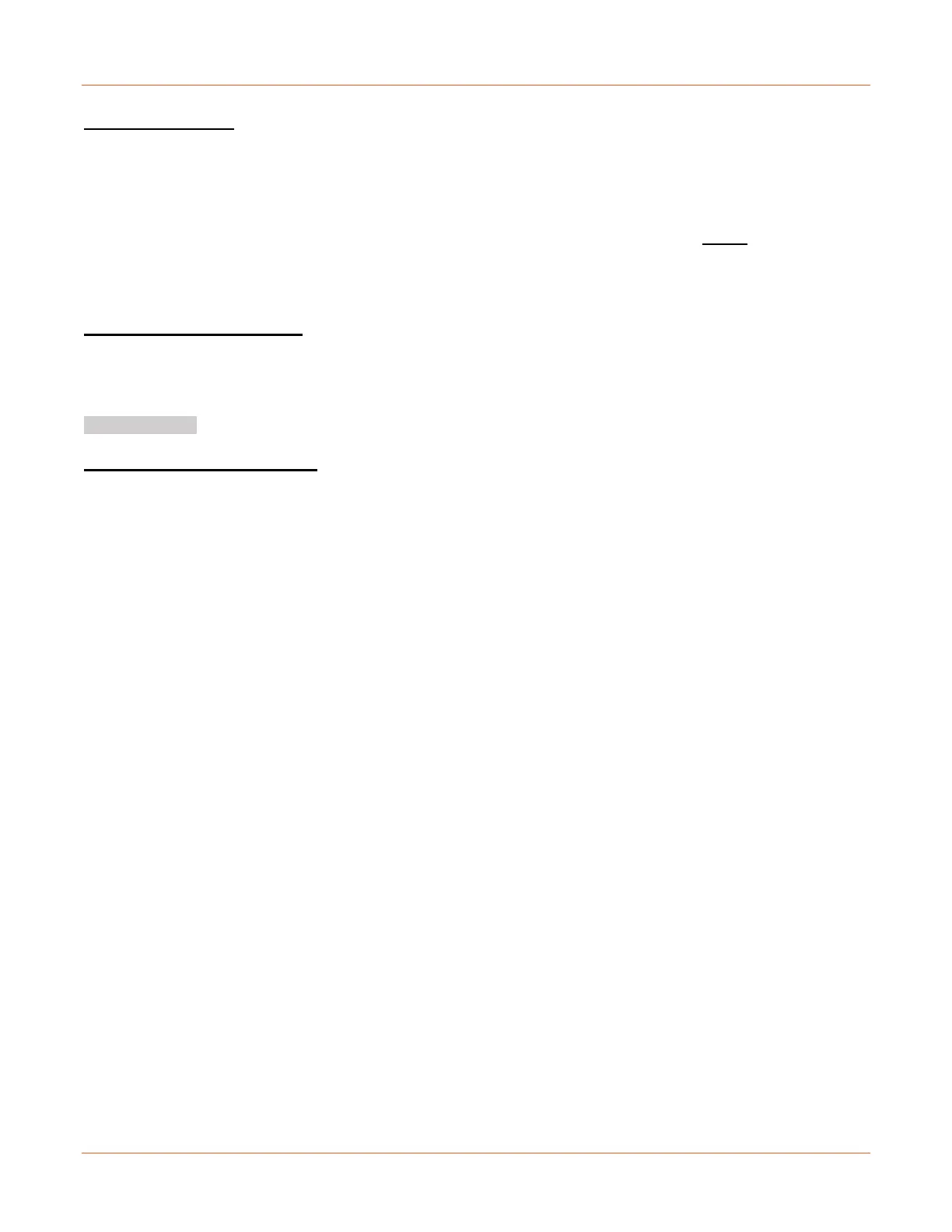Lantronix SISPM1040-xxxx-L3 Web User Guide
33856 Rev. A https://www.lantronix.com/ 156
MAC Table Learning: If the learning mode for a given port is greyed out, another module is in control of the
mode, so that it cannot be changed by the user. An example of such a module is the MAC-Based Authentication
under 802.1X. Each port can do learning based on these settings:
Auto: Learning is done automatically as soon as a frame with and unknown SMAC is received.
Disable: No learning is done.
Secure: Only static MAC entries are learned; all other frames are dropped. Note: Before changing to
Secure learning mode, make sure that the link used for managing the switch is added to the Static Mac
Table; otherwise, the management link is lost and can only be restored by using another non-secure port
or by connecting to the switch via the serial interface.
VLAN Learning Configuration
Learning-disabled VLANS: This field shows the Learning-disabled VLANs. When a NEW MAC arrives into a
learning-disabled VLAN, the MAC won't be learnt. By the default, the field is empty. More VLANs may be created
by using a list syntax where the individual elements are separated by commas. Ranges are specified with a dash
separating the lower and upper bound. The following example will create VLANs 1, 10, 11, 12, 13, 200, and 300:
1,10-13,200,300. Spaces are allowed in between the delimiters.
Static MAC Table Configuration: The static entries in the MAC table are shown in this table. The static MAC
table can contain up to 64 entries. The MAC table is sorted first by VLAN ID and then by MAC address.
Delete: Check to delete the entry. It will be deleted during the next save.
VLAN ID: The VLAN ID of the entry.
MAC Address: The MAC address of the entry.
Port Members: Checkmarks indicate which ports are members of the entry. Check or uncheck as needed to
modify the entry.
Buttons
Add New Static Entry: Click to add a new entry to the static MAC table. Specify the VLAN ID, MAC address, and
port members for the new entry. Click "Apply".
Delete: Check to delete the entry. It will be deleted during the next save.
Apply: Click to save changes.
Reset: Click to undo any changes made locally and revert to previously saved values.
