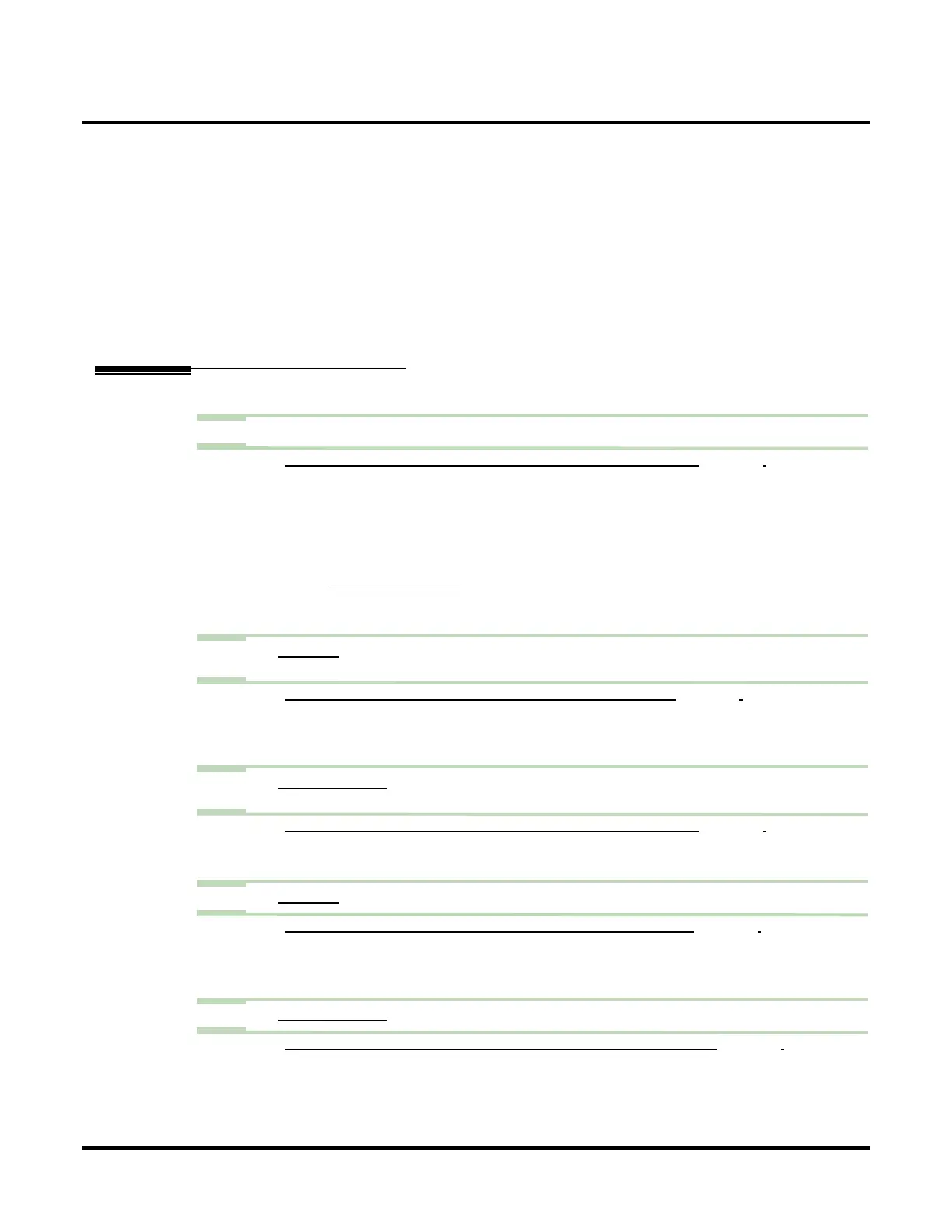Log Onto Voice Mail
178 ◆ Chapter 2: Features UX Mail Manual
Guest Mailbox (page 157)
A guest can log onto their mailbox through the Automated Attendant or by dialing the voice mail master
number.
Interactive Messaging (page 166)
A caller remotely logging onto an Interactive Mailbox can listen and respond to the Interactive Prompts.
Message Center Mailbox (page 190)
A Message Center Mailbox user can log onto their mailbox through the Automated Attendant or by dial-
ing the voice mail master number.
Subscriber Mailbox (page 279)
A subscriber can log into their mailbox by pressing a key, dialing the voice mail master number, or login
on through the Automated Attendant.
Programming
Step 1 To log onto a mailbox through the Automated Attendant:
1.1 CUSTOMIZE: DIAL ACTION TABLES: LOGON ACTION – LOG ONTO VOICE MAIL (PAGE 339).
- To have the LOGON Action log directly into a mailbox, the Number option should be the
mailbox number.
- To have the LOGON Action log into a range of mailboxes within the digit’s range (e.g.,
300-399 for the digit 3), the Number option should be XXX. After dialing 3, the caller dials
the 3-digit mailbox number.
- To have the LOGON Action log into a mailbox, the Number option should be None.
-See
AUTOMATED ATTENDANT (PAGE 68) for more on how to set up voice mail to answer outside
calls.
✔ By default, key # Action = LOGON and Number = None.
Step 2 Set how long voice mail will wait for the user to enter their security code (if required) or
mailbox number (if requested).
2.1 CUSTOMIZE: SYSTEM OPTIONS: [GENERAL 2] MAILBOX LOGON TIME LIMIT (PAGE 462).
- If the user waits too long, voice mail will either repeat the request or reroute the call
(depending on the setting of step 3 below).
✔ By default, the user has 5 seconds.
Step 3 Set how many times voice mail will request the user to enter their mailbox number (if
requested) or correct security code (if required).
3.1 CUSTOMIZE: SYSTEM OPTIONS: [GENERAL 2] MAILBOX LOGON ATTEMPT LIMIT (PAGE 462).
- Voice mail will allow this many attempts (1-99) before rerouting the call.
✔ By default, this option is 3.
Step 4 Set how long voice mail will wait after requesting a user to enter a command.
4.1 CUSTOMIZE: SYSTEM OPTIONS: [GENERAL 2] DIALING COMMANDS TIME LIMIT (PAGE 463).
- Voice mail will wait this interval (0-99 seconds) for the user to enter a correct command
before repeating the request or rerouting the call.
✔ By default, voice mail will wait 5 seconds.
Step 5 Set how many times voice mail will request the user to enter the correct command.
5.1 CUSTOMIZE: SYSTEM OPTIONS: [GENERAL 2] DIALING COMMANDS ATTEMPT LIMIT (PAGE 463).
- Voice mail will allow this many attempts (1-99) before rerouting the call.
✔ By default, this option is 3.
