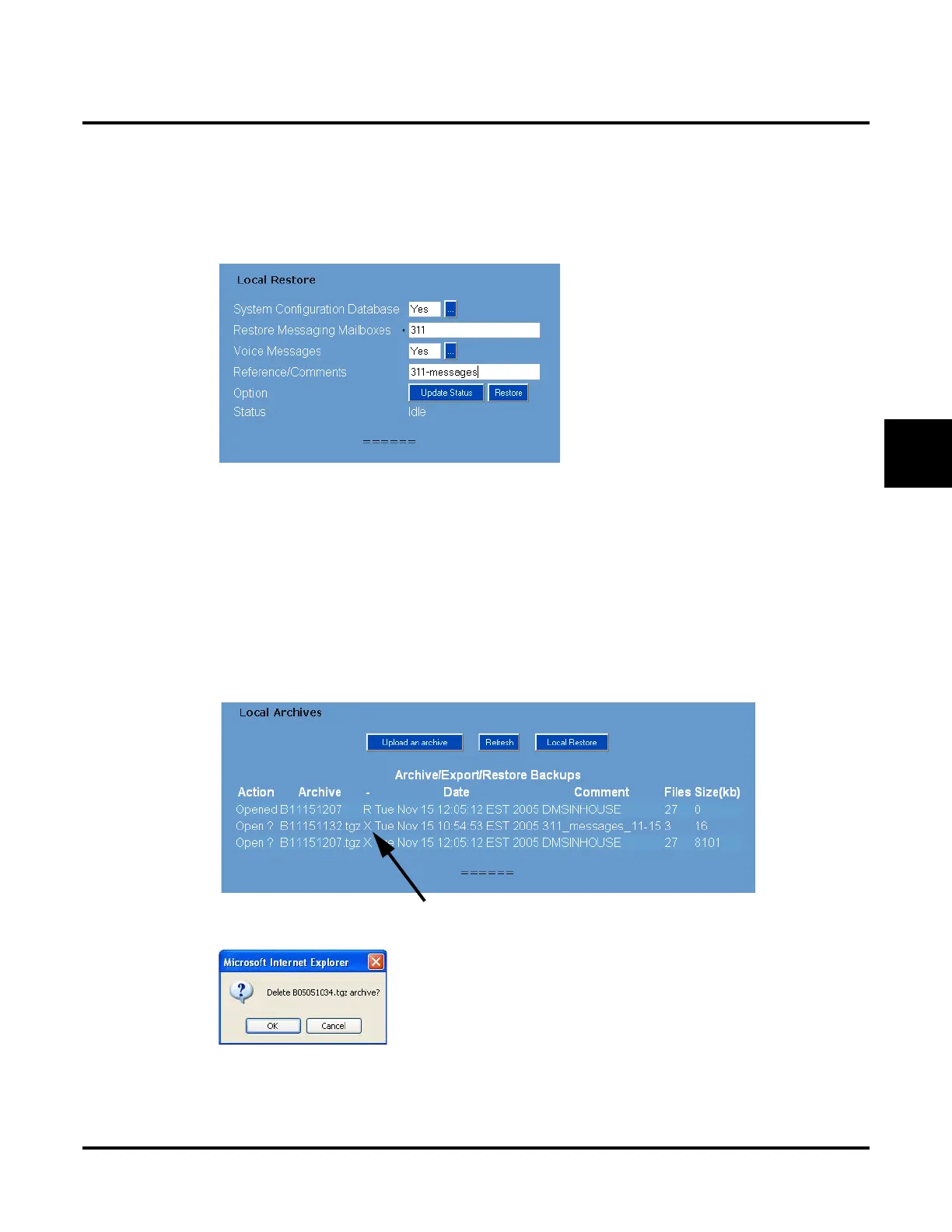Tools
Local Backup, Local Restore, and Local Archive
UX Mail Manual Chapter 3: Programming ◆ 523
3
Part 6: Restore a Backup file to the system.
You can restore your current backup file back into the UX Mail CompactFlash. You can restore the entire
backup, the system files without voice messages, or just voice messages. Additionally, you can restore voice
messages for all mailboxes, selected mailboxes, or a single mailbox.
To restore a backup file to the system:
1. From the Main Menu, click Local Restore. You see:
2. In the Reference/Comments field, verify that you restored the correct backup file.
●
You can only have one restore file at a time. A new archive conversion replaces the existing restore file.
3. Set the Restore Messaging Mailboxes and the Voice Messages options are required.
4. Change the Option field to Restore and click Local Restore.
5. Select Update Status in the Option field and click Local Restore to verify that your restore is complete
(i.e., shows as Done).
Part 7: Optionally delete an archive file.
1. From the Main Menu, click Backup Archives.
OR
In the Local Backup screen, click the Archive Options link. In either case, you see:
2. In the dash (-) field, click the X for the archive file you want to delete. You see:
● You cannot delete a backup file.
3. Click OK.
● The Backup Archives screen will refresh and show the updated list of files.
Click to delete the archive file.
