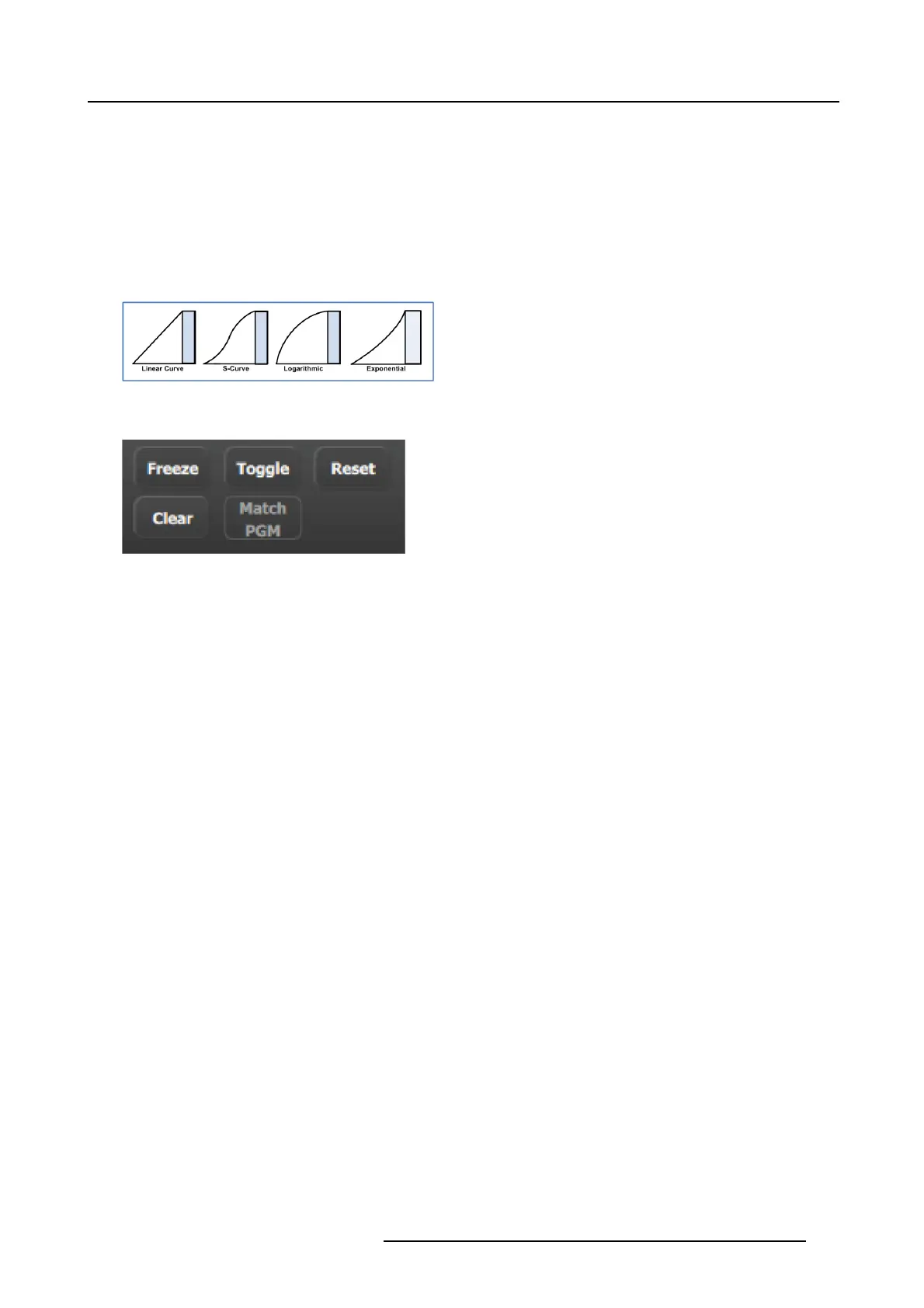6. EM GUI orientation
Preview transitions to P rogram ac cording at the rate indicated in the rate box following the s-curve pattern. The layer on Program
does NOT fade in preview at the same time. Th e lay er on Pr ogram appears in Preview when the transition is completed.
Cut
Instantly transitions the Preview to Program
Move
Enables moves for selected that have one or mo re keyframes. Move rate is determined in the layer adjustment panel.
S-curve
Four transition types are available: Linear, S-Curve, Logarithmic and Exponential
Image 6-56
Miscellaneous operations
Image 6-57
Freeze
Freezes the image that is displayed in the layer. The lay er can still be positioned and sized within the destination. The text of a
frozen layer turns blue and a “freeze” icon (snowflake) appears on the bottom right corner.
Reset
Positions the layer in the center of the des tination. Vertical size is s et to 500 pixels and horizontal s ize is set to maintain the layer’s
aspect ratio.
Clear
Removes the selected laye r from preview. If the selected layer is on program, this b utton is disabled unles s the Program is unlocked.
Toggle
Enables the sources to toggle back and forth with each transition.
• Toggle on: After a transition is performed, a different source can be s elected for preview. Once the first source transitions off
Program, it “ flip-flops” to Preview. Subse quent transitions alternate between sources. Another new source can also be selected
in Preview, and as long as Toggle is on, the last two selected sources w ill alternate.
• Toggle off: The source s elected in Pr eview stays in Prev iew, onc e the transition is complete. Her e, sou rces must be cha nged
manually. If the PIP in Preview has a different source than the PIP in Program, the moment Toggle is turned off, the PIP in
Preview automatically changes its source to match Program.
Match PGM
Match PGM button forces the s elected layer on P review to be in the same location as the layer in Program.
Select All / Unselect All
• Select All:Selects all Layers in Preview. It is equivalent to left clicking on all u nselected layers on Preview one at a time while
Mutiple S elect is On.
• Unselect All: Unselects all La yers in Preview. It is equivalent left c licking on all selected layers on Preview one a t a time while
Mutiple S elect is On.
Selection of anything allows the selected objects on Destinations to be armed.
R5905948 EVENT MASTER DEVICES 17/07/2017
169
