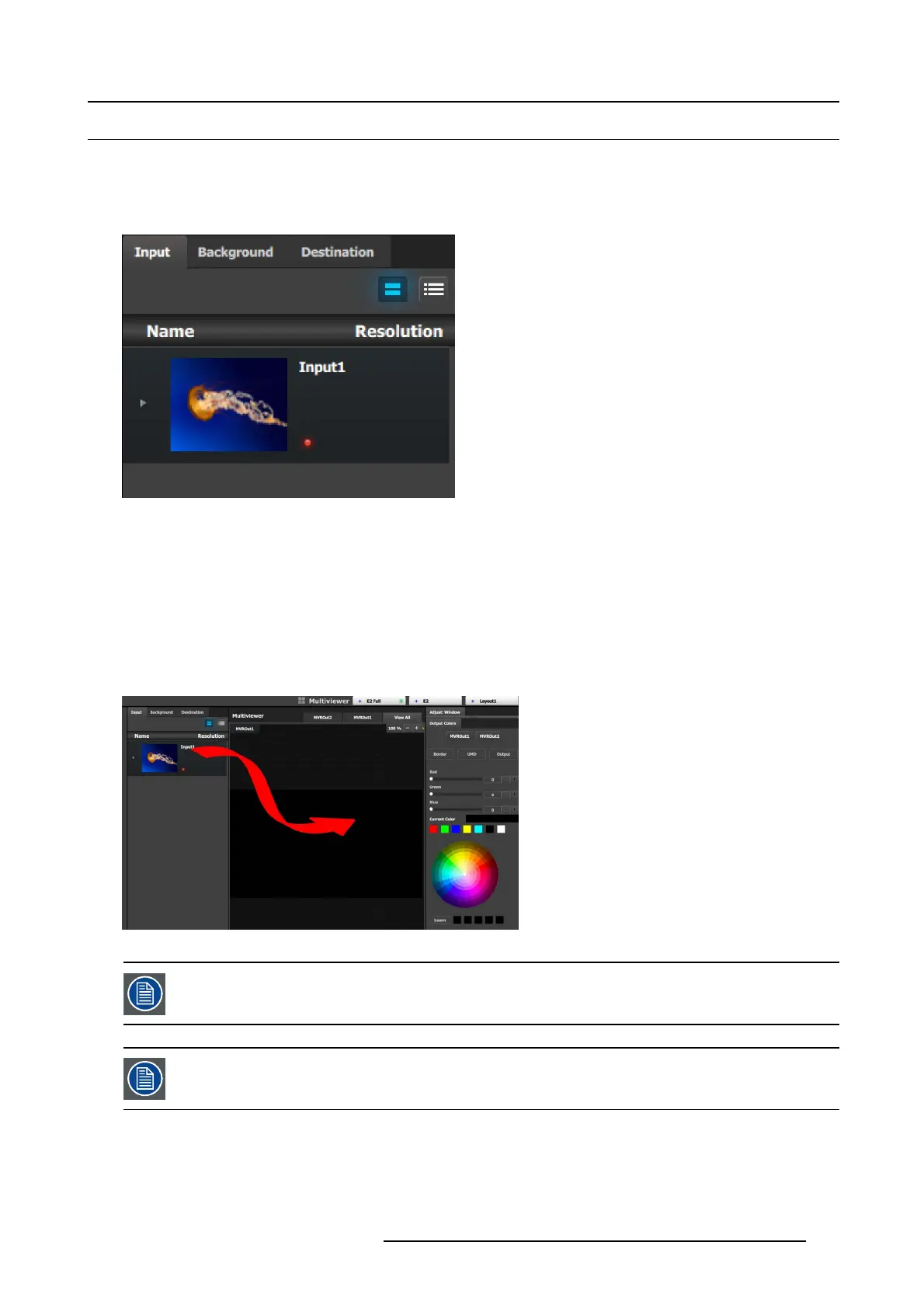6. EM GUI orientation
6.31 Multiviewer M enu > Resource area
General
This part of the M ultiviewer M enu provides a list of a ll the resources t hat are available to be displayed in the M ultiviewer.
Description
Image 6-77
There are 3 tabs in this section:
• Input: Lists the inputs as defined in the System Configuration m
enu.
• Background: Lists the backgrounds as defined in the System Con figuration menu.
• Destination: Lists the destinations as defined in the S ystem Configuration menu. A U X Preview is not a v alid Multiviewer s ource.
How to add a resource to the Multiviewer
Resources are placed in the Multiviewer layout area by dragging them as it is don e with the sources in the programm ing menu.
When a resource is dropped in the M ultiviewer a window appears in that location. A window cannot overlap another window, so if
the re source is dropped at a location of another window the new resource will be ignored.
Image 6-78
Screen Destinations (Program and Preview) can be used up to two times in any Mu ltiviewer Output. The p o-
sition of the window for each copy can be different, but the size of the window for each copy is always be the
same."
If inputs, backgrounds or destinations are deleted after they are placed in the MVR, they will also automatically
delete d from the MVR.
R5905948 EVENT MASTER DEVICES 17/07/2017 193