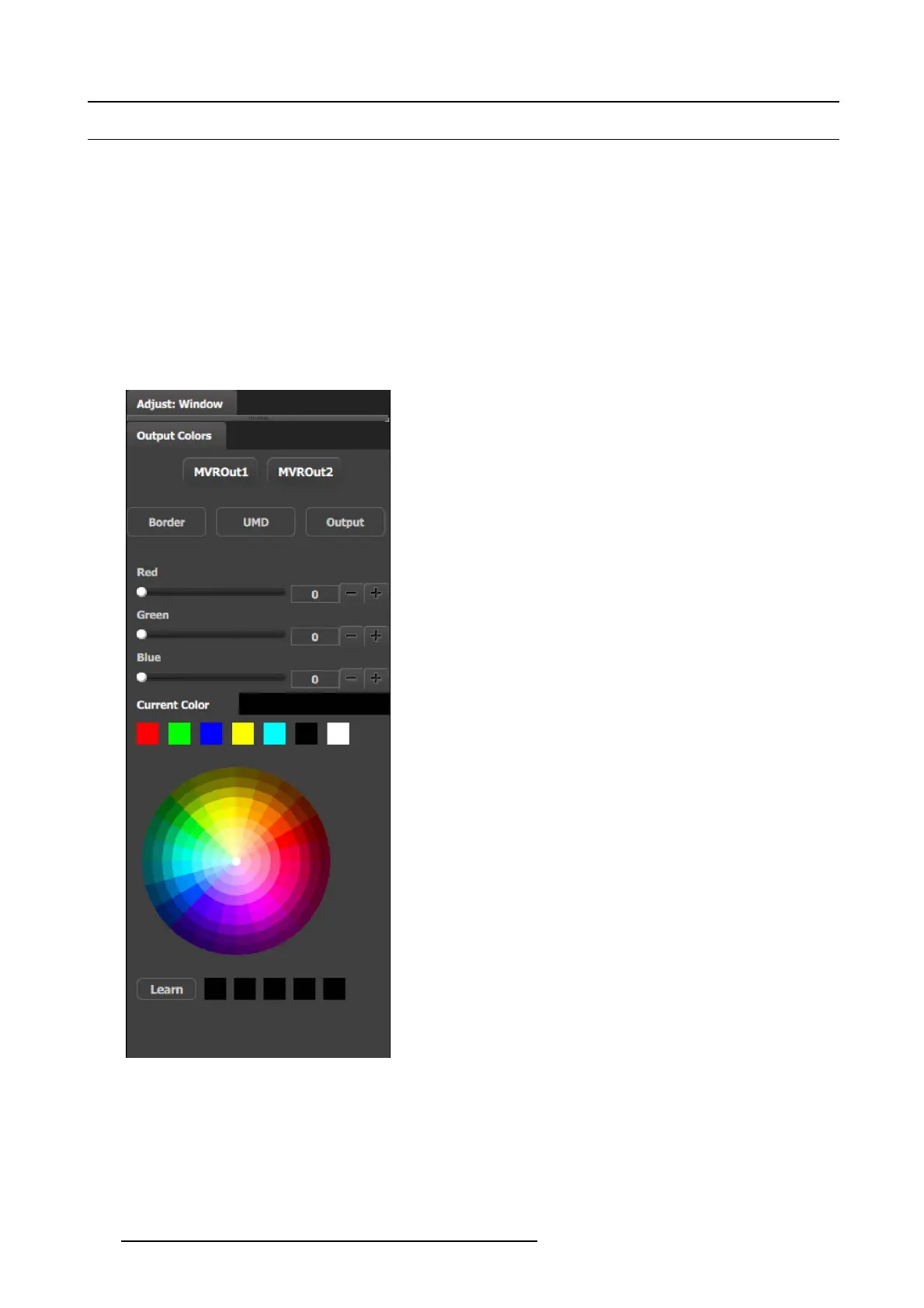6. EM GUI orientation
6.35 Mu ltiviewer Menu > Adjustment area > Output Co lor
General
In this section, the user can mo dify the color attributes (window b orders, window UMD, output background) of each multiviewer
output.
Description
Each output has its own color adjustments. There are 2 buttons to select the output window that the color adjustments are app lied.
There are 3 tabs inside the color panel:
• Border: Adjusts the W indow border c olor.
• UMD Back ground: A djust the im age window ’s UMD b ackground color.
• Output Ba ckground: A djust the display background color.
The color controls under the 3 tabs are identical and operate similar as the color adjustments in other menus.
• The selec ted color is shown in the Current Color bar. The
color can also be s tored by clicking in one of the square
boxes a t the bottom of the menu next to the Learn button.
These bo xes are quick shortcuts to select that color.
• Another way to specify a color is to click on the Color
wheel. The slider values will c hange accordingly as the
mouse moves around the color wheel.
• Learn: Provides a method to store custom colors. To learn
a new color:
a) Pick a color to save by using color wheel or by adjusting
the R/G/B.
b) Click Learn button.
c) Click any one of the five boxes on the right.
d) The color that was picked is now stored in selected box.
198
R5905948 EVENT MASTER DEVICES 17/07/2017