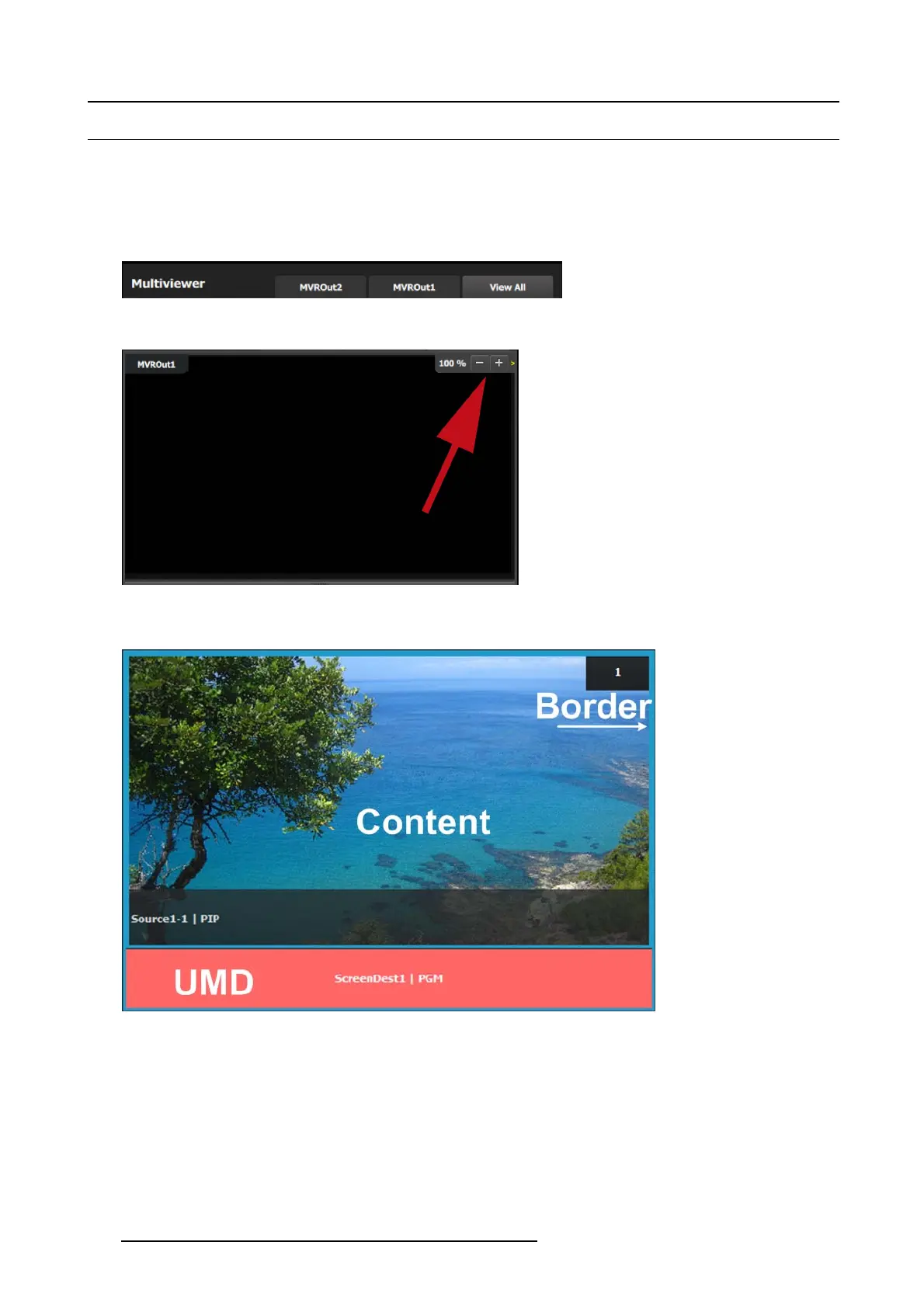6. EM GUI orientation
6.32 Multiviewer Menu > M ultiviewer Layout area
General
This par t of the M ultiviewer Menu allows a user to add and position sources in Multiviewer outputs.
Description
The tabs on the top of the layout pane l area a llow the user to view the two outpu ts together or individually.
Image 6-79
Users can zoom in / out each output individually, in from 25% to 150% , in 25% increments.
Image 6-80
Multiviewer windows, also called Image windows, are composed from inputs, backgrounds and destination sources. There ar e 3
elements that make up a multiviewer image window: Content area, bo rder and UMD (Under-Screen-Display).
Image 6-81
Content area
The default content display area has 16:9 aspect ratio. If the s ource dragged to this area has different aspect ratio, it w ill be adjusted
horizontally to fitthesp
ace.
If the output format of a source is changed after it is placed in the MV R, the change will not follow in the MV R window. The window
will need to b e resized manually in the adjustment panel.
UMD
The text tracks the name of the source in the display area. If the resource is renamed, the UM D will also change to the new name.
The UM D can be edited in the adjustment p anel.
One line of text is provided. The U MD area provides for 16 characters. If the text is too long it will be terminated with “… ”.
194
R5905948 EVENT MASTER DEVICES 17/07/2017