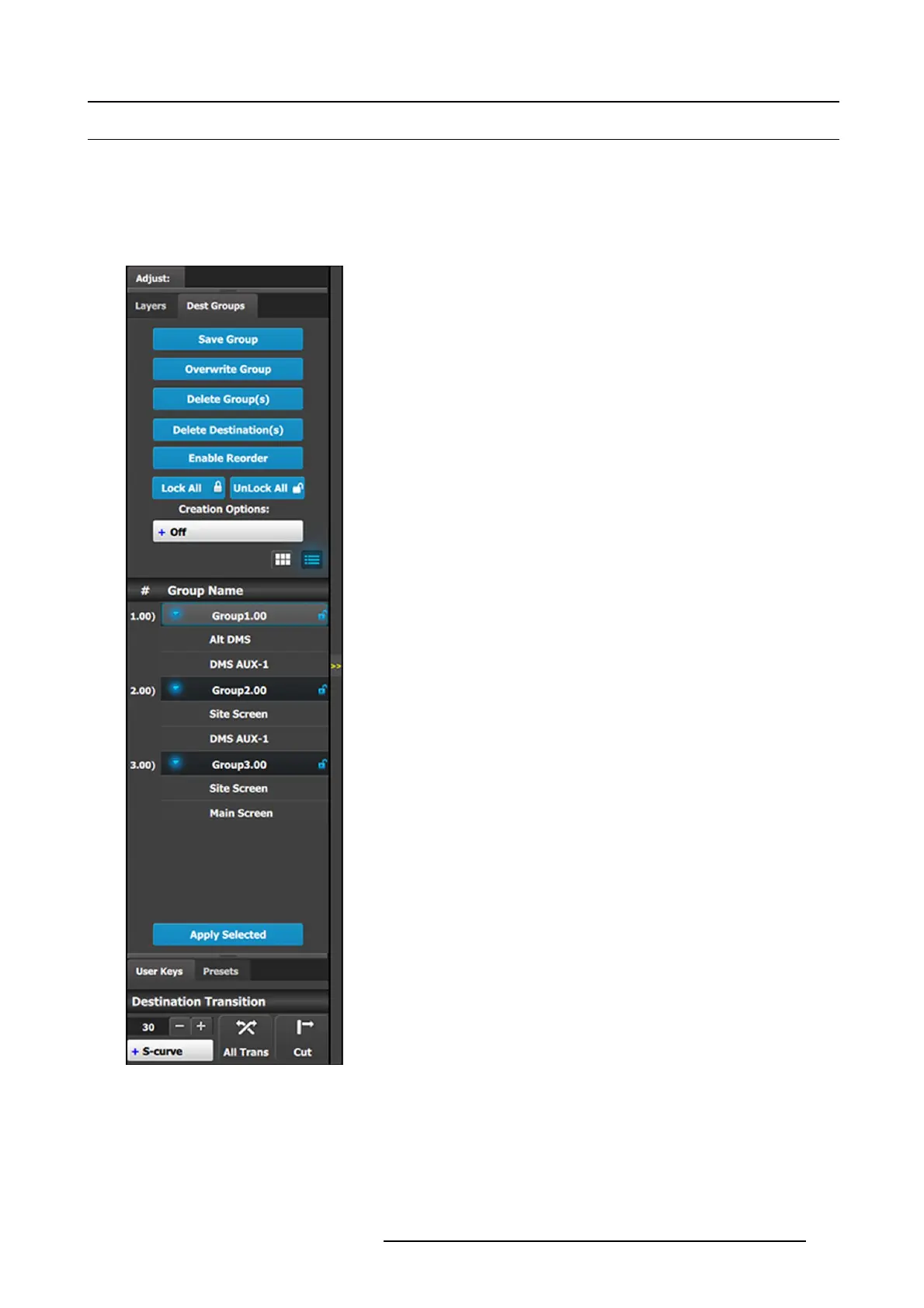6. EM GUI orientation
6.24 Programming Menu > Adjustment area > D est Group configuration
General
In the Layer menu, us ers can manag e the destination groups a nd update their attributes.
Dest Group configuration menu description
The destination group configura tion menu is accessed b y clicking on the Dest Group tab.
This menu provides:
• A numbered list of the available D estination G roups.
•AS ave Group button to s ave new Des tination Groups.
•AnOverwrite Gro up button to ov erwrite the data in the
selected G roup.
•ADelete Group(s) button to delete one or more Groups.
•ADelete Destination(s) button to delete individual
Destinations.
•AnEnable Reorder button to enable the reordering of
Destination Groups in the list.
•ALock All b utton to lock all t he Destination Groups in the
list.
•AnUnlock All b u tton to unlock all the Destination Groups
in the list.
• Creation Options to use while creating Destination Groups.
- O ff: No creation options ar e c hosen. (This is the default
option.)
- AutoLock: All Destination Groups created with the
AutoLock option On are created in the locked state.
- Rename: All Destination G roups created with the
Rename option O n are created with the group nam e
highlighted, so that the Group may be im mediately
renamed.
- Rename-Lock: This is a combination of the Renam e
and AutoLock options. All Destination G roups created
with the Re name-L ock option On are created with the
group nam e highlighted, so that the Group may be
immediately renamed, and they are created in the
locked state.
•AnA pply Selected button to recall the selected group.
Save Group
1. Go to the P rogramming Diagram area and select the Destinations that you w a nt t o put in a Destination Group.
2. Go to the A djustment area and click the S ave Group button.
The Des tinations in a Destination Group are shown in image 6-64.
R5905948 EVENT MASTER DEVICES 17/07/2017
179