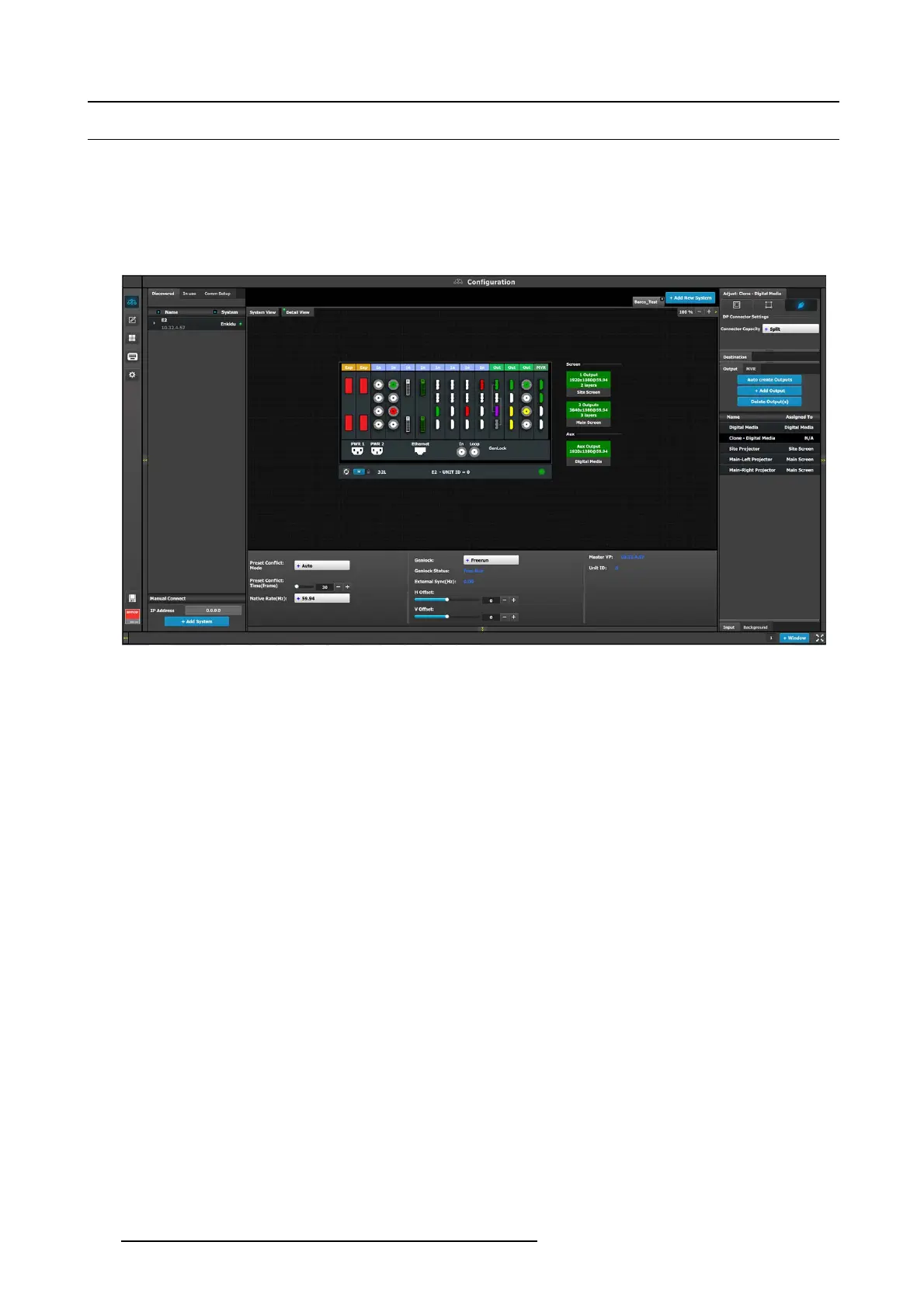6. EM GUI orientation
6.9 Configuration Menu > System diagram area
General
The system is represented graphically in this part of the System c onfiguration page. It is here that the user c an select a s ystem (or
create a new one), or select a system element ( inputs, outputs, destinations …)
Description
The diagram area graphically represents the dev ices and destinations that compos e the system.
Image 6-9
Diagram area
In this area, the rear panel of the selected system is represented graphically with the ca rds, and the connectors are color coded to
indicate their status.
The color code is:
• White = Connector available to add and configure.
• Gray = Connector capacity set to NO NE and is unav ailable to add and configure.
• Purple = Connec tor capacity set to SPLIT; connec tor 3 mirrors c onnector 1 (and connector 4 mirrors connector 2), and connector
is unavailable to add and configure.
• Red = Signal unavailable and connec tor confi gured into system.
• Yellow = Signal available.
• Green = Signal available and connector co nfigured into system.
On the right hand side of the devices is a list of the created destinations (Screen and Auxiliary).
The tabs on the top allow access to the different systems c onnected to the EM GUI. The last t ab allows the users to create a new
system .
A set of zoom b uttons allows the user to reduce or enlarge the view size. This functionality is very useful when the system is
composed of more than one device.
Howtocreateanewsystem
1. Click on the Add New System tab on the top.
A new empty tab is created.
2. Drop a device on this system. Refer to the procedure to add a device in the section "Configuration Men u > Network resource
area", page 98.
3. Change the system name to avoid confusion when you control more than one system on the sam e Event Master Toolset S oftware.
Double click on the tab, the tab background c hanges to a dark blue color indicating that mo difications to the name can be made.
How to remove system
1. Click on t he “X” button on the system tab.
100
R5905948 EVENT MASTER DEVICES 17/07/2017