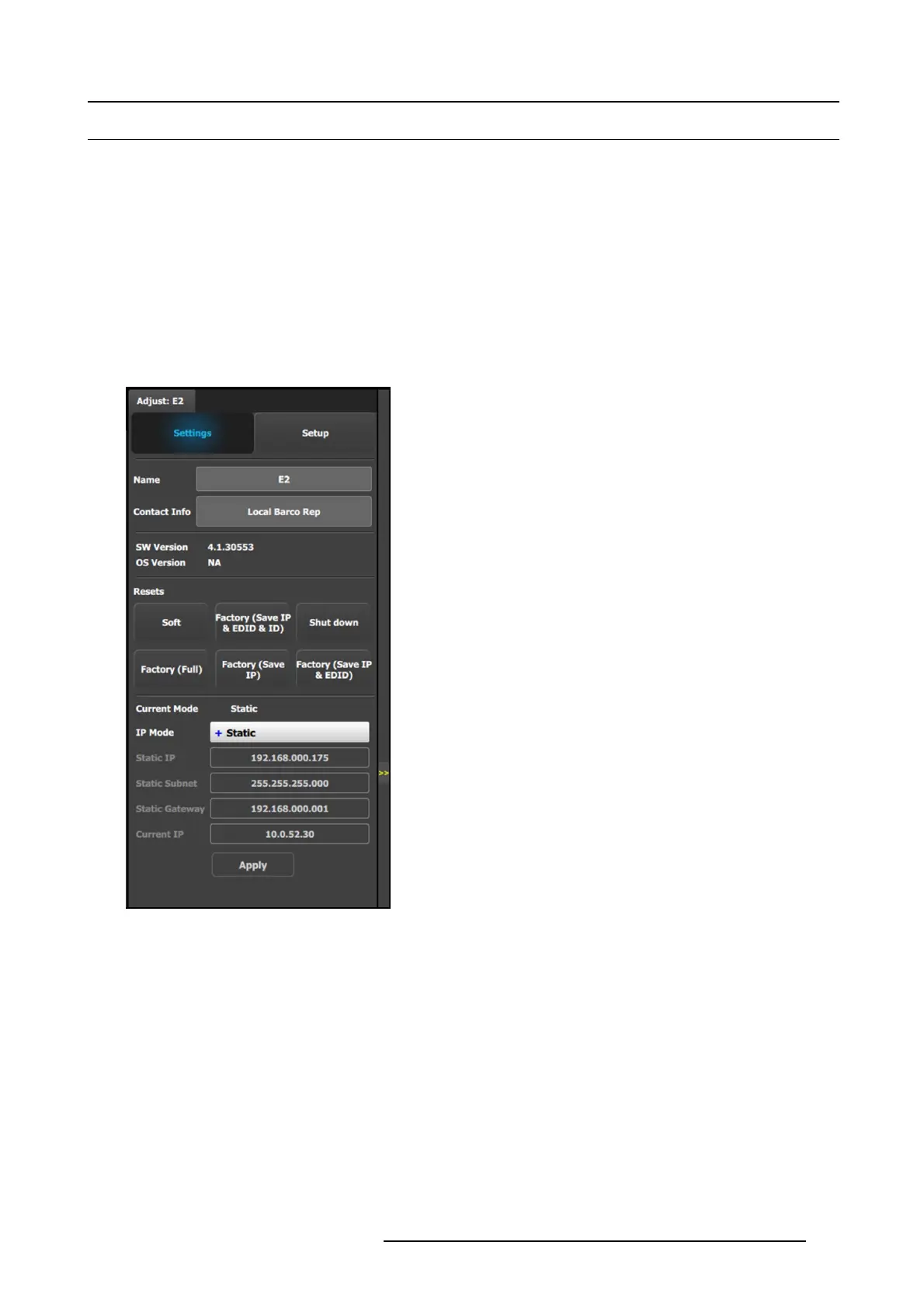6. EM GUI orientation
6.12 Configuration Menu > Adjustment > Unit Configuration
General
In the unit c onfigura tion adjustments panel, the user can define and adjus t unit (device) specific parameters.
How to access the unit configuration adjustments panel
1. Select the device (unit) that you want to co nfigure. Refer to "Configuration M enu > System diagram area", p age 100 and see the
subsection “How to select device.”
The device is selected. T he device is highlighted in blue in the System d iagram a rea and the name of dev ice is indicated in the
Adjustment tabintheAd justment area.
2. Click on the Adjustment tabintheAdjustme nt area.
The a djustment panel dedicated to the unit is displayed.
Description
Settings tab:
• Name: The name of the unit can be edited here.
• Contact info: U ser information for contact person
responsible for the unit.
• SW Version: Unit’s Firmware version.
• OS Version: Unit’s O S version.
Note: The EM GUI has its Software version shown in the
Settings P age.
• Resets: (If the user selects one of the reset options, a
confirmation pop up appears.)
- Soft: Resets the unit without erasing any stored settings,
similar to a Power Off / On.
- Factory (Save IP & EDID & ID): Full factory re set with
the exception of keeping the Ethernet setup (IP), the
Input ED ID settings, and the Unit ID se ttings.
- Shut down: Powers down the unit.
- Factory (Full): Full factory reset erases all stored
settings.
- Factory (Save IP): Full factory r eset with the exception
of keeping the Ethernet setup.
- Factory (Save IP & EDID): Factory reset, but keep IP
and Input EDID settings.
• Ethernet communication setup area.
IP M ode:
Each EMP model has a standard static IP Address.
• E2 (and E2 J r.) = 192.168.0.175
• S3–4K (and S3–4K Jr.) = 192.168.0.176
• EX = 192.168.0.185
If a DHCP IP address is required, the unit can be set to
accommodate that too.
The unit can also have a s pecific IP A ddress as signed by the
user to ma tch a specific network environment.
R5905948 EVENT MASTER DEVICES 17/07/2017
105