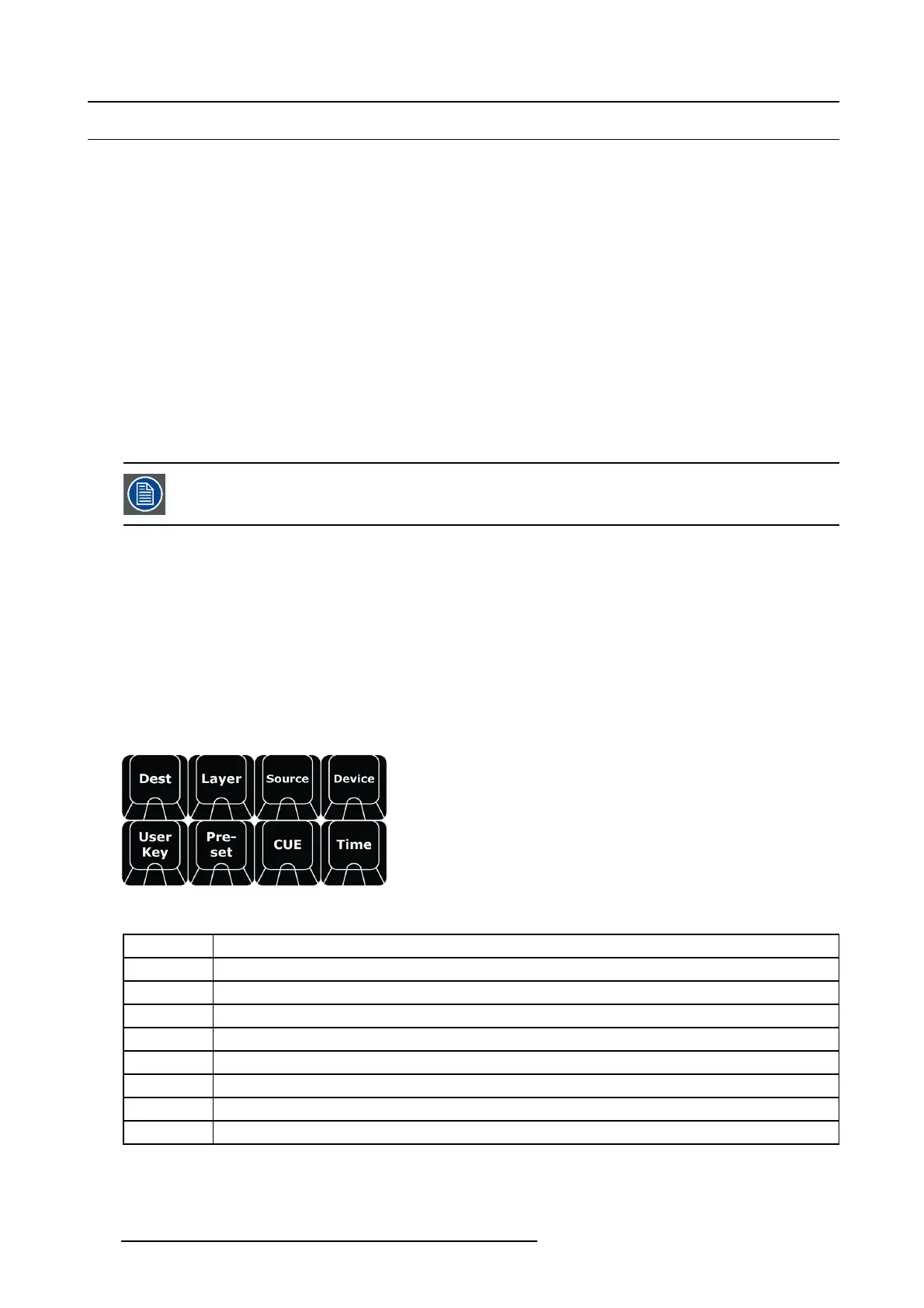12. Controller Operation
12.13 EC-200 Philosophy
General
The EC-200 introduces a new way of programming a Video controller in parallel with a more traditional way. In order to understand
what is possible a small session on philosophy is in order.
About the EC-200 programming
The use of a control system is typically divided in the following major tasks:
1. Configuration and Setup of Unit and System.
This part is not, in general, covered on the controller surface. The Sy stem Configuration tab can be o pened on the screen in the
controller for the buttons, but entry and settings is limited to touch s creen and mouse/trackball inter
action.
2. Programming creation/edit.
- Creation is when information is adde d into the system
- Edit is when inform ation is edited in me mories t o then be s aved back
3. Execution playback/live control-edit.
- Playback is whe n m emories and cues are recalled to be executed
- Live control is when mem ories are recalled and overridden or adde d to with direct interaction, either in Preview (normal) or
direct on program if LIVE is s elected.
Programming will typically happen on the right side o f the desk, an d Execution w ill still be po ssible to the left,
like selecting Layers and sources and record presets. User is of course free to mix these concepts after own
preferences.
A word about the hardware
There ar e two main parts in the EC-200 controller. T he Left side is dedicated to the industry’s feedback on many buttons and Encore
like presentation switching. The Right side is inspired by some of the ideas from the lighting industry, which h as a much longer
tradition of managing large numbers of instruments. We will need this in order t
o effectively use our E2 and its family m em bers,
including other devices like projectors and playback devices.
General guide lines
Selection
By using the Num pad of the console w e will allow for the selection of several parts of the system and once selected allow t hem to
be manipulated ( apply an action via function buttons).
The primary group of Function Buttons are located just above the Num Pad.
Image 12-4
The following buttons are available:
Button Description
Dest Destination refer to the most downstream location in the chain, usually a screen.
Layer Layer refers to a lay er that can hold live v ideo.
Source Source refer to an image source such as a Sourcefile, S till store a nd more.
Device Device refers to devices in an Event M aster Sys tem.
Preset Preset refers to Presets stored in Event Master Toolset.
User Key User Keys are building blocks of settings for the Layers.
Tim e Time refers to the timing parameter of the selected Top Functions.
Cue Cue refers to Cues stored in Event Master Toolset.
With these function buttons a syntax can be applied to make a s election that is then used for further action.
By ex ample, a selection can be m ade like:
336
R5905948 EVENT MASTER DEVICES 17/07/2017