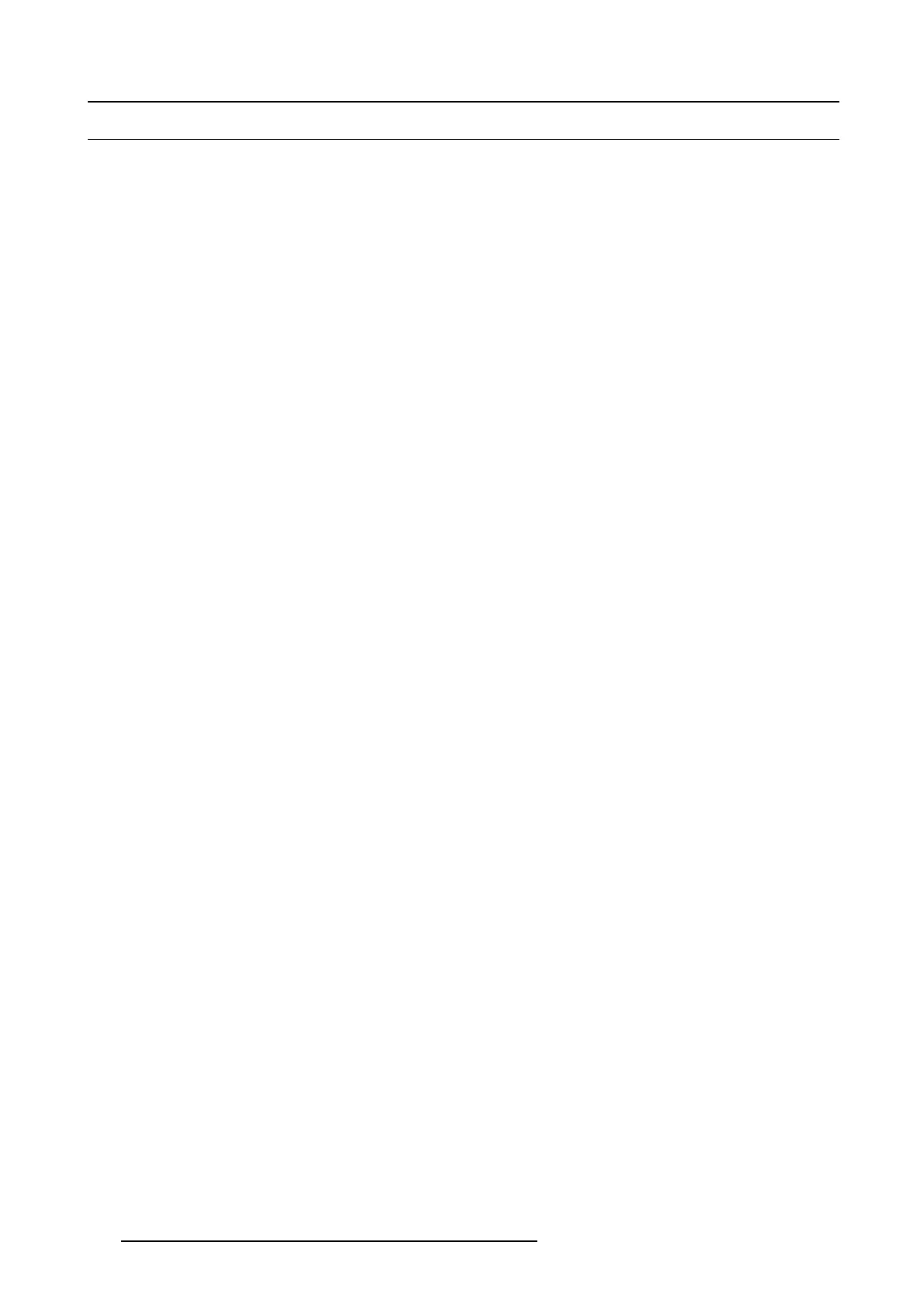7. System Setup
7.25 Programming Menu > Presets And User Keys
General
In this procedure, you will drop sources and Layers into Sc reen Destinations & S ources into layers.
Prerequisite
• Ensure that you are familiar with the Programming M enu. F or details on this menu, please refer to chapter "Programming
Menu", page 149.
(Optional) User Keys
Click on the Adjust tab that is located on the top.
1. Click on the User Ke ys tab.
2. To create a us er key, first select the layer parameters you wish to save to a user k ey: Type, transition, Effects, Border, Sh adow,
Key, Position, Size, Source and Mask . A ll or None can be selected with the checkbox.
3. Click on the Save to new user Key button.
4. If desired, click on the User Key nam e to edit the name.
5. If desired c lick on the Num ber to edit the number. It can be any number with XX X format up to 300.
6. You can override the sa me user key by clicking on the name box and then select the Owerwrite User Key Button.
7. All of the User Keys are seque ntially numbered. A specific preset can be found by typing the number in the first gray b ox next to
“#”. Immediately the respective preset will be highlighted and ready for further ac tions.
8. The box with the magnifying lens icon allows for a text string search. For example by typing “4by3”, it will return all User Keys
with the “4by3” part of its name.
9. User Keys can b e a pplied to layers in a drag and dr op fashion.
10.If there are several layers selected they can all get the same Us er Key applied by using the A pply Selected (User Key) B utton in
the bottom of the List.
(Optional) Pres ets tab
Click on the Adjust tab that is located on the top.
1. Click on the Presets tab.
Before creating a Preset…
a) Select the desired creation option from the Creation Option drop-down list.
b) Show or h ide Layers or B ackgrounds as desired for Relative Presets.
2. To cre ate a new preset first click on the Save From PVW butto n or Save Fr
om P GM button. It will save the selected Des tinations
Preview s et up or Program Respectively.
3. If desired, click on the Pre set name to ed it the name.
4. You can overwrite the same Preset by clicking on the nam e box and then select the Overwrite From PVW or Overwrite From
PGM button. It will save the selected Destinations Preview set up or P rogram Respectively.
5. Any Preset can be deleted by fi rst clicking on the De lete Preset(s) blue button.
Then select the Presets desired to be deleted and click on t he red Delete Selected.
6. Presets can be re-ordered via the Enable Reorder button who opens the List for Drag and Drop re-order.
7. You can execu te presets and nav igate through the s tored presets by clicking one of the three buttons at the bottom in this section:
Recall P revious, Recall Current and Recall N ext.
8. If the presets should go live directly on re-call the Preset To PVW button in the bottom can b e clicked and turned into Red P reset
To PGM thus altering the functionality of the re-call.
9. All of the presets are sequentially numbered. A specific preset can be found by typing the numbe r in the first black box next to
“#”. Im med iately the respective preset will be highlighted.
10.The box with the magnifying lens icon allows for a text string search. For ex ample by typing “Cam”, it w ill return all presets with
the “ Cam” part of its nam e.
11.Presets ca n be locked from accidental deletion by activating the sm all blue lock to the right in the name area of eac h preset.
12.Any preset can be re-numbered in the format of XXX .XX but a max imum of 10 00 presets is still only possible.
13.Pres ets can be applied to P review in a drag and drop fashion.
252
R5905948 EVENT MASTER DEVICES 17/07/2017