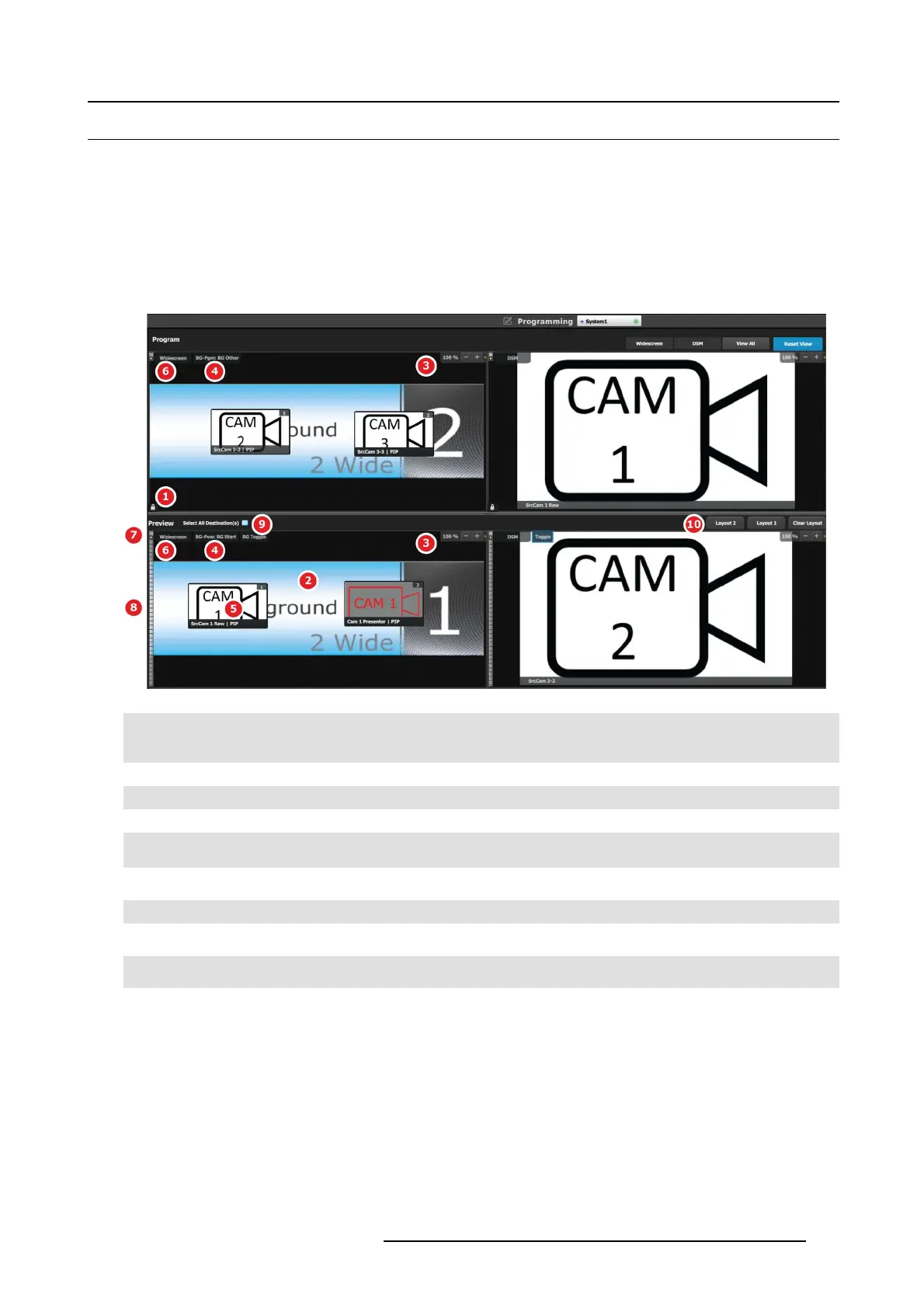6. EM GUI orientation
6.20 Programming Menu > Diagram area
General
The middle of the Programming Page is the Programming diagram area where the Program, Preview and AUX screens are com -
posed.
Description
Each Program/Preview screen can be viewed individually or all of the screens c an be shown simultaneously by s electing the corre-
sponding tab on the top of the Program window.
On the top left corner has a label that shows the nam e of the destination.
Image 6-43
1
Lock icon indicates whether the PGM destination is locked. When locked, the Program screen can only change after a
Mix o r Cut transition. W hen the program screen is unlocked, the user can click on a layer that is on PGM and mov e or
resize it. The user can also assign a different S ource into that layer or adjust the background.
2
Preview screen where the program is com posed before is transitioned to program.
3
Users can zoo m in / out of the diagram area, in from 25% to 150%, in 25% increments.
4
BG Input tab. T his is the menu where users dr op the ass igned Background inputs preview screens.
5
Selected sources are dropp ed in the layers defined in the preview screen. A layer can be placed outside or partially in
the preview area.
6
The Destination tab can be clicked to arm the Destination and become part of the next transition.
7
A small arrow on the left hand s ide of Destination name expands or collapses the Des tination view.
8 Users can manually c ontrol the trans ition by clicking on the bar or by sliding the m ouse.
9
Select all D estinations allow to quickly select or unselect all Destinations for Transition.
10
Layouts allow for custom
layouts of destinations in the programm ing page.
Layer and Source into the previous screen
Users can drag layers to the preview screen as long as the layer is not on pr ogram . In the example be low, since no source has been
assigned to the layer, the layer will be blac k and default to a s quare shape.
R5905948 EVENT MASTER DEVICES 17/07/2017
163