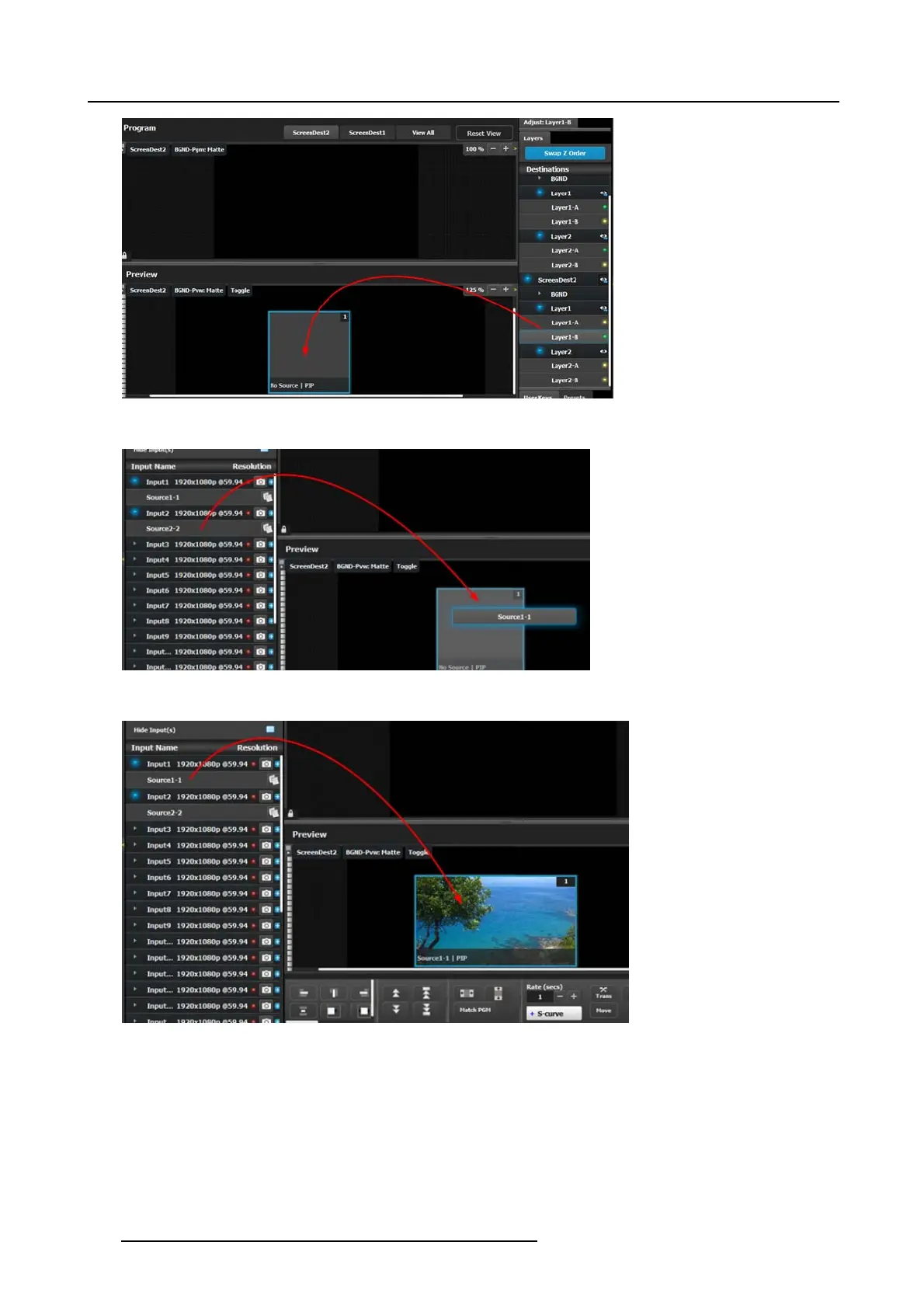6. EM GUI orientation
Image 6-44
Next a source from the Input panel on the left hand side c an be dragged into the layer.
Image 6-45
Alternatively, an Input or a source can be dragged into the Preview screen directly as long as there are available lay ers.
Image 6-46
If the ava ilable layer is already in Preview, then the source will immediately be assigned to that layer. The layer will be resized
automatically to match the source aspect ratio.
If a layer is av ailable
but it hasn’t been placed into the preview screen, then the so ftware will automatically place the layer in the
position where the S ource was dropped and allocate the lowest unassigned layer to the source. The source and layer m ust also
comply with the sizing rule that is explained next.
Rules for assigning S ources into layers
The size of the laye r scaler m ode has to be greater or equal to the size of the source. For example, if the source is a 2K input, the
layer scaler mode needs to be 2K or mo re. If the so urce is a 4K and the layer is only a 2K layer, then the source can’t be placed into
the Layer. If the S ource is a 2K input and the layer is a 4K layer, the source can be placed into the Lay er.
164
R5905948 EVENT MASTER DEVICES 17/07/2017