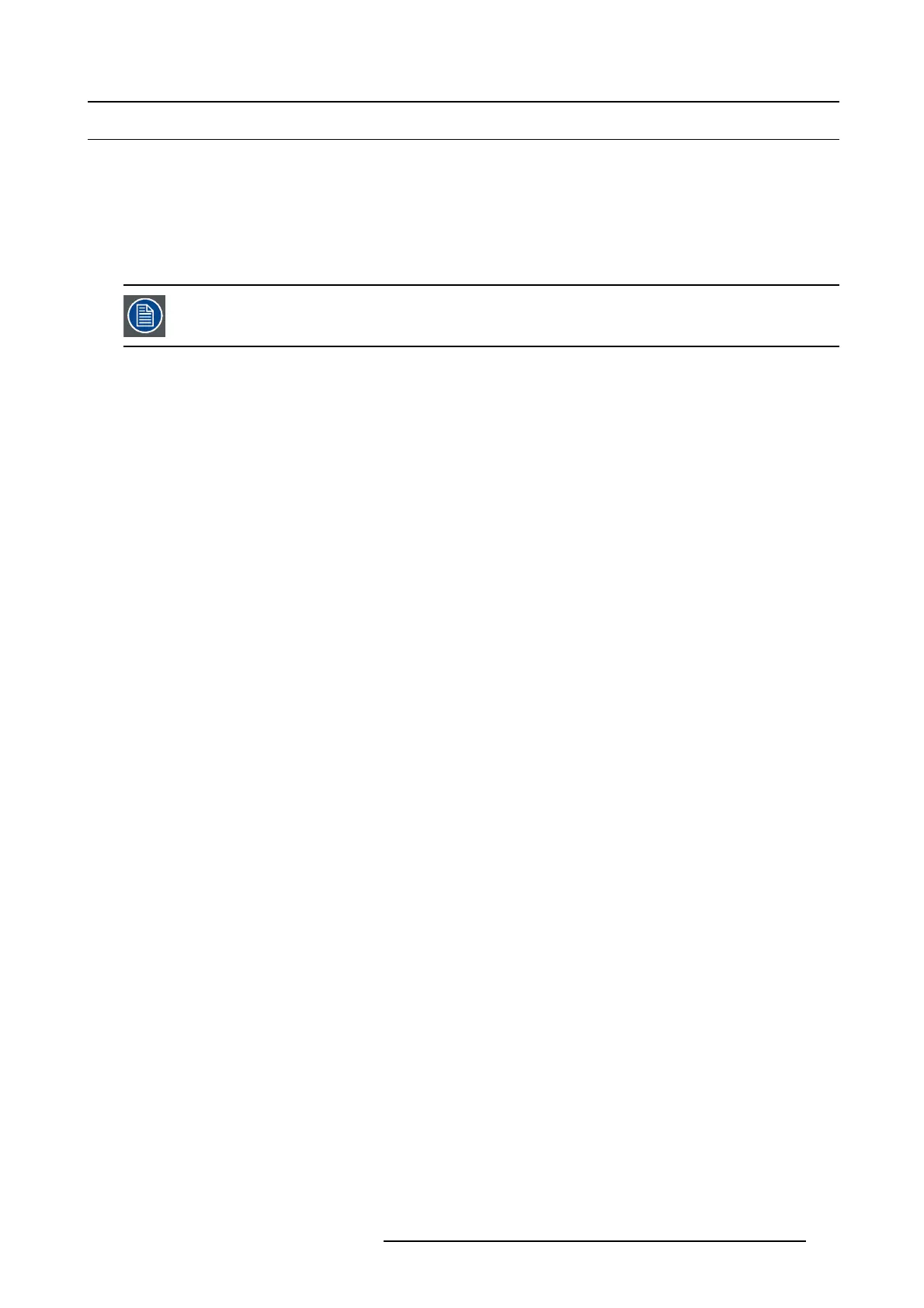7. System Setup
7.13 C onfiguration Menu > Add Outputs
General
In this procedure, you will a dd Outputs to the system .
Prerequisite
• Ensure that you are familiar with the Configuration Menu. For details on this m enu, pleas e refer to chapter "Confi guration
Menu", page 96
If more than o ne Output is utilized, repeat the b elow steps u ntil all inputs are added and adjusted.
Connector Capacity
Each connector has a capacity setting that as signs internal resources to the connector. Likewise does it also free up resources f or
the other connectors. If two Dual Link Connectors is expected on any of the HDM I / D VI c ards, two other c onnectors needs to be
set to “NONE”.
If a connector is to be use d to accomm odate a 4K signal all other connectors on each card needs to be set to “NONE”.
SDI Output can only output UHD/4K over a Quad connec tion.
(Optional) Auto crea te Outputs
If the Auto create Outputs is pressed, then the software will add all unassigned outputs to the output list and number them sequen-
tially.
This button is a shortcut for system s utilizing a large number of outputs.
(Optional) Edit the Name
Once all con nectors ar e added they appear in a list directly under the Output Tab. It is re commended to nam e outputs based on the
actual conn ection scenario instead of the connec ted devices function. This is due to s everal layers of nam ing that can be done in
the system to simplify understanding during operation.
1. Double click on default nam e in the Name list to edit the nam e.
2. When the area turns blue, click the eraser icon to clear the field.
3. Type a new name.
Add Output
This is where you add specific output requirements in order to allow Dua l Link inputs of 3840x1080 , UHD and 4K
1. Click on the Output tab to select the outputs that will be de
fined.
2. Click on the +Add Output blue button to enter the Add mode.
3. Click on the connector that the display device is connected to add it as an output. 2 or 4 connectors can be added into a Connector
Group with a max reso lution of 4K. It is recommended to G roup Connectors in this step for UHD / 4K Displaydevices.
Only the two top c onnectors have highspeed link capability allowing over 2K reso lutions.
4. Click on the Done Adding button to exit the A dd mode.
(Optional) Delete Outputs
1. Click on the blue button Del e te Output(s).
2. From the Nam e list click on the “x” space nex t to the Output(s) you wish to delete. Or select t he connector.
3. Hit the red b utton Delete Output(s) button. All o f the selected Outputs will be removed from the list.
(Optional) Adjust Output Parameters
Click on the Adjust tab that is located on the top. The output adjustment panel is divided in three sections (Main, Timing, Connector).
In the Adjustment pan el you can:
1. [Main tab] Edit the name.
2. [Main tab] Select F ormat value and Frame Rate.
3. [Main tab] E nable Test P atterns with raster box and enable diagona l motion.
4. [Main tab] Define the A rea of interest (AOI).
R5905948 EVENT MASTER DEVICES 17/07/2017
233
