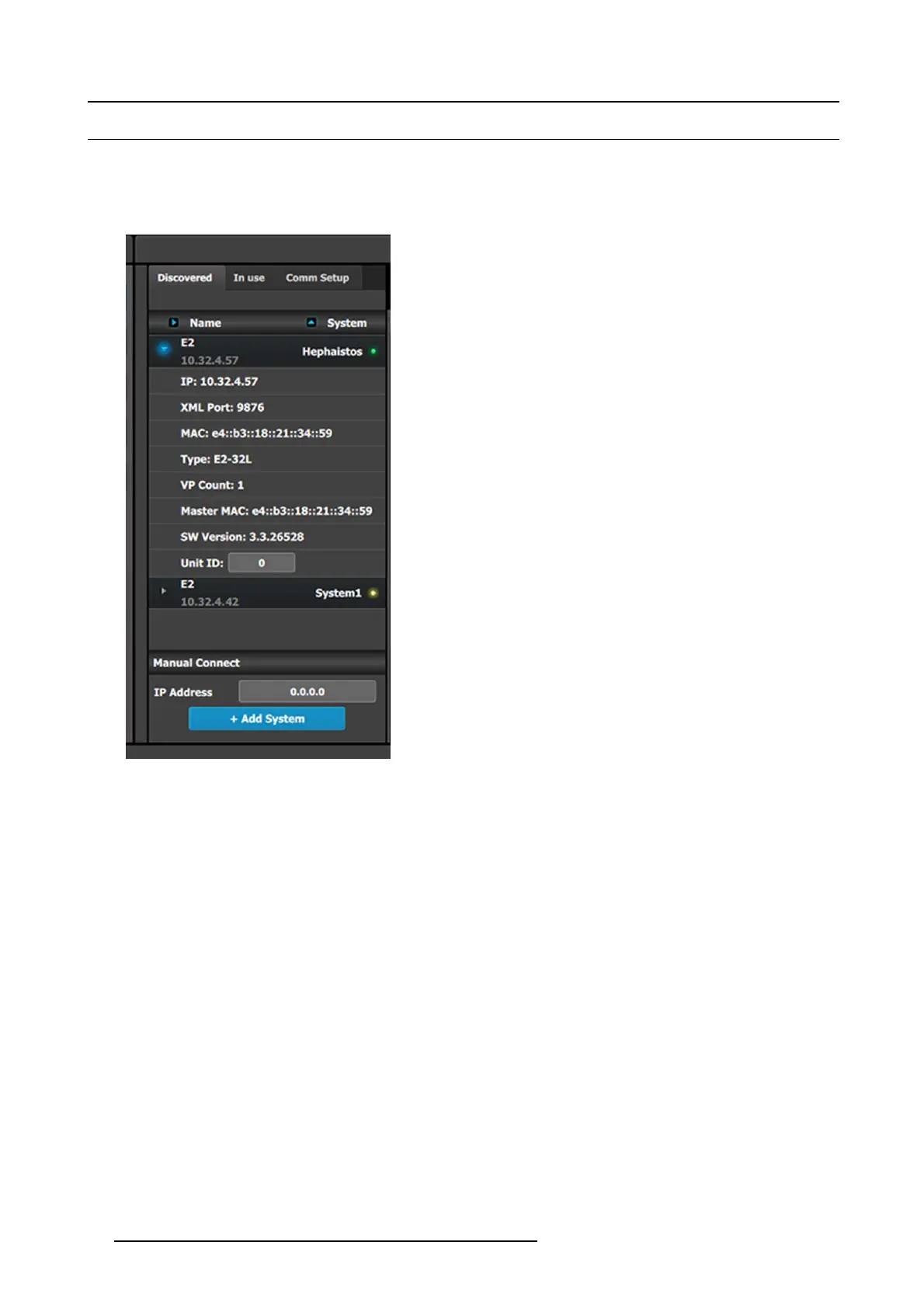6. EM GUI orientation
6.8 Configuration Menu > Network resource area
General
This part of the System configuration page allows listing device s available on the local network an d identifying them.
Description
The panel in this area has three tabs:
• Discovered: Lists all of the devices discovered on the loca l
network, regardless of the s elected System.
• In use: Lists the devices in the selected System.
• Comm Setup: If the EM GUI is running on an EC-200
controller, this tab detects and shows if an E C-50 is
connected to the larger controller.
Note: When the Discovered tab is selected, the Event M aster
ToolSet Software will c ontinuously send a UDP broadcast over
the network to locate devices (every 5 seconds).
Next to the device name an LE D indicates the status of the unit:
• Yellow : Found in network but not assigned
• Green: A ssigned and currently has an open or active
communication p ort
• Red: Assigned but currently has errors trying to com municate
(heart beat communic ation failure, TCP connection dropped,
etc. )
• Orange: There is a c onfiguration error with the unit:
- Input / Output cards n ot right justified. Refer to the
corresponding section below of the c ard placement rules
and error color code.
- Input / Output configuration m ismatch with the actual unit.
Refer to the corresponding configuration section of the
card placem ent rules and error color code.
The sm all arrow in each device opens a detail m enu for the
device, stating most notably the ID of the unit who is us ed when
units are linked.
In the m ost of the case, devices are automatically detected and the user just need to add the new device via drag and drop into
the system diagram (see How to add a device in to the selected system below). But, under certain circumstances in Network
communication the normal UDP based auto detection o f Event Master Compatible Devices might not work. A firewall or a tightly
config ured switch are examples. In that case a Manual direct TCP/IP request can be sent to a s pecific IP Address (see How to
manually add a device into the selected system below).
How to add a device into the selected system
1. Left click on the device to be assigned to the selected s ystem.
2. Drag it to the System diagram area.
98
R5905948 EVENT MASTER DEVICES 17/07/2017