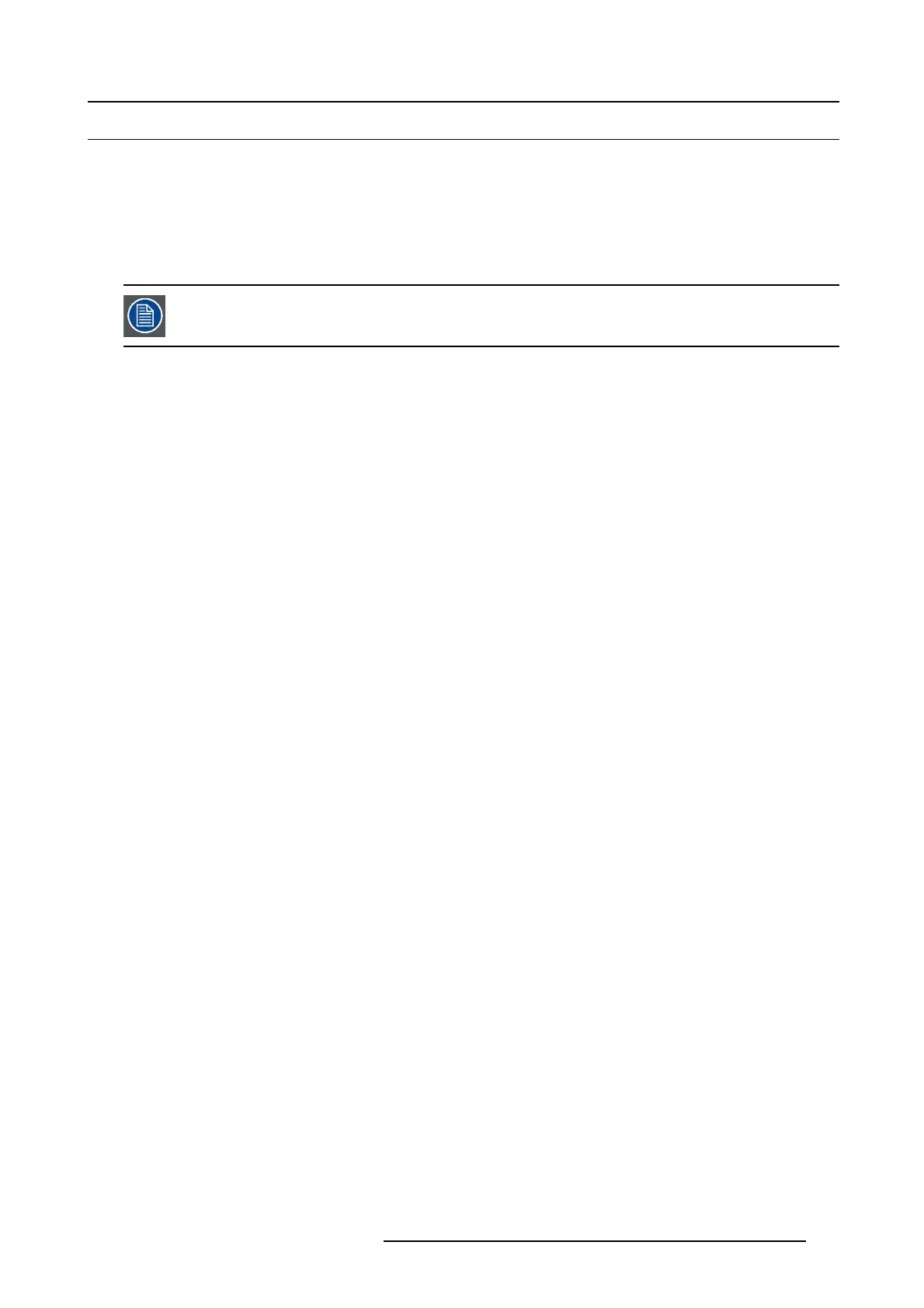7. System Setup
7.12 Configuration M enu > Add Inputs
General
In this procedure, you will add Inputs to the system. The system must have inputs added in o rder for them to be available.
Prerequisite
• Ensure that you are familiar with the Configuration Menu. For details on this m enu, pleas e refer to chapter "Confi guration
Menu", page 96
If more than on e Input is utilized, repeat the below steps until all Inputs are added and adjusted.
Connector Capacity
Each connector has a capacity setting that as signs internal resources to the connector. Likewise does it also free up resources f or
the other connectors. If two Dual Link Connectors is expected on any of the HDMI/DP cards, two other connectors needs to be set
to “NONE”.
If a connector is to be use d to accomm odate a 4K signal all other connectors on each card needs to be set to “NONE”.
(Optional) Auto create all Inputs
If the Auto create Inputs is pressed, then the software will add all unassigned inputs to the input list and number them sequentially.
This button is a shortcut for systems utilizing a large number of inputs.
(Optional) Auto create all live Inputs
If the Au to create all Inputs is pressed, then the software will ad d all unassigned inputs with input signal detected (yellow) to the
input list and number them sequentially.
This button is a shortcut for systems utilizing a large number of inputs.
Add Input
This is where you a dd specific input requirements in ord er to allow Dual Link inputs of 3840x1080, UHD and 4K .
1. Click on the Input tab to select the inputs that will be defined.
2. Click on th e +Add Input blue button to enter the Add mode .
3. Click on the connector that the input signal is connected to define it as an input. Up to 4 connectors can be added into a Connector
Group with a maximum resolution of 4K.
4. Click on the Done Adding button to exit the A dd mode.
(Optional) Adjust Input Parameters
Click on the Adjust tab that is located on the top. From this menu you can ad just:
1. Select Format value, color space and connector type. Default value is 1920x1080p @ 59.94.
2. Set Connector mapping, H orizontal is Default.
3. Select EDID form at (for DVI, HDM I and DisplayPort inputs). Select EDID from the drop-down list, then select fram e rate from the
drop-down list and finally select Apply.
4. Apply spec ific EDID parameters based on a s tandard EDID. VESA calculator ne eds to be used.
5. If s everal conn ectors should have the same EDID, che ck the Apply to all Bac kgrounds checkbox before Apply and Save.
6. Select HDCP mode (for DVI, HDM I and DisplayPort inputs).
7. Select color space, capacity and type (for SDI inputs).
8. Perform color adjustments.
9. Read all timing parameters associated with the selected format.
(Optional) Delete Inputs
1. Click on the blue button Delete Inpu t(s ).
2. From the Name list click on the “x” space next to the Inpu
t(s) you wish to delete. Or select connectors.
3. Hit the red button Delete Input(s) button. All of t he selected Inputs will be rem oved from the list.
(Optional) Edit the Name
1. Double click on default nam e in the Name list to edit the nam e.
R5905948 EVENT MASTER DEVICES 17/07/2017
231