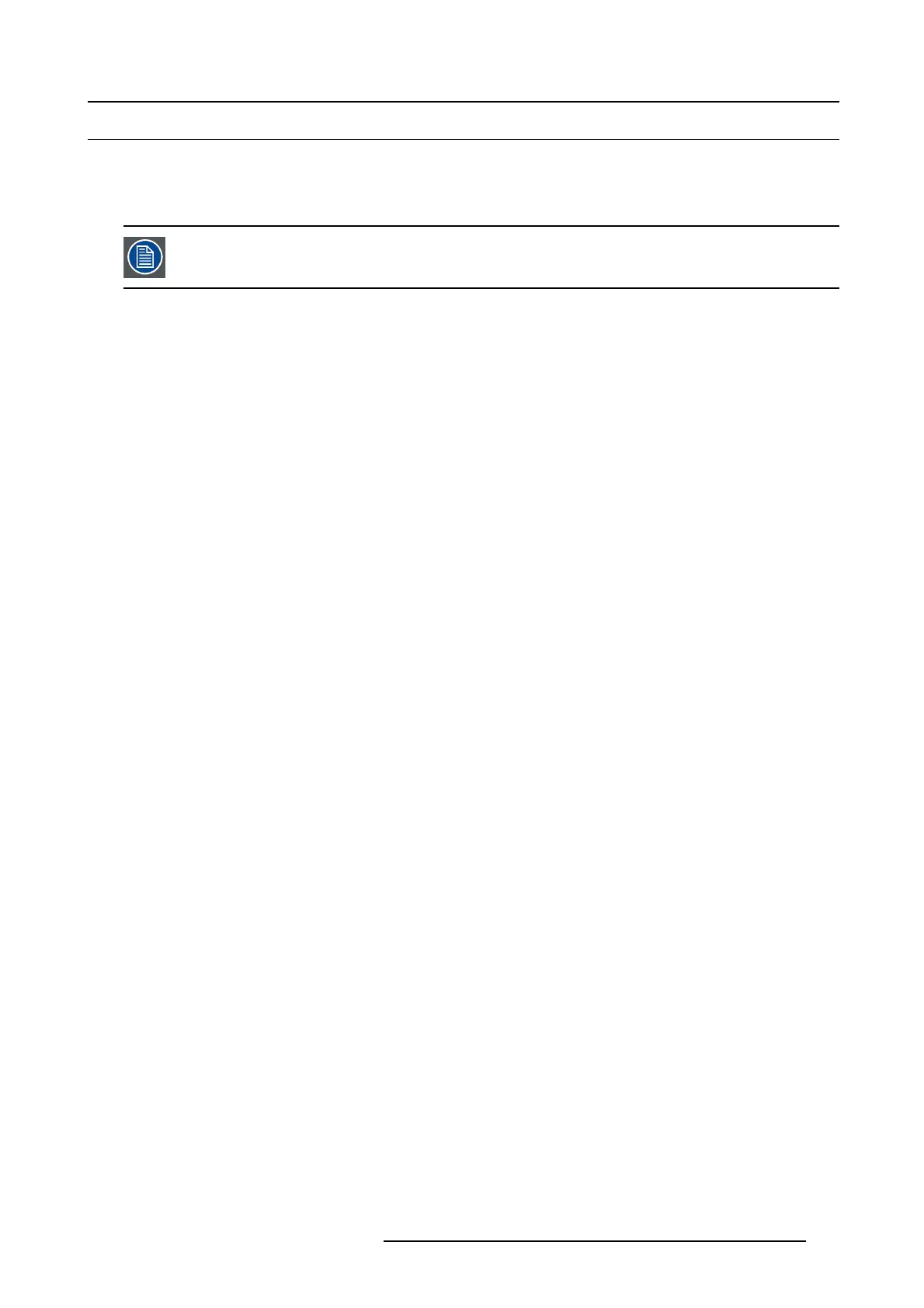7. System Setup
7.2 System setup sequence
Set up from A to Z
This section provides a top level view of the entire Event Ma ster se ries processor s etup procedure, plus links to each individual
sequence.
For the o ptimum Event Master series processor setup, it is reco mmen de d that you follow all procedures in
the order outlined below.
Set up from A to Z
1. Power up and Status chec k. F or more information see section "Power up and Status check", page 222.
2. Return to factory default. F or more information see section"Return to factory default", page 223.
3. Communication setup allows setup to the Ethernet settings. For more information see section"Communication setup", page
224.
4. Restoring t he syste m procedure restores the system to a previously saved configuration from a USB drive. For more information
see s ection "Restoring the system", page 225.
5. User preference setup is used to set a variety of important user preferences. For mo re information se
e section "User preference
setup", page 226.
6. Saving the s etup procedure saves all system setup param eters. For more information see sec tion"Saving the setup", page 227.
7. Backing u p the system procedure backs up your system configuration t o a USB drive. For more information see section"Backing
up the system ", page 228.
8. Configuring Menu > Ini tial Se tup. For more information see section "Configur ation Menu > Initial Setup ", page 229.
9. Configuring Menu > Add Background(s). F or more information see section "Configuration Menu > Add B ackground(s)", page
230.
10.Configuring Menu > Add Inputs. For more information see se ction "Configuration Menu > Add Inputs", p age 231.
11. Configuri ng Menu > Add Outputs. For more information see section "Configuration M enu > Add Outputs", page 233.
12.Configuring M en u > Add Screen Destinations & Layers. For more information see section "Configuration Men u > Add Screen
Destinations & Layers", page 236.
13.Configuration Menu > Layer optimization. For more information see section "Configura tion Menu > Layer optimization", page
239.
14.Configuring Menu > Add Aux Destinations. For m ore information s ee section "Configuration M enu > Add Aux Destinations",
page 240.
15.Configuring Menu > Add MVR Outputs. For more information s ee section "C onfiguration Menu > A dd MVR Outputs", page
242.
16.Pro gram ming Menu > C apture Stillstore from Inputs & Background s. F or more information see section "P rogramming M enu
> C apture Stillstore from Inputs & Backgrounds", page 244.
17.Programming Menu > Select Thumbnails for Backgrounds. For more information see section "Pr ogramm ing M enu > Select
Thumbnails for Backgrounds", page 245.
18.
Programming Menu > Select Thumbnails for Inputs. For more information see sec tion "Programming Menu > Select T hum b-
nails for Inputs", page 246.
19.Pro gramm ing Men u > Create Sou rces from Inputs. For more information see section " Program ming Menu > Create Sources
from Inputs", page 247.
20.Programming Menu > Drop backgrounds into Screen Destinations. For more information see section "P rogramming Menu
> D rop back grounds into S creen D estinations", page 248.
21.Pro gramm ing M enu > Drop Layers into Screen Destinations & So urces into layers. For more information see section
"Programming Menu > Drop Sources, Layers int
o Screen Des tinations & Sources into layers", page 249.
22.Programming M enu > Drop Inputs to Aux Destinations. F or m ore information see section "Programming Menu > Drop Inputs
to A ux Destinations", page 251.
23.Pro gramm ing Menu > Presets And User Keys. For m ore information see section "Programming Menu > Presets And User
Keys", page 252.
24.Pro gramm ing Menu > Destination Transition. F or mor e information s ee section "Programming M enu > D estination Transition",
page 253.
25.Mu ltiviewer M enu > Drop Inputs, B ackgrounds and Destinations. For more information see section "Multiviewer Menu >
Drop Inputs, Backgrounds and De stination
s ", page 254.
R5905948 EVENT MASTER DEVICES 17/07/2017
221