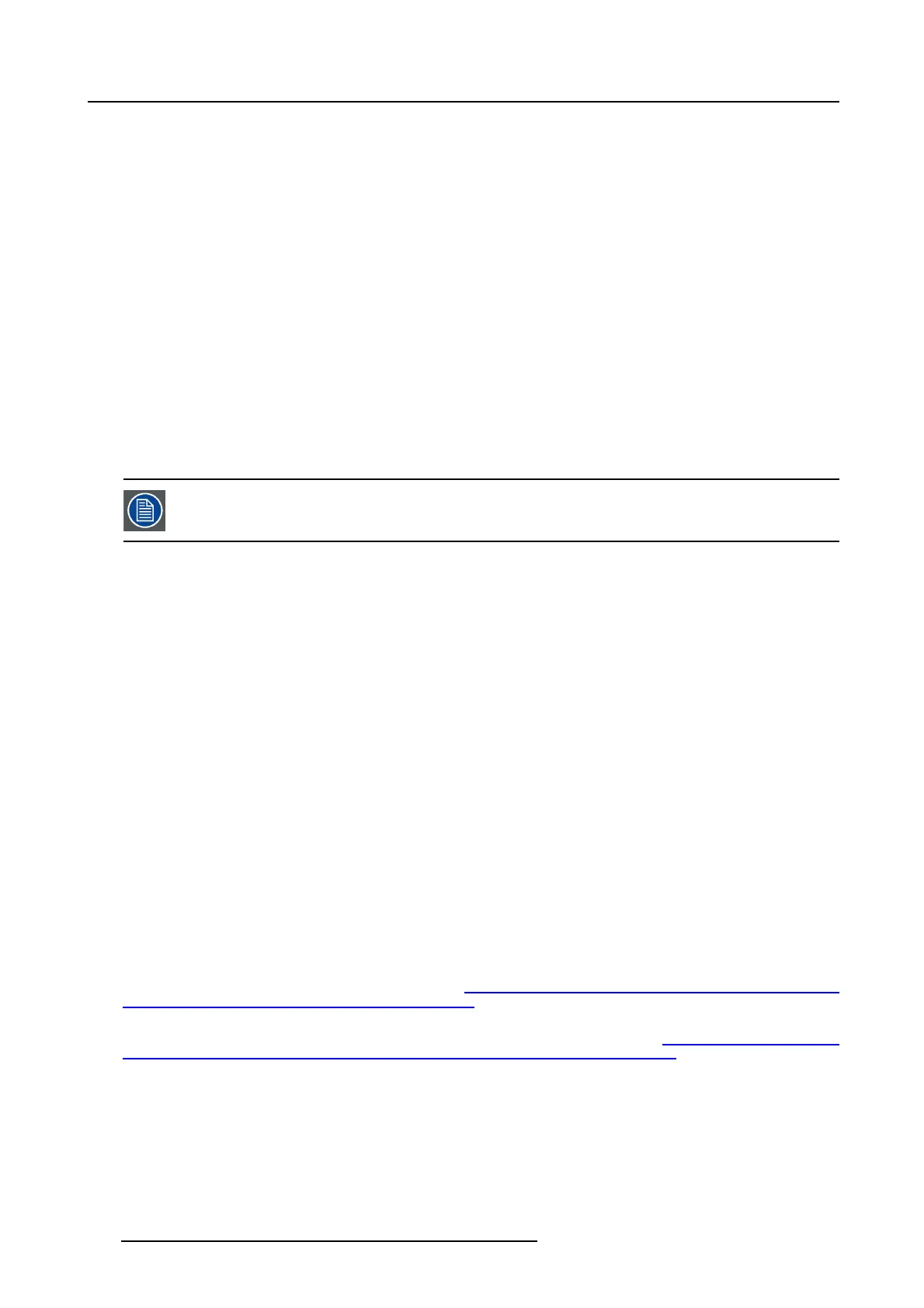6. EM GUI orientation
5. Add the second unit as a slave.
6. (Optional) At this point it is suggested that you select and name appropriately each unit so that you can identify it in your setup.
Connection Control
From the configuration page switch from the detail view to the System view and ensure t hat the status of all connections is good –
Green. If any connections are shown red please check that the cables were connected as des cribed in step b and they w ere fully
seated.
Programming
Referring to section "System Setup", page 219, you may now proceed with the configuration and pr ogramming of
the E2 linked
system having full access to all resources from both E2s; a total of 56 inputs, 16 screen outputs, 8 A ux outputs, 4 m ultiviewer
outputs and up to 32 mixer layers.
Auto Creation
If y ou choose to auto create your inputs, outputs and MVR outputs they will be created from Unit ID 0 first and then followed by the
ones from U nit ID 1 .
Configuration Order
You may proc eed w ith de fining your destinations, auxes a nd assign your lay ers. I t is recommended that you setup all screen desti-
nations and make layer assignment before you s etup the Multiviewer.
The Multiviewer and Web App sections of the Event Master Toolset have an additional selection. Yo u may
select w hether you are viewing the M aster or Slave E2 Multiviewer wind
ows or the Master o r Slave E2 Web
App. The selection names correspond to the way you n amed the units in steps above.
Backup and Restore
When backing u p and restoring your system you only need to backup and re
store from the Master Unit.
Genlock
When genlocking your system to an external sync you only need to bring the signal into the Master unit and select lock to External
from the Event M aster Toolset.
A note about Multiviewer and Linked Systems
In an E2 linked setup as you create destinations and assign lay ers the E vent Master Toolset determines the be st resource allocation
for your configuration.
In ord er to make optimal use of expansion links, screens in linked E2 systems must be viewed on the Multiviewer in the E2 where
the Event Master Toolset has allocated it.
Optimal allocation may cause a screen allocation to move from one E2 to another as screen resources ar e changed.
This may result in a screen already placed in a Multiviewer to not be operative. The Event M aster Toolset will change the UMD text
to “Screen not viewable on this MVR”.
All you need to do is delete the s creen from the Multiviewer displaying this message and place it on the other Multiviewer.
A note about Backgorunds
Background so urces bigger than one unit shou ld still co me in to one of the units, not split between unit as in earlier systems.
More information
For more information on how to pr event cable and connector damage on the Link Cards for E 2 and S3–4K, see InfoT-1294: Cable
and Connec tor Damage on the Link Cards for E
2 S eries and S3–4K Ser ies Presentation S witchers on the Technical Do wnloads tab
on the E2 Full-sized E vent Master processor web page (URL: h
ttps://www.barco.com/en/Produ cts/Image -processing/Presentat ion-
swi tchers/Full-sized-Ev ent-M aster-processor.aspx?#!downloads).
For more information on E vent Master Link-Cable solutions, see InfoT-1301: Event M aster Link-Cable Solutions for E2, S3–4K , and
EX on the Tec hnical Down loads tab on the E 2 F ull-sized Ev ent Mas ter processor web page (URL: h
ttps://www.ba rco.com/en/Prod-
ucts/Image-p rocessing/Prese ntation -switchers/Full-sized-Event-Master-processor.aspx?#!downloads).
148
R5905948 EVENT MASTER DEVICES 17/07/2017
