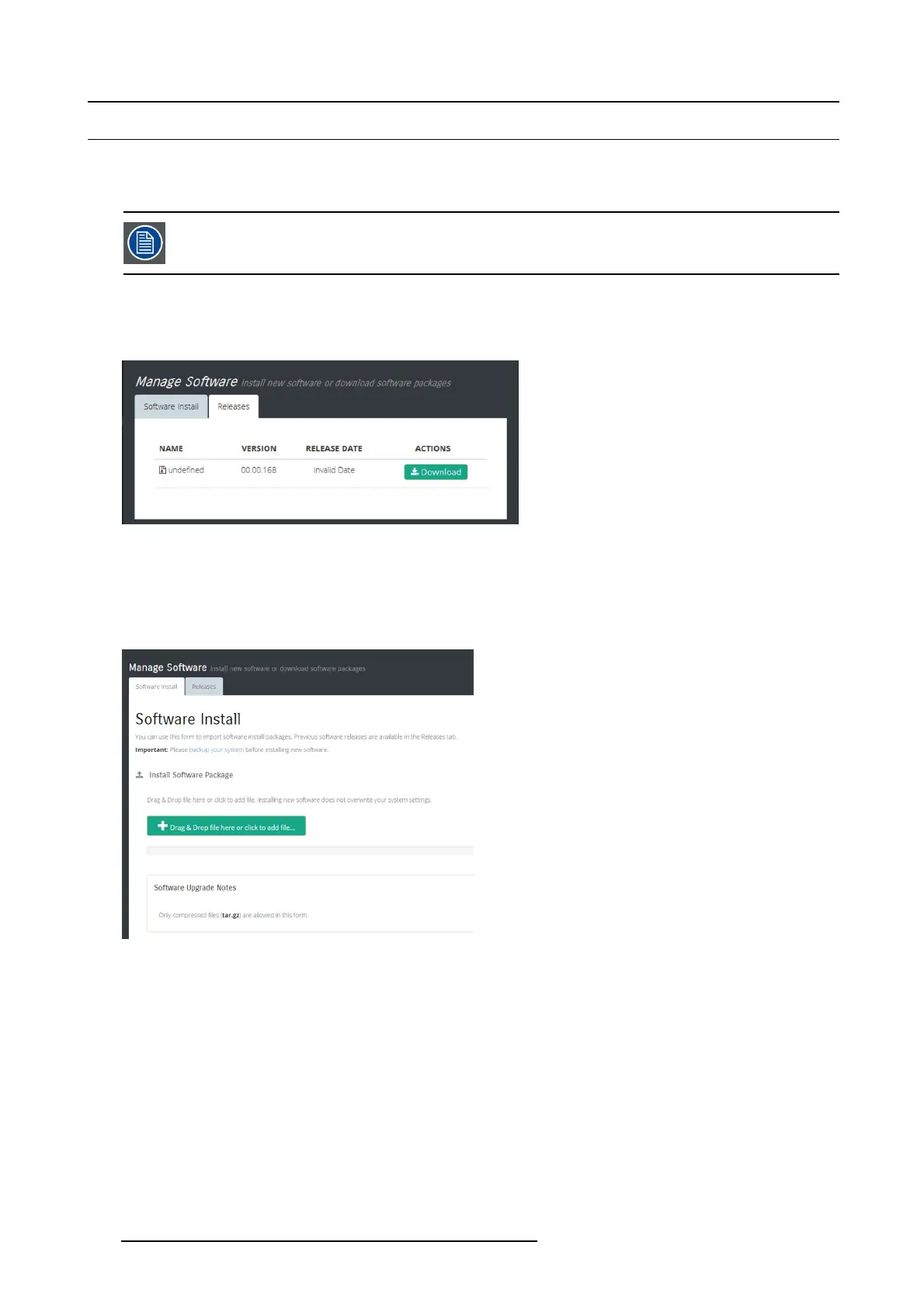6. EM GUI orientation
6.42 Settings Menu > Web App area > Tools > Manage Software
General
When you select the “Manage Software”, two tabs are presented. The “Software Install” tab and the “Releases” tab.
Although the e xamples in this se ction show the E2 processor, the instructions apply to all processors and to
the EC-200 controller.
Releases
From this menu you can select and download a new file from the Barco Server. A dialog box allows you to select the location on
your computer where the file will be stored.
Image 6-97
Software Install
How to upgrade your s ystem:
1. Outside o f the GUI open a new window and nav igate to the folder containing the file you want to use to upgrade your system with.
2. Select the file and “drag and drop” it on top of the green button. The file is co mpressed and it has tar.gz ex tension.
Image 6-98
3. Click on the blue “Upload” button. T his action will cop y the file from the computer into the Event Master series process or.
4. A green bar appears indicating the prog ress of the upload process.
5. While the unit updates its software the following message appears:
The system will now restart. Please
wait...
Note: The upload process takes several minutes.
6. When the upload is complete, a window app ears instructing y ou to restart the unit.
212
R5905948 EVENT MASTER DEVICES 17/07/2017
