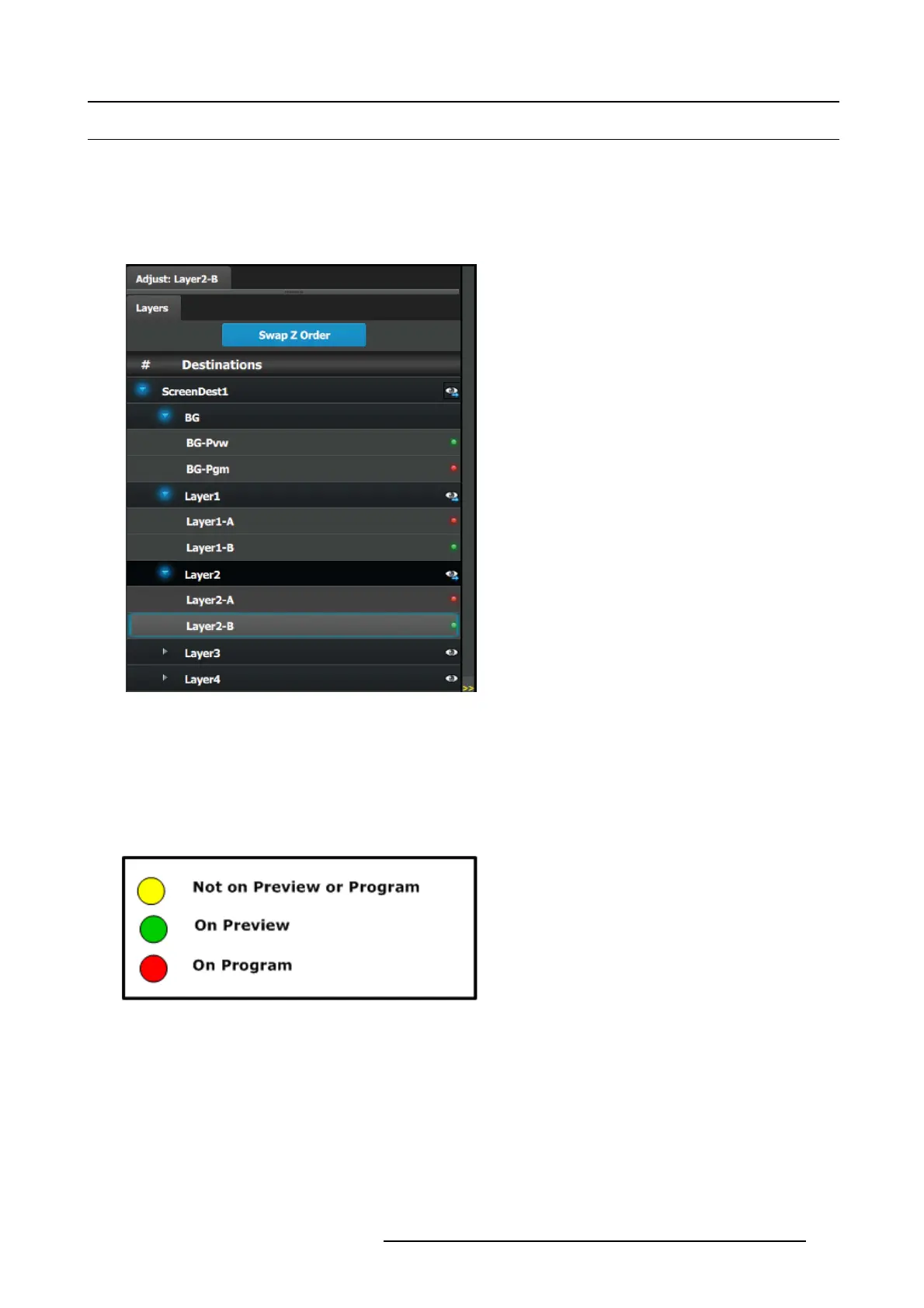6. EM GUI orientation
6.23 Programming Menu > Adjustment area > Layer configuration
General
In the Layer menu, users can manage the layer in the selected destination and update its attributes.
Layer configuration menu description
Layer configuration menu is accessed by clicking on the Lay er tab.
This menu provide:
• A list of the available destinations and the layers associated
with that destination.
• SwapZorderbutton that allows for layers that are in the
same Destination and of the sa me type to be sw apped.
List of destination:
• Destinations: Provides list of all destinations that are available in the Program ming page. Ea ch destination can be expanded
to reveal the Bac kground and the layers assigned to them. The “ eye” icon replaces or removes the layers from the Preview
destination. T his button works in a toggle mode.
• BG and ScreenDest: Backgrounds and Desti
nations layers can be further expanded to reveal the A and B sources that are
used in th e transitions.
• LEDs: T he LED s provide an indication of the “A” and “B” backgrounds or sources.
Note that there is no A or B side of the scaler, only A and B usage, all layers are independent of ea ch other in respect to Z-order.
Image 6-58
Swap Z order rules
There are s everal rules that apply when changing Z or der:
1. Can only s wap Z order on layers in the same Destination.
2. Can only swap Z order on layers that are of the same type (2K / DL / 4K).
HowtoswapZorder
1. Click on Sw ap Z order button to en ter in the Swap Z order m ode.
2. Click on 1 layer at a time and move it to a different location.
R5905948 EVENT MASTER DEVICES 17/07/2017
171
