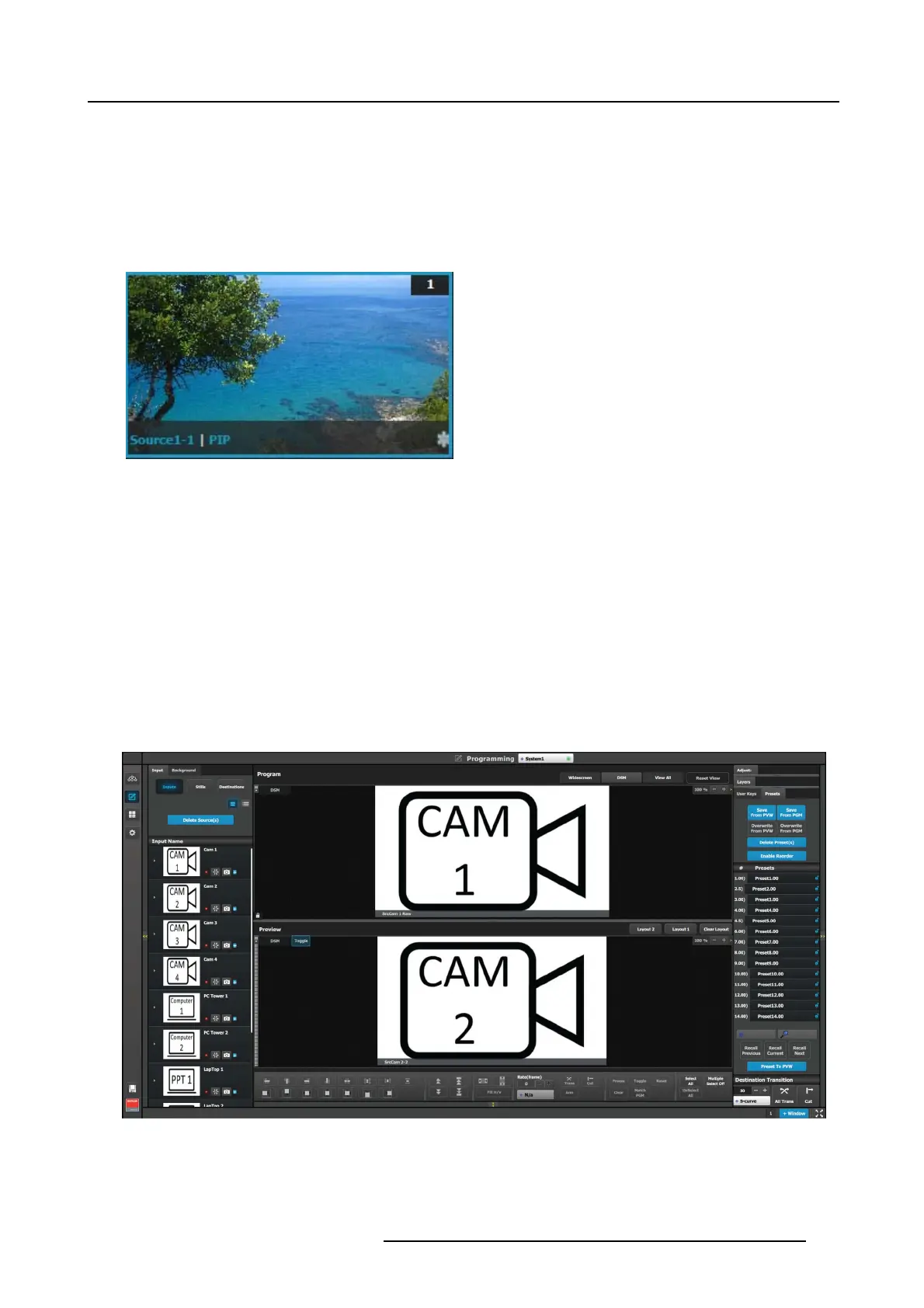6. EM GUI orientation
Scaler mode for layers are set in the Configu ration Page, towards the bottom.
Z-Order
The layer pr iority (z-order) is bas ed by the order they are added in destination menu. The layers that are added first have the lowest
priority. For example; layer1 is lower priority than layer2. Layer2 is lower pr iority than layer3.
Freeze
A layer can be individually frozen by s election and freeze button in the bottom of the workspace menu.
Note: When a layer is frozen, the outline and the text become
blue and an icon of a snow flak e ap pears in the bottom right
hand corner. Also note that a frozen source will not show the
same indica tion.
Layer adjustments in the Preview Screen
Users c an also left click on a layer to move it around inside the Preview screen. A layer can also be moved with the keyboard’s
arrow ke ys.
Size ad justments can be performed by selecting and right click ing the
vertical, horizontal or any corner of the layer. Any size adjust-
ment maintains the aspect ratio.
These operations can also be performed on multiple layers. Activate M ultiple Select to “Multiple Select On” below the workspac e to
the r ight. N ow eac h layer can be selected or unselected with a Left click or touch input.
Selected layers are highlighted with a blue border.
AUX Destination Canvas
Assigning inputs/sources t o AUX destination works the sam e way as in the screen d estinations within the constraints of the AUX
destinations. Only one input can be assigned to each destination and it is always at full s creen. Assigning a new input to the
destination, overrides the previous input.
Scaler mode for Auxes are set in the C on figuration P ag
e, towards the bottom
Image 6-47
R5905948 EVENT MASTER DEVICES 17/07/2017 165