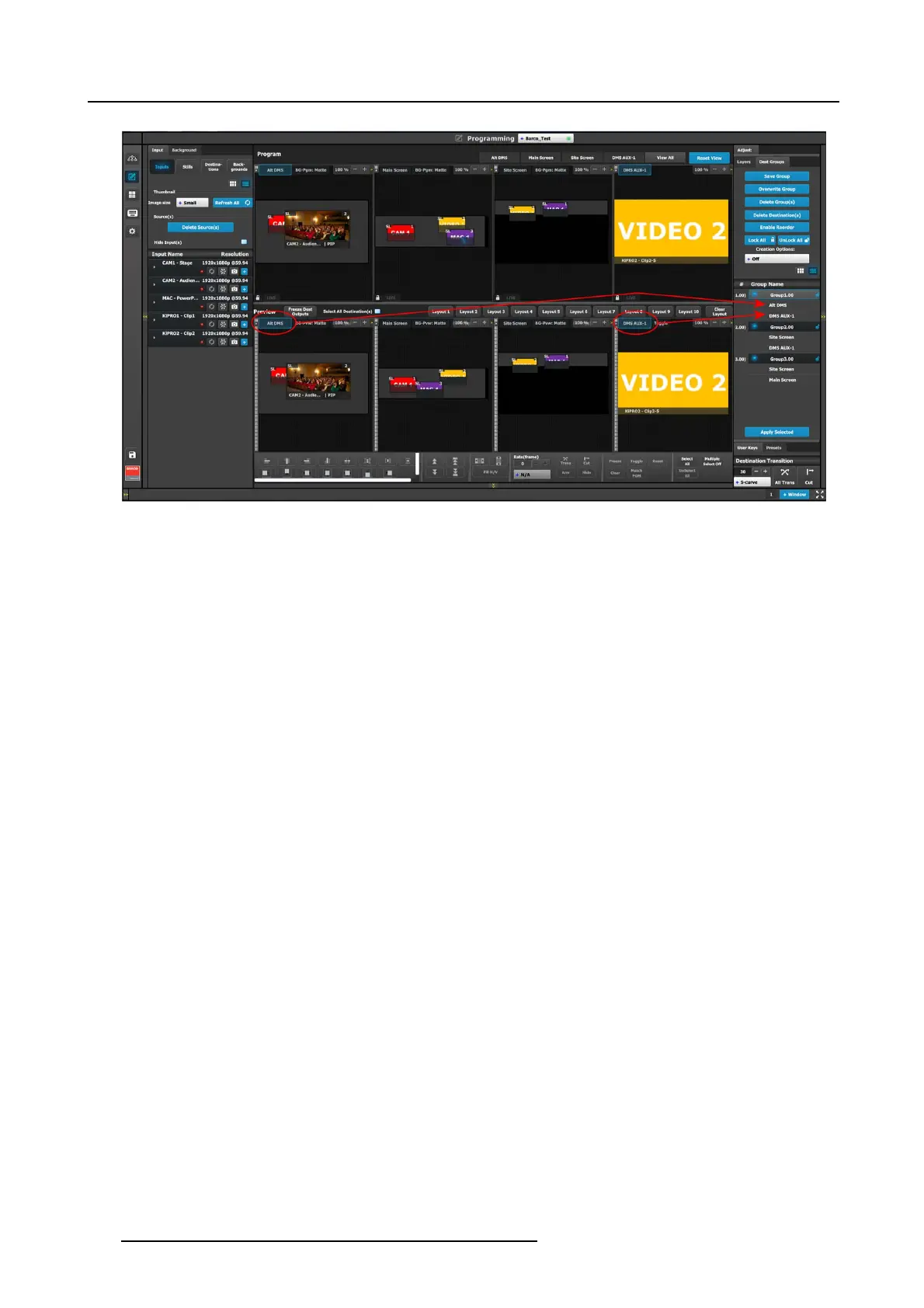6. EM GUI orientation
Image 6-64
Destinations in a Dest Group
Overwrite Group
This Overw rite Group button is enabled if a Destination G roup is selected. Pressing this button o verwrites the Group data in the
selected Destination Group, but the nam e of the Group is not updated.
1. Select the De stination Group to be overwritten.
2. Go to the System Diagram area, and select the Destinations with which you want to ov erwrite the existing Group data.
3. Click on the Overwrite G roup Overwrite Group button.
Delete Group(s)
Selecting t he Delete Group(s) button places an x next to the name of each Group in the Group Name list.
1. Select the Delete Group(s) button.
2. Select the x next to the name of each Group in the Group Name list that you wish to delete.
3. Click on the red Delete Selected button.
Delete Destination(s)
Selecting the Delete Destination(s) button places an x next to the name of each Destination in the Group Nam e list.
1. Select the Delete Destination(s) button.
2. Select the x next to the name of each Destination in t
he Group Name list that you wish to delete.
3. Click on the red Delete Selected button.
Enable Reorder
This button enables the reordering of the Destination Groups in the list.
1. Select the Enable Reorder button.
The text of the button changes to “Disable Reorder.”
2. Drag and drop a ny Destination Group to the place where you want to move it in the list.
3. Click on the Disable Reorder button after all the reordering is done.
Apply Selected
1. Select the Group to be recalled from the G roup Name list.
2. Click the App ly Selected button to recall th e group.
The user can also recall a D est Group by dragging and dropping it into the Workspace/Programming Diagram ar ea.
The Resources area of the Controller M enu has a Groups tab. G roups can be dragged and dropped from the Reso urces area to
the System D iagram a rea and then be recalled from the controller.
180
R5905948 EVENT MASTER DEVICES 17/07/2017
