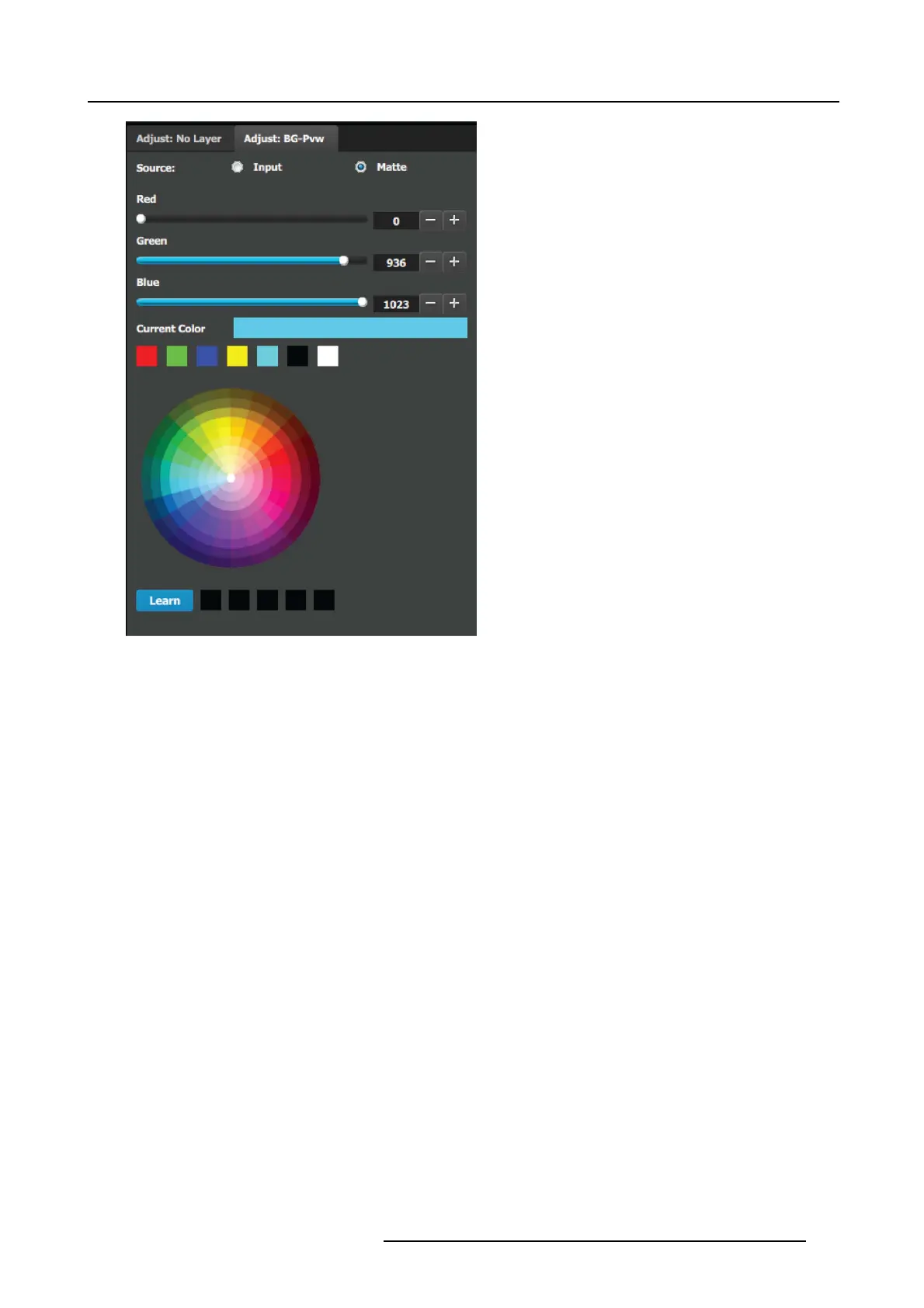6. EM GUI orientation
The Standard color wheel selection is available for the
Background M atte too
• Background color can be adjusted by updating the Red /
Green / Blue s lider or edit box. The s elected color is shown
in the Current Co lor row.
• The square buttons on the bottom of Current Color are
quick shortcuts to primary colors. Click on any one of them
to s elect that c olor for the B ackground.
• The Color wheel is another way to specify the color. The
user can press and hold the mouse w hen the m ouse is on
the color wheel.
• Learn: The “Learn” button in the bottom is a way to store
custom colors to be used for later. The way to use this
area is to:
a) Pick a color to s ave, using color wheel or the R/G/B
adjustments.
b) Click Learn button.
c) Click any one of the buttons on the right.
d) The color that was picked is now stored in this button.
R5905948 EVENT MASTER DEVICES 17/07/2017
183
