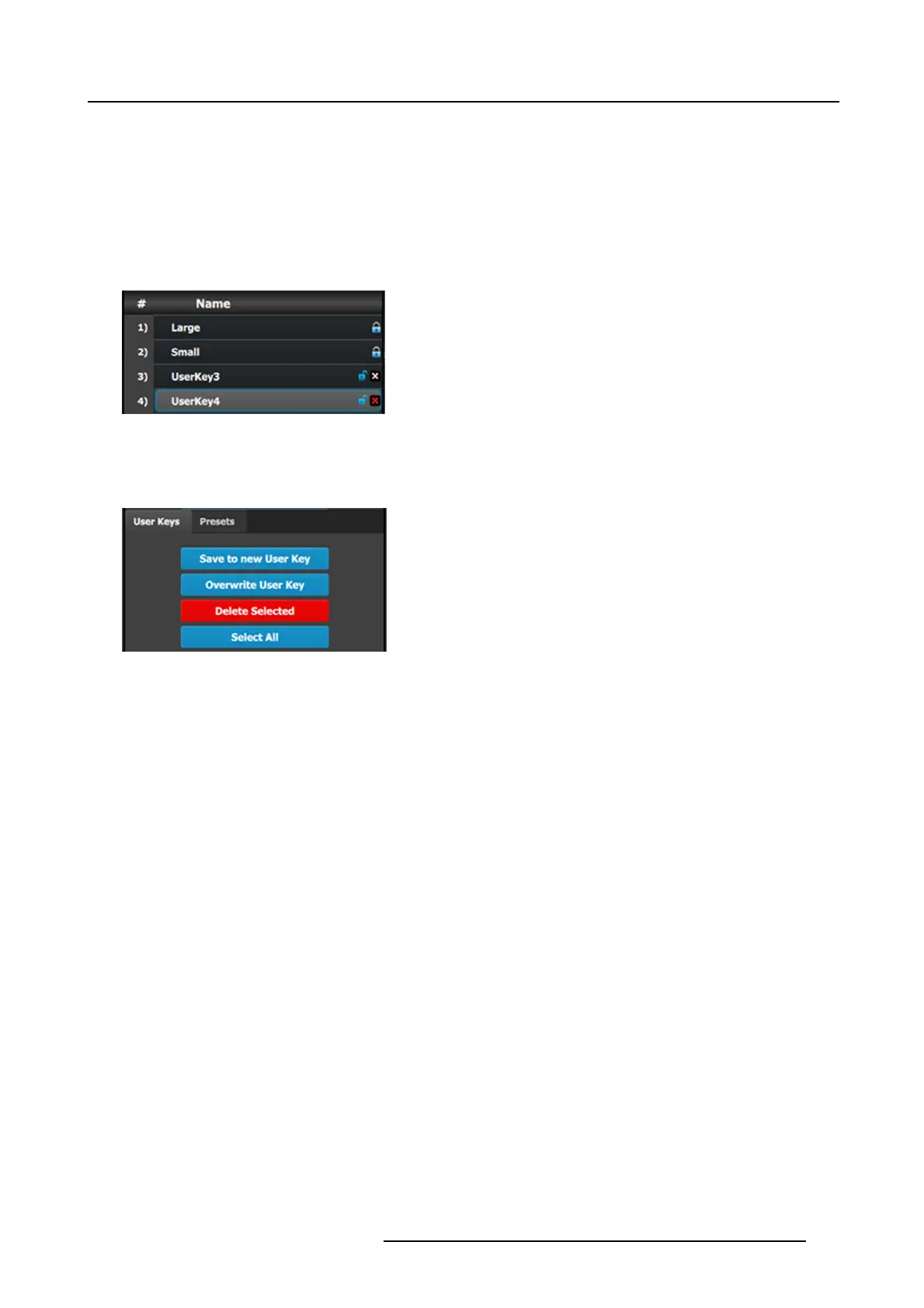6. EM GUI orientation
Overwrite User key
This button is enabled if a layer and a user key is s elected. Pressing this button overwrites the layer data in the selected user key
but the name of the user k ey is not updated . The attributes saved ar e based on the selection of the Enables boxes. If no boxes are
checked, no user key is created.
Delete User Key(s)
Allows for multiple deletes of User k eys.
1. Click the Delete U serKey(s) button.
2. Select the User Key to be deleted by c licking the X next to the lock for that User Key.
Image 6-68
Select a Use r Key
Note: If a User Key is locked, it c annot be deleted.
3. Select Delete Selected to delete only the selected User Ke y(s), or select Select All then select Delete Selected to delete all
User K eys.
Image 6-69
Delete Selec ted User Keys
User key list
Lists alphabetically all User Keys.
Search edit box
Search User keys by nam e. A list of User Key s including the selection appears instead of the full list.
Search Number (# icon)
Entering a number between 1 and 999 will searches for, selects, and shows that number User Key.
Apply Selected
The selected User K ey is applied to the selected layer(s) on P review and on Program if “M odify on Progra m is enabled”.
Renaming User Ke ys
Change the name of a Use r K ey by doub le-left-clicking on the nam e itself. The list is not reordered based on the new name.
Renumbering User Keys
Edit the number of a User Key by double-left-clicking on the number. The list is reordered based on the new number.
R5905948 EVENT MASTER DEVICES 17/07/2017
185