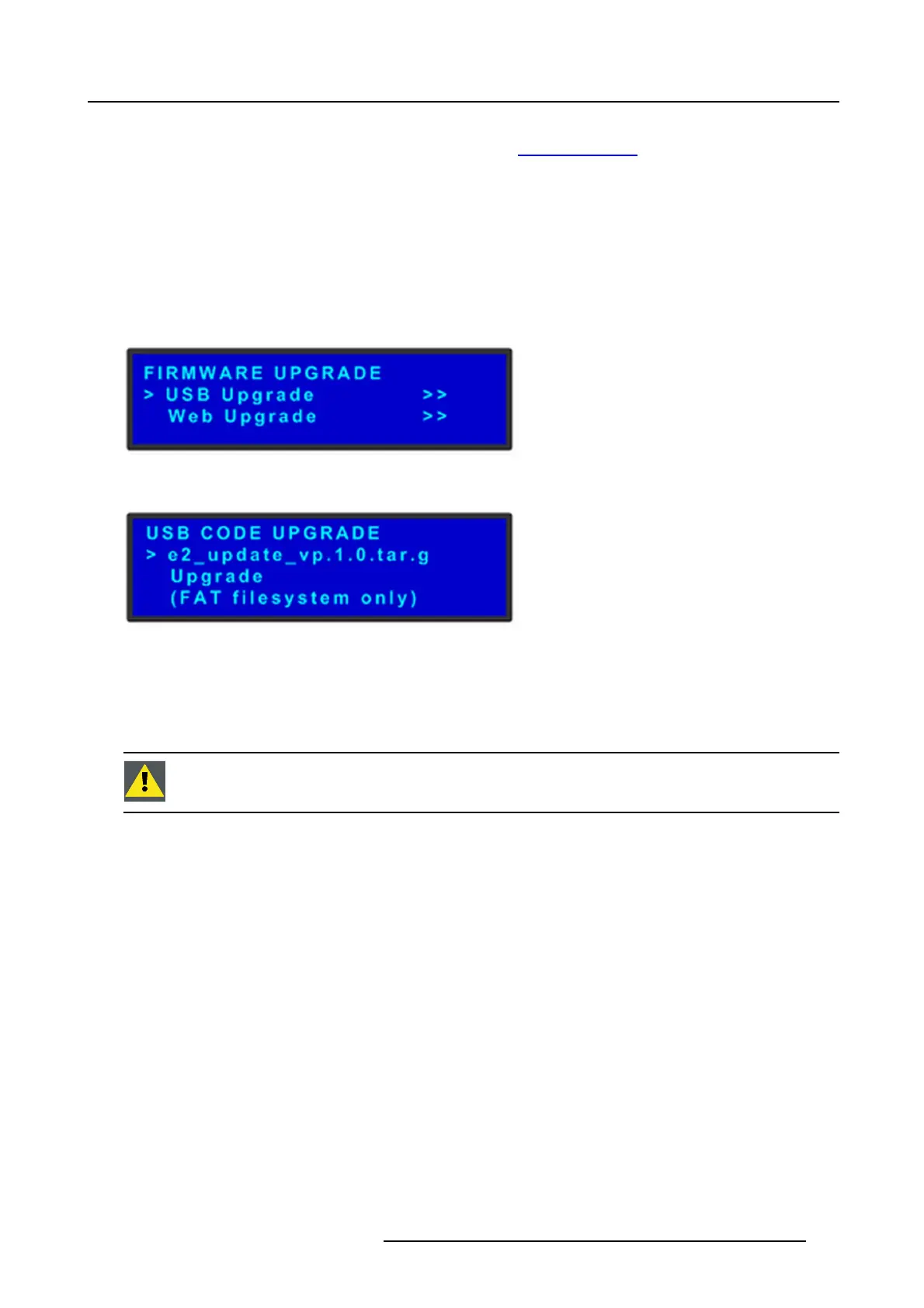8. Updating firmware
Preparing the flash drive with the upgrade file.
1. Download the software upgrade for free from Barco’s website (URL: http://www.barco.com). C lick on myBarco and login to get
access to secured information. Registration is necessary.
Note: If you are not yet registered, click on New to myBarco and follow the instructions. With the created login and password,
it is pos sible to login where y ou can do w nload the Even t Master ser ies processor software. It is not necessary to install
any other software.
2. Unzip directly the software upgrade downloaded from the Barco website to the USB drive. This operation automa tically c reates
a directory nam ed EM (or E2) with the upgrade file inside (em_update_vp.xx.xx.tar.gz).
Performing the firmware upgrade using the USB
1. Insert the flash drive into the unit’s US B port.
2. Select Firm w are Upgrad e from the Setup Menu. The Firmw are U pgrade subm enu appears.
Image 8-2
3. Select USB Code Upgrade. The m enu shown in the following illustration appears.
Image 8-3
4. Scroll to the file you want to use, and press SEL .
5. Scroll to Upgrade and press SEL again.
A progress m essage appears.
6. When the file is loaded, the unit powers down and reboots.
CAUTION: Do not remove the flash drive or power down the E vent Master series processor u ntil the fi rm w are
file is uploaded.
R5905948 EVENT MASTER DEVICES 17/07/2017 257