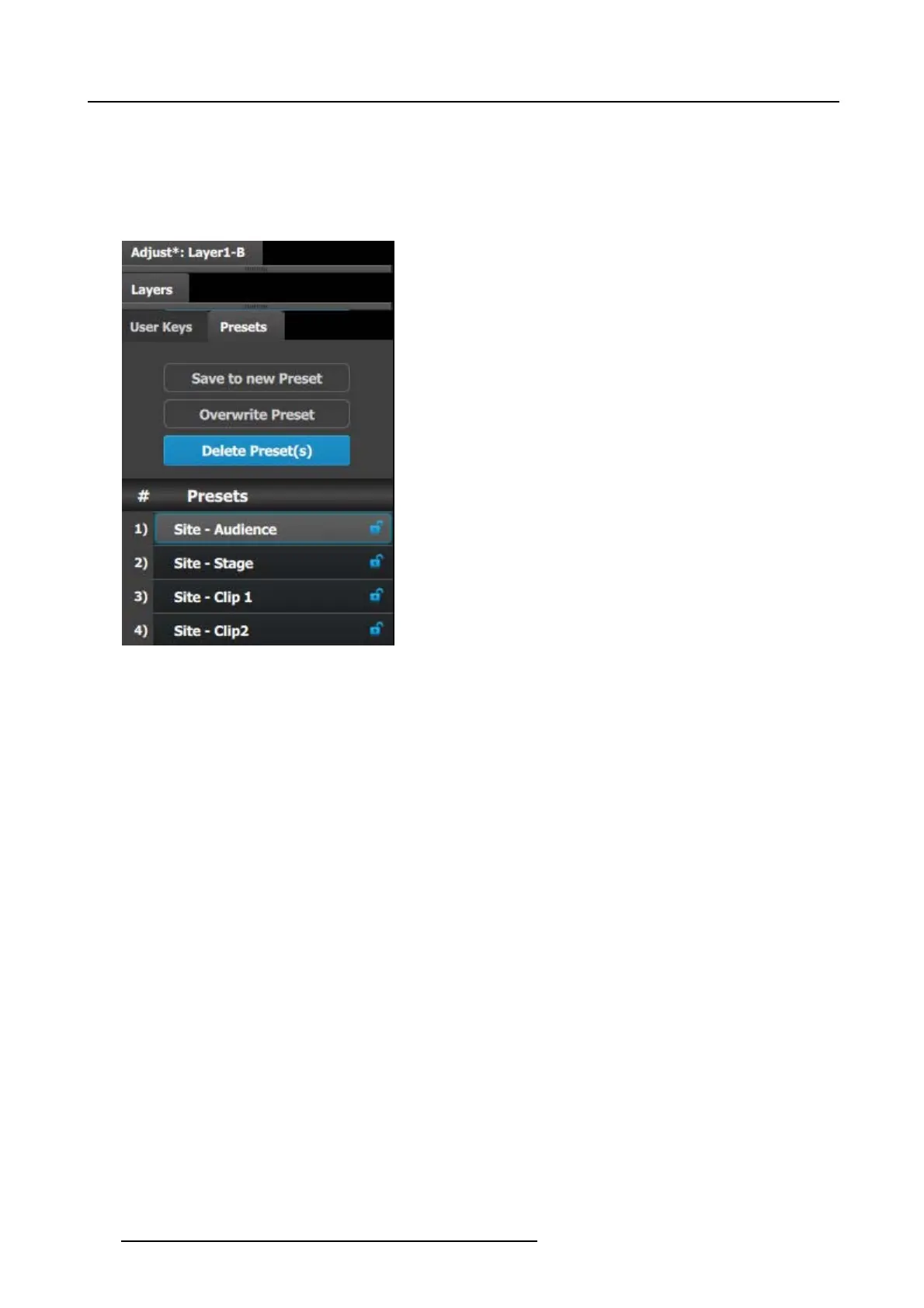9. General operation example
P7: Create user Keys and Presets
1. Select the Site s creen de stination and the layer in preview.
2. Under the Preset tab click in the “Save to new Preset” button.
3. Editthenametoreflect the source that is on Preview.
4. Repeat the previous steps to save 3 more presets, so w e have a preset for both video clips and both cameras.
Image 9-24
5. Select the Main screen and select the sources into the two PIPs are the event requirements described in the introduction o f the
application note.
6. Save each look into a preset and g ive it an appropriate nam e.
Now you are ready to execute the prese ts and transition o n the desire preview look into Program. Remember to s elect the corre-
sponding destinations when you use the Trans All button.
280
R5905948 EVENT MASTER DEVICES 17/07/2017