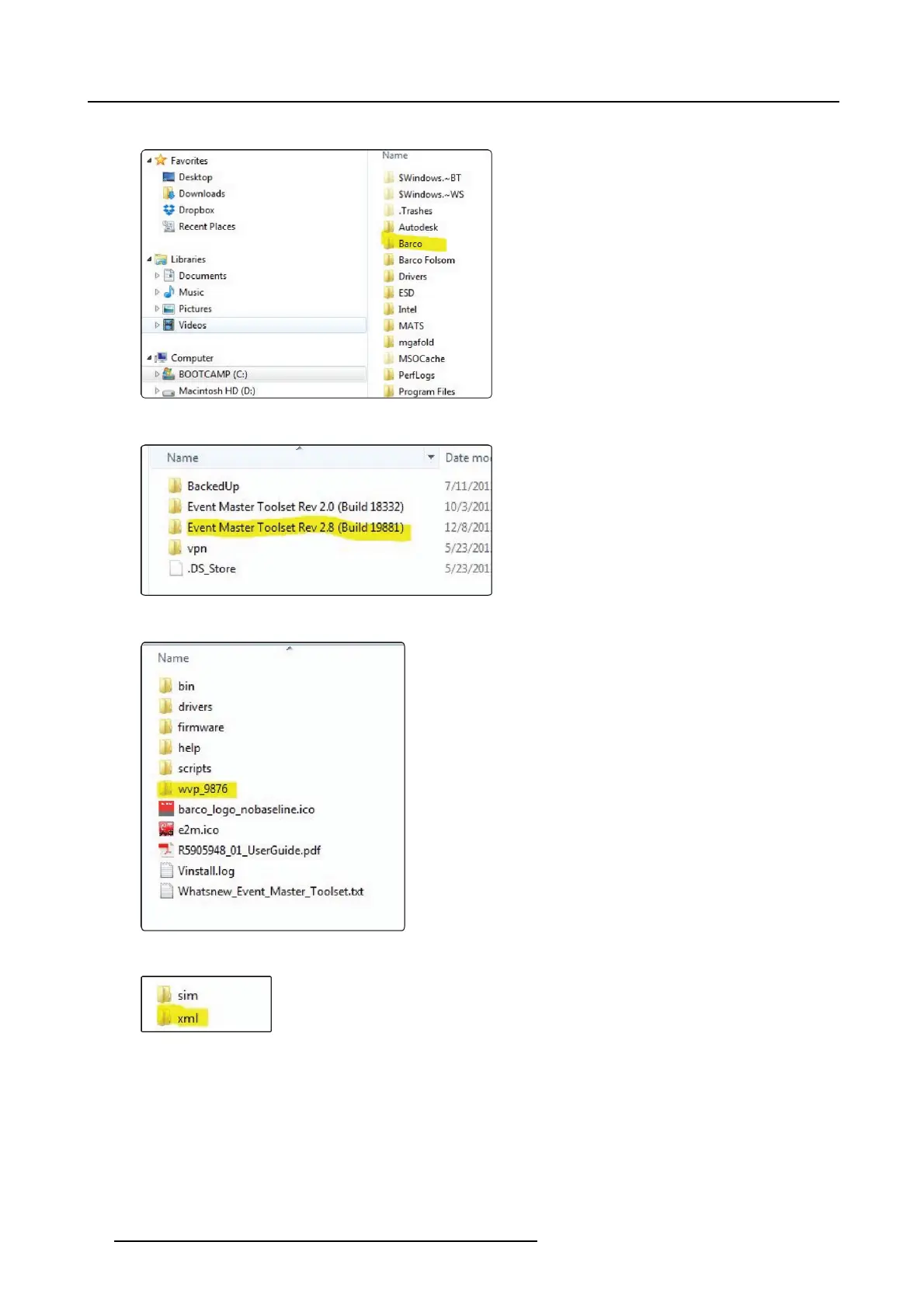5. Front Panel Menu orientation
a) On your PC’s C: drive, locate the Barco folder.
Image 5-13
b) In that folder, locate the E vent Master Toolset folder that corresponds to the current version y ou are u sing.
Image 5-14
c) Then locate the folder called “wvp_9876”.
Image 5-15
d) The XML folder in this directory is the one you are looking for. C opy this folder in the “copy/paste” buffer.
Image 5-16
e) Create a folder on your desktop called EM ,and create a subfolder inside it called BACKUP.
f) Paste the copy of your XML folder in the new EM\BACKUP subfolder.
g) Locate the file “settings.xml” in the copied XML folder, and rename this file “settings_backup.xml”.
h) Place the entire EM folder on a FAT32 formatted USB drive.
3. Import the configuration created offlineonthelivesystem:
a) Insert the USB drive in the u nit’s front-panel USB port.
b) From the System menu, scroll to the USB B ackup /Restore submenu . Select Restore XML.
The unit will restart and y our simulator configuration s hould now be on the live system.
74
R5905948 EVENT MASTER DEVICES 17/07/2017