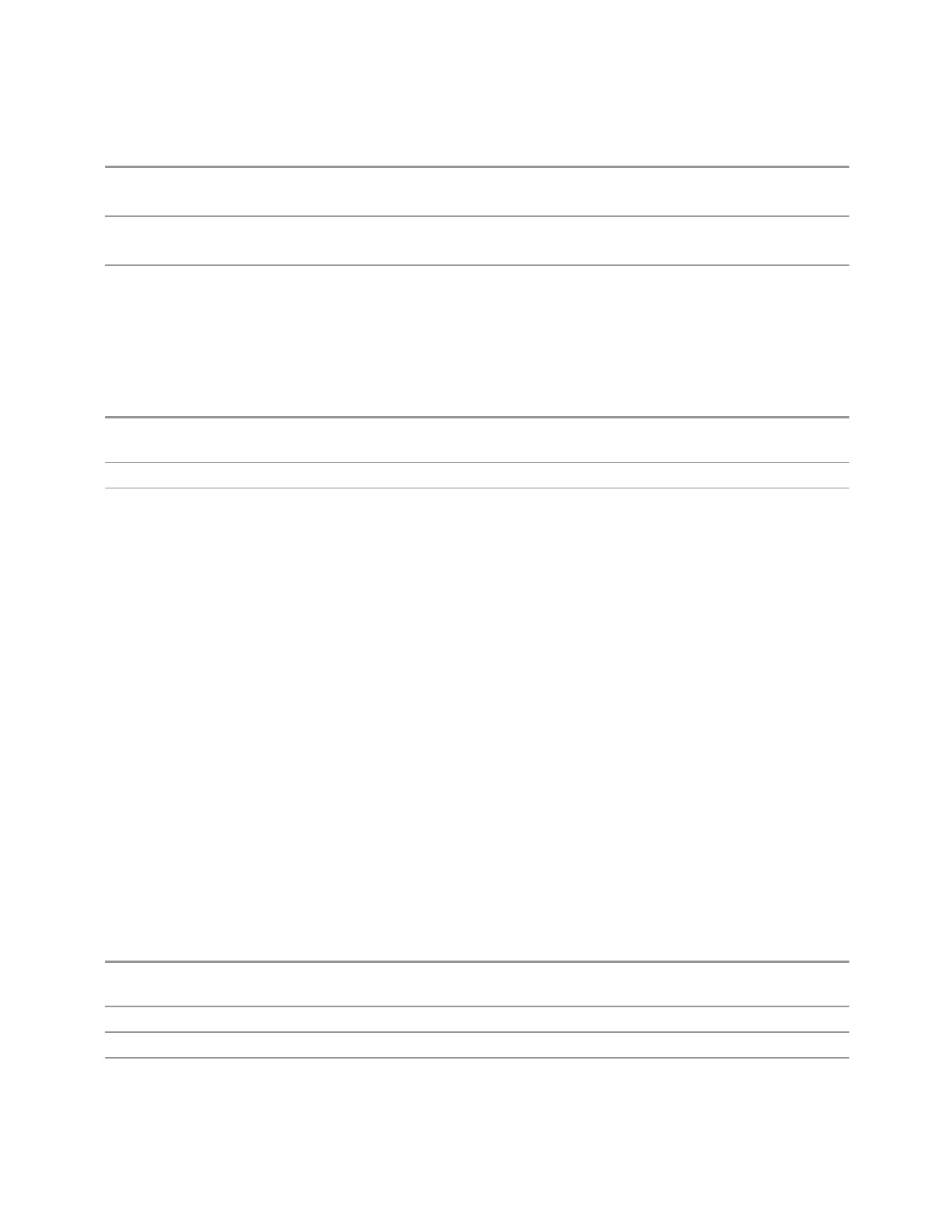3 VMA Mode
3.7 Power Stat CCDF Measurement
Remote
Command
[:SENSe]:FREQuency:CENTer:STEP:AUTO OFF | ON | 0 | 1
[:SENSe]:FREQuency:CENTer:STEP:AUTO?
Example
:FREQ:CENT:STEP:AUTO ON
:FREQ:CENT:STEP:AUTO?
Preset
ON
Adjust Center Frequency to Carrier Config
This immediate action control adjusts "Center Frequency" on page 1128 to cover all
the configured carriers when "Info BW" on page 1119 is Auto.
Remote
Command
[:SENSe]:PSTatistic:FREQuency:CENTer:ADJust
Example
:PST:FREQ:CENT:ADJ
Couplings When "Info BW" on page 1119 is Man, pressing this control automatically changes it to Auto
3.7.7 Marker
Accesses a menu that enables you to select, set up and control the markers for the
current measurement. If there are no active markers, Marker selects marker 1, sets it
to Normal and places it at the center of the display. If the selected marker is Off, it is
set to Normal and placed at the center of the screen on the trace determined by the
Marker Trace rules.
3.7.7.1 Select Marker
Specifies the selected marker. The term “selected marker” is used throughout this
document to specify which marker will be affected when you change marker
settings, perform a Peak Search, etc.
The Select Marker control appears above the menu panel, indicating that it applies
to all controls in the Marker menu panels. Select Marker is blanked if you select a
tab whose controls do not depend on the selected marker (for example, Counter).
For any menu that includes Select Marker, the first control is always Marker
Frequency | Time.
Notes The selected marker is remembered even when not in the Marker menu, and is used if a search is done,
or a Band Function is turned on, or for Signal Track or Continuous Peak
Preset Marker 1
State Saved The number of the selected marker is saved in instrument state
Annunciation Appears in the marker results block label for Normal and Delta markers
1135 Vector Modulation Analyzer Mode User's &Programmer's Reference
