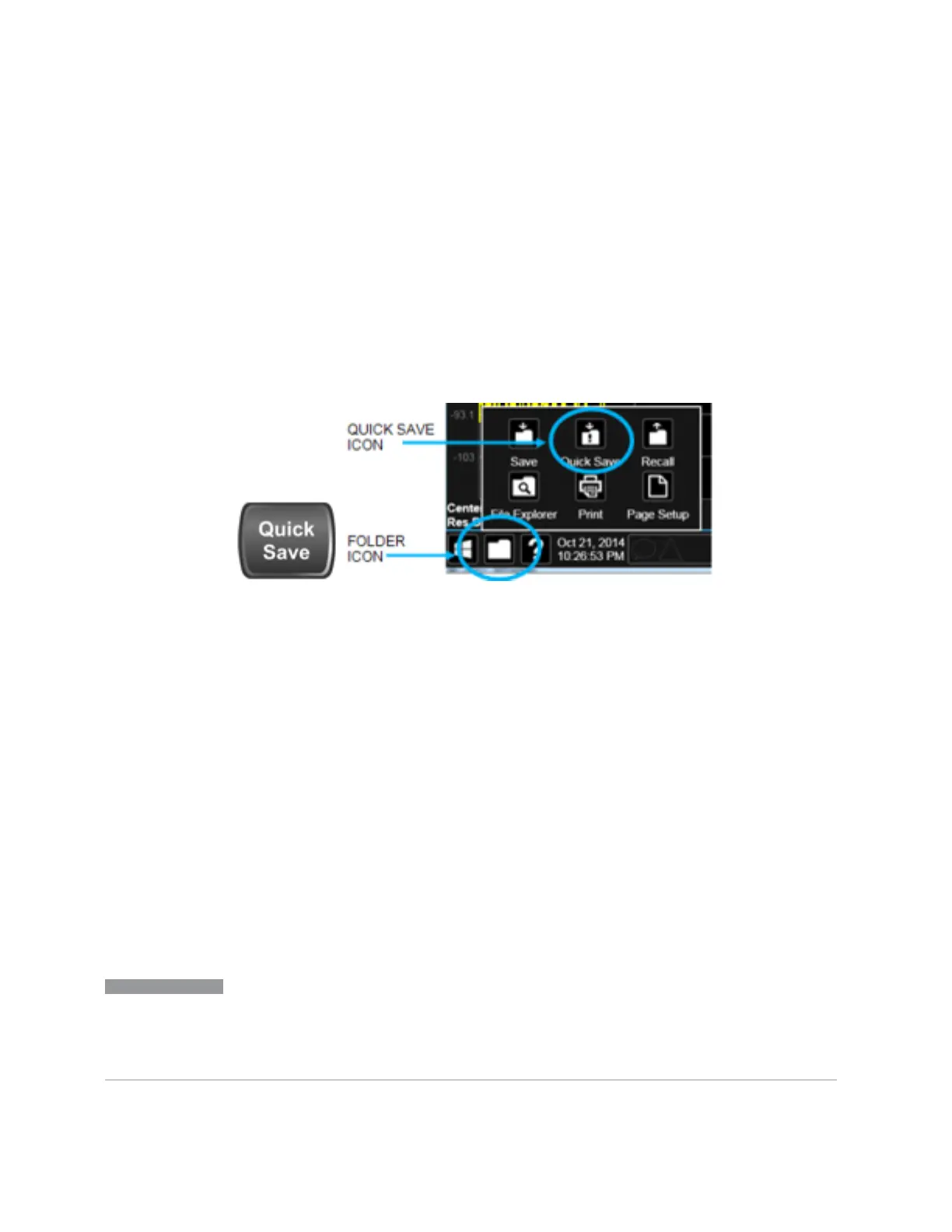7 Save/Recall/Print
7.1 Quick Save
7.1 Quick Save
Quick Save repeats the previous Save at the touch of a single button. Whatever you
saved before gets saved again to the same directory, and with a filename derived
from the previous filename.
You access Quick Save by pressing the Quick Save hardkey, or by pressing the folder
icon at the bottom of the display and then pressing the Quick Save icon. In addition,
if you have a PC keyboard plugged in, the sequence CTL-Q will perform a Quick
Save.
The Quick Save front-panel key repeats the most recent save that was performed
from the Save menu, with the following exceptions:
–
Register saves are not remembered as Saves for the purpose of the Quick Save
function
–
If the current measurement does not support the last non-register save that was
performed, an informational message is generated, “File type not supported for
this measurement”
Quick Save repeats the last type of qualified save (that is, a save qualified by the
above criteria) in the last save directory by creating a unique filename using the Auto
File Naming algorithm described below.
If the previous save was a Screen Image save, Quick Save saves a Screen Image
when the Quick Save button is pressed. This image is exactly what is on the screen
when the Quick Save button is pressed. Quick Save does not force a dialog exit or
navigate in any way, it simply snaps the image on the screen and saves it. This lets
you save images of dialogs and setup screens that would be impossible to save
using the Save dialog.
NOTE
When Quick Save is pressed the display theme changes to the theme specified
by the Screen Image Theme control in order to take the screen shot, and then
changes back to the Display Theme, but no navigation is performed, and no
dialogs are exited.
2316 Vector Modulation Analyzer Mode User's &Programmer's Reference