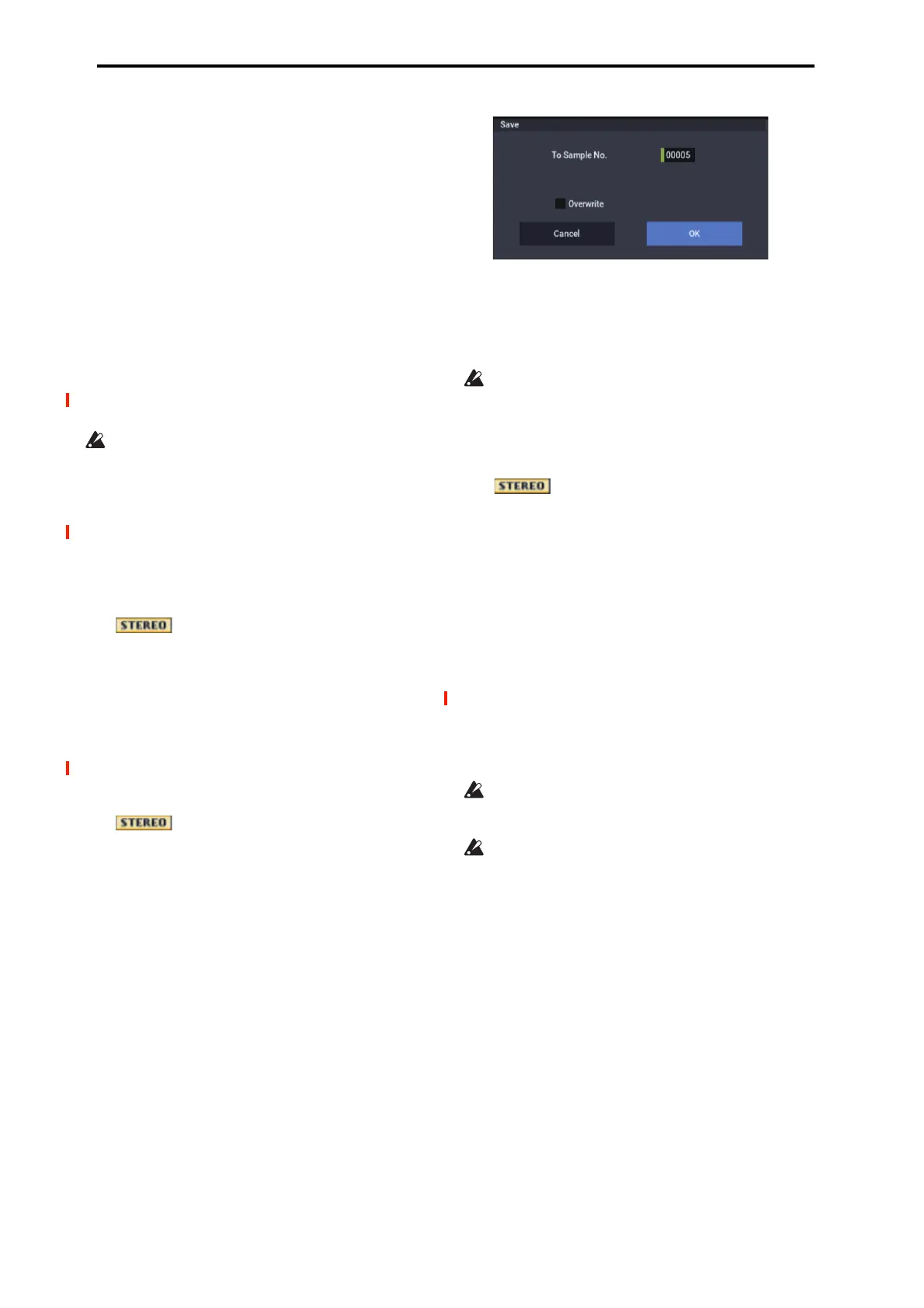SAMPLING mode
628
Index [Source, Result,
xxx(001…090)/yyy(001…090)]
Selects the index for the sample whose waveform you
wish to display.
If you select Source, the original waveform before time-
stretching will be selected.
If you select Result, the time-stretched sample will be
selected.
If you set this to xxx/yyy, an individually sliced sample
will be selected. xxx is the selected index, and yyy
indicates the total number of sliced samples. A maximum
of 90 samples can be assigned to the keyboard. If the
sample was sliced into more than 90 samples, this will be
displayed as 90.
You can also select an index by holding down the
ENTER button and playing a note on the keyboard. The
index that includes that note will be selected.
When you execute Time Stretch, the addresses will be
specified automatically. However, playback may be
slightly offset due to inaccuracies in the end address, etc.
If this occurs, set Index to Result, and use Start and End
to re-specify the addresses.
Keyboard: This shows the multisample that is
temporarily used in this dialog box.
When you play the keyboard, this multisample will
sound. It will act in the same way as in normal pages
(e.g., the Recording pages). (0–1a)
In the case of a stereo sample, a stereo
multisample will be used temporarily. The sample of each
index will sound in stereo.
Sample waveform display: This displays the waveform of
the selected sample. If the Index is other than Result, the
locations at which the sample is sliced will be indicated
by a gray-colored line. If Index is set to xxx/yyy, the
sample of the selected index will be highlighted. If Index
is other than xxx/yyy, the Start, and End addresses will be
indicated by red, green, and blue colored lines,
respectively.
In the case of a stereo sample, the L channel
sample data will be displayed above, and the R channel
sample data will be displayed below.
ZOOM: This lets you zoom the waveform display, in or
out, vertically and horizontally.
9. If the slice locations are not appropriate, use
Sensitivity to modify the sensitivity at which the
attacks are detected, thus changing the slice locations.
Sensitivity [00…30]
For information about the Start, End, Use Zero, Divide,
and Link parameters, see “Time Slice” on page 620,
steps 6 and 7.
10.When you press the Stretch button, the Time Stretch
dialog box will appear, and you can re-do the time
stretch.
Execute Time Stretch using the same procedure as in step
5. If the sample slice locations are not appropriate, this
will also affect the result of Time Stretch. For details on
setting the slice locations, see “Time Slice” on page 620,
steps 6 and 7.
11.Save the sample you created. Press the Save button,
and the Save dialog box will appear.
In “To Sample No.,” specify the save destination sample
number. By default, an unused sample number will be
selected. If Overwrite is checked, this cannot be set.
If you wish to delete the original sample data and
overwrite it with the edited sample, check Overwrite.
If you execute this command with Overwrite checked,
the original sample data will be deleted, and overwritten
by the edited sample data. Thus, in the Time Stretch
dialog box that appears after execution, the edited sample
data will automatically have its attacks detected and
sliced, and displayed in Index Source.
For stereo samples, use “Save to No.(L)” and
“(R)” to specify the save-destination of the L and R
channels.
To execute the Save, press the OK button. To cancel
without executing, press the Cancel button.
12.By repeating steps 10–11 you can create more samples
as desired.
13.Press the Exit button to end the Time Stretch
operation.
The last-saved sample number will be set for the index.
Note: If you to use the saved sample in PROGRAM
mode or SEQUENCER mode, you can use the Convert
MS To Program menu command, or you can select that
multisample for the “2–1c: OSC1 Multisample/ Wave
Sequence” or “2–5: OSC2 Basic” parameters “MS1”–
“M4” (if “Type” = Multisample) and create a program.
Be aware that if you exit Time Stretch without using the
Save button, and then press the OK button to save the
sample, the sample(s) you created will be lost.
Before executing the Slice on a long sample, you should
first divide the sample into measures. In some cases, it
may not be possible to assign the sample to the keyboard
or edit the slice locations.
Time Stretch requires vacant samples, multisamples, and
relative parameters in order to execute. Before you
execute, make sure that there is sufficient free space. If
there is not, an error will occur.
Note: If you open the time slice (Slice) dialog box on the
same sample, it will be sliced in the same way it
previously was. These slice locations will also be used if
you use the Time Slice menu command, so that you don’t
have to make the settings again.
If you wish to detect the attacks again or to re-do the
operation, change the Sensitivity after you open the
dialog box.
