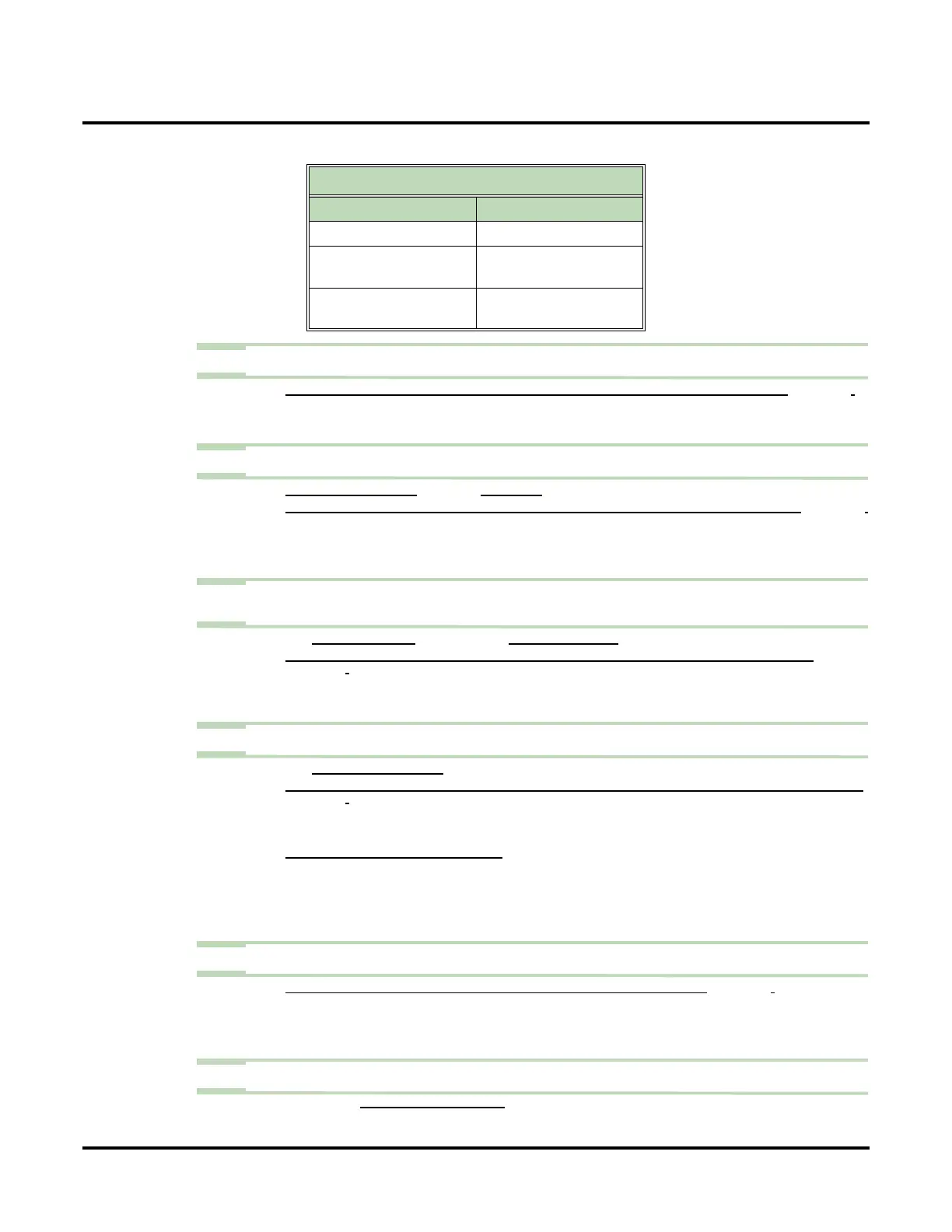Call Routing Mailbox
90 ◆ Chapter 2: Features UX Mail Manual
✔ See the following chart for default settings.
Step 5 To change how long an Automated Attendant screened transfer (TRF) will ring an extension:
5.1 CUSTOMIZE: MAILBOX OPTIONS EDIT: CALL ROUTING: [CALL HANDLING] RE-DIRECT TRANSFER (PAGE 359).
- Enter a new ringing interval (0-255).
✔ By default, this setting is 3 (about 15 seconds).
Step 6 To set up the Call Routing Mailbox for use with Directory Dialing:
6.1 SEE DIRECTORY DIALING (PAGE 120) FOR MORE.
6.2 CUSTOMIZE: MAILBOX OPTIONS EDIT: CALL ROUTING: [CALL HANDLING] DIRECTORY LIST TO USE (PAGE 360).
- Specify which Directory List (1-100, A for All, N for None) the Call Routing Mailbox
should use for Directory Dialing.
✔ By default, the Call Routing Mailbox uses all lists (A).
Step 7
To shut off the default Welcome Message and the Instruction Menu for this Call Routing
Mailbox:
7.1 See INSTRUCTION MENU (PAGE 162) and WELCOME MESSAGE (PAGE 308) for more.
7.2 CUSTOMIZE: MAILBOX OPTIONS EDIT: CALL ROUTING: [CALL HANDLING] PLAY DEFAULT MESSAGES
(PAGE 360).
- Uncheck (disable) this option.
✔ By default, the Welcome Message and Instruction Menu are enabled.
Step 8 To change the amount of time Automated Attendant callers have to dial options:
8.1 See AUTOMATED ATTENDANT (PAGE 68) for more.
8.2 CUSTOMIZE: MAILBOX OPTIONS EDIT: CALL ROUTING: [CALL HANDLING] TIME LIMIT FOR DIALING COMMANDS
(
PAGE 360).
- Enter the new timeout duration (0-99 seconds).
✔ By default, Automated Attendant callers have 5 seconds to dial commands.
8.3 IF THE CALLER WAITS TOO LONG TO DIAL:
- When the associated Dial Action Table has a Timeout action programmed, the caller routes
to that destination.
- When the associated Dial Action Table does not have a Timeout action programmed, the
Instruction Menu repeats.
Step 9 To enter a Department Name for a Call Routing Mailbox:
9.1 CUSTOMIZE: MAILBOX OPTIONS EDIT: CALL ROUTING: [GENERAL] DEPARTMENT (PAGE 357).
- Enter the Department Name. This information appears on the Distribution List (page 495)
and Mailbox Options (page 497) reports.
✔ By default, there is no Department entry.
Step 10 Optionally review the following reports:
- Reports: MAILBOX OPTIONS REPORT (PAGE 497).
Dial Action Table Default Assignments
Mailbox Number Dial Action Table
810 3
811, 812, 821, 822,
831, 832, 841, 842
1
813, 814, 823, 824,
833, 834, 843, 844
2
