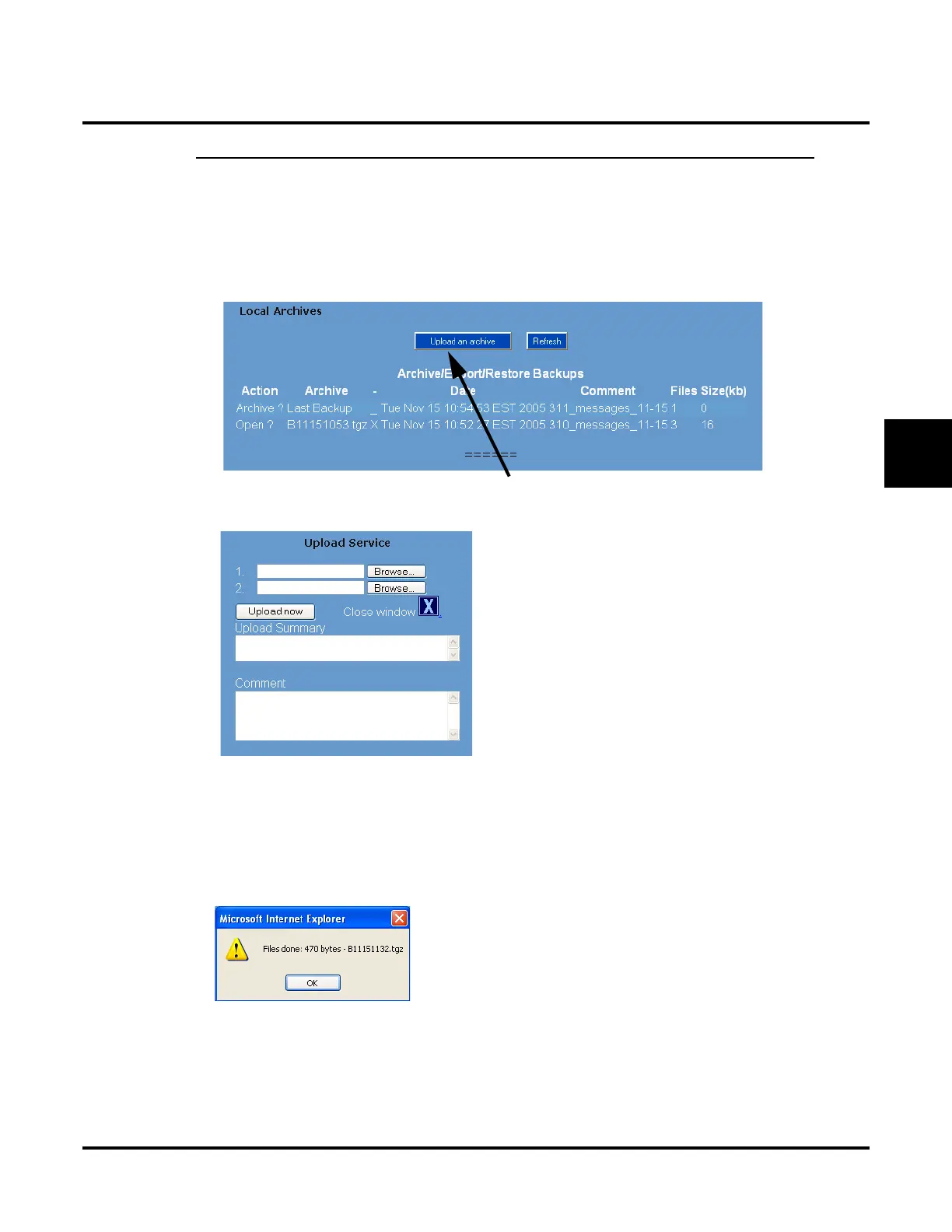Tools
Local Backup, Local Restore, and Local Archive
UX Mail Manual Chapter 3: Programming ◆ 521
3
Part 4: Upload an Archive File from your PC Hard Disk to the UX Mail CompactFlash
Follow this procedure to upload an archive file you saved to your PC hard disk in Part 3 back to the UX
Mail CompactFlash card. Once you upload the file, use Part 5 to convert the archive into a backup file and
Part 6 to load the backup back into the system.
To upload an archive file from your PC:
1. From the Main Menu, click Backup Archives.
OR
In the Local Backup screen, click the Archive Options link. In either case, you see:
2. Click Upload an archive. You see:
3. Click Browse then use standard Windows procedures to open the archive file you previously saved to
your PC.
4. Once the archive file name displays in the Archive field of the Archive Import Service screen, click
Upload Now.
● The progress bar that appears in the lower left of the Archive Import Service window lets you monitor
the progress of your import.
5. When the upload completes, you see:
6. Click OK to dismiss the alert. Click the large red X to close the Archive Import Service screen.
● When you refresh the Backup Archives screen, you’ll see your imported archive listed.
Click to import an archive file from your PC hard disk.
