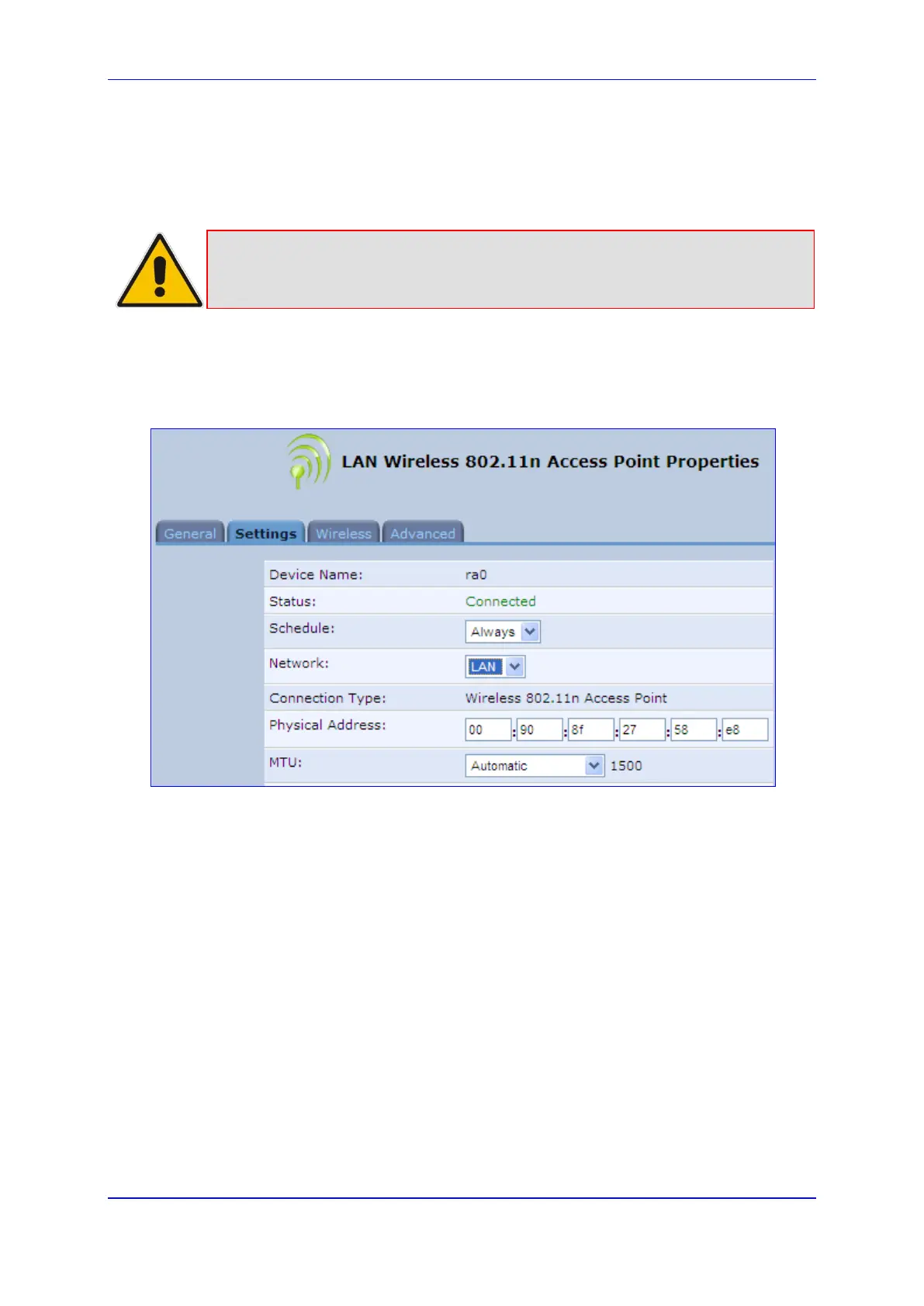User's Manual 12. Network Connections
Version 4.4.0 179 MP26x/MP27x
12.2.1.2 Configuring Wireless Properties under the Settings Tab
The procedure below describes the configurations under the Settings tab of the ‘LAN
Wireless 802.11 Access Point Properties’ screen.
Note: Since the device's wireless network
is configured to operate with default
settings, it is recommended to leave the settings in this screen at their default
values.
To configure the wireless parameters under the Settings tab:
1. Click the Settings tab.
Figure 12-42: LAN Wireless 802.11 Access Point Properties (Settings Tab) Screen
2. From the ‘Scheduler’ drop-down list, select the Scheduler rule during which this
network connection is active. To ensure that the network is always active, select
‘Always’. To define Scheduler rules, see Section 5.5.1 on page 59.
3. From the ‘Network’ drop-down list, select the network (LAN, WAN, or DMZ) to which
this new network is related.
4. In the ‘Physical Address’ field, define the physical address of the network card used
for your network.
5. From the ‘MTU’ drop-down list, select the largest packet size permitted for Internet
transmission (i.e., MTU / Maximum Transmission Unit). By default, it is set to
'Automatic', whereby the device selects the best MTU for your Internet connection. If
you modify this field, ensure that the range is 1200 to 1500.
6. Click OK to save your settings.
