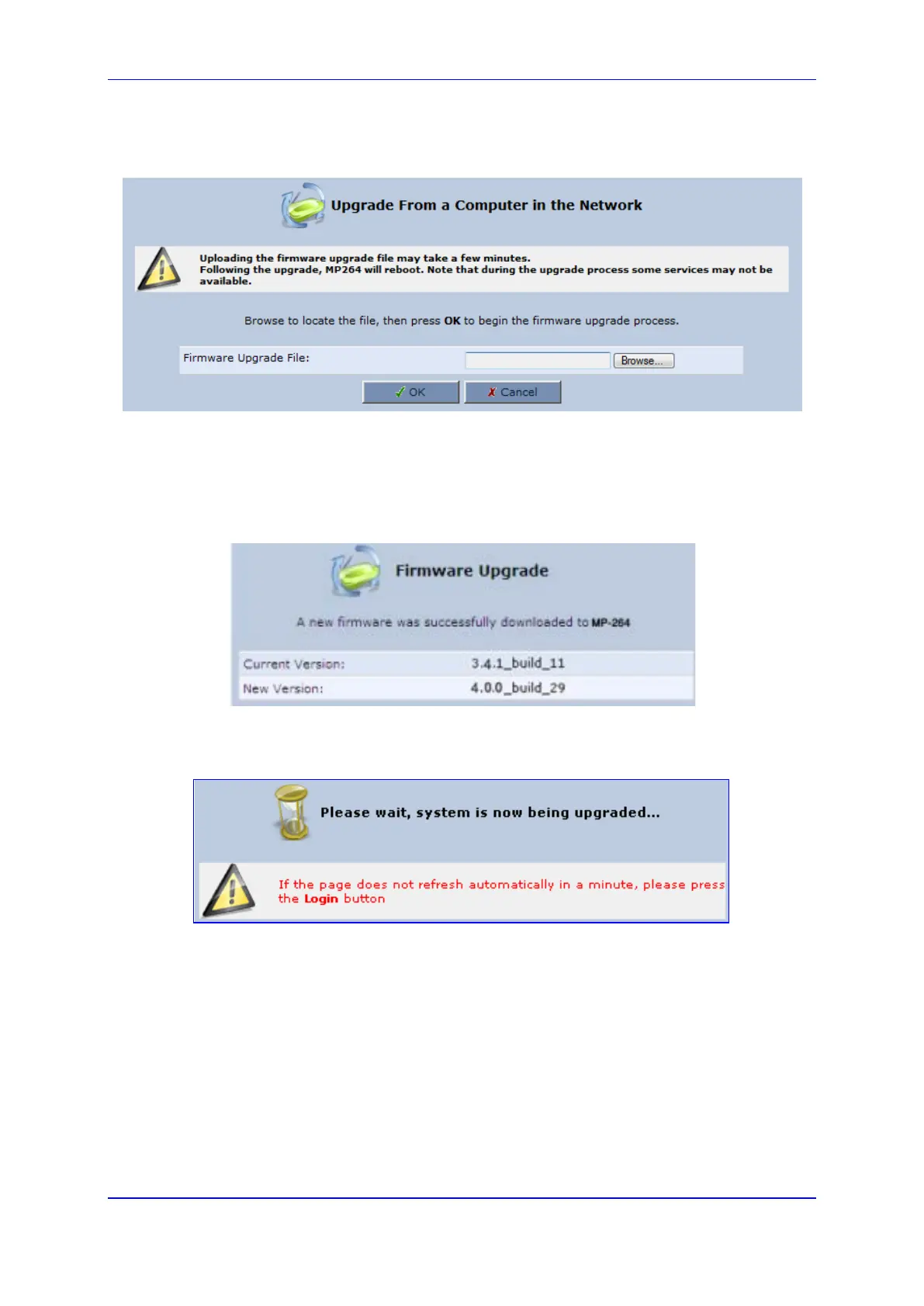User's Manual 19. Maintenance
Version 4.4.0 363 MP26x/MP27x
2. Under the Upgrade From a Computer in the Network group, click the Upgrade Now
button; the 'Upgrade From a Computer in the Network' screen appears.
Figure 19-15: Upgrade From a Computer in the Network Screen
3. In the 'Firmware Upgrade File' field, enter the path to the software image file or click
Browse and navigate to the rmt file on your PC.
4. Click OK; the device uploads the file from your PC. When loading is complete, you are
prompted to confirm upgrade to the new version.
Figure 19-16: Confirming Firmware Upgrade Screen (e.g., MP-264)
5. Click OK to confirm; the upgrade process commences (a few minutes).
Figure 19-17: Upgrading in Progress Screen
At the conclusion of the upgrade process, the device automatically reboots and the new
software version now runs on the device, maintaining your configurations and settings.
