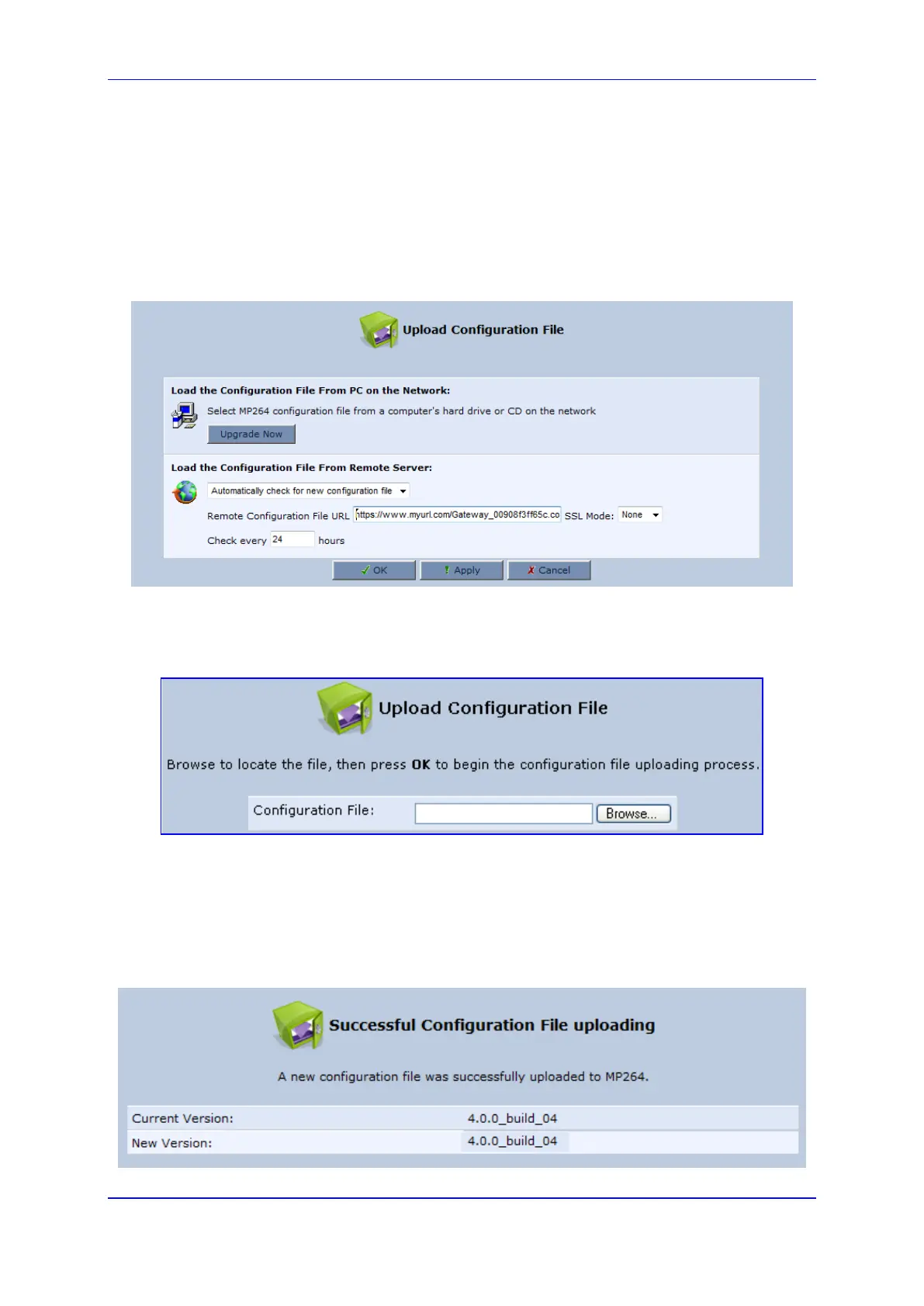User's Manual 19. Maintenance
Version 4.4.0 355 MP26x/MP27x
19.5.1 Uploading Configuration File from PC on the Network
The procedure below describes how to upload a configuration file from a PC on the
network to the device.
To upload a configuration file to the device from a PC on the network:
1. Click the Upload Configuration File; the screen 'Upload Configuration File' opens.
Figure 19-10: Upload Configuration File (e.g., MP-264)
2. Under the 'Load the Configuration File From a PC on the Network' group, click
Upgrade Now; the screen 'Upload Configuration File' opens.
Figure 19-11: Loading Configuration File from a PC on the Network
3. Enter the path of the configuration file or click Browse and navigate to the
configuration file on your PC.
4. Click OK; the file starts loading from the PC to the device. When loading is complete,
the screen 'Successful Configuration File Loading' opens, prompting you to confirm
configuration file load.
Figure 19-12: Successful Configuration File Uploading (e.g., MP-264)
